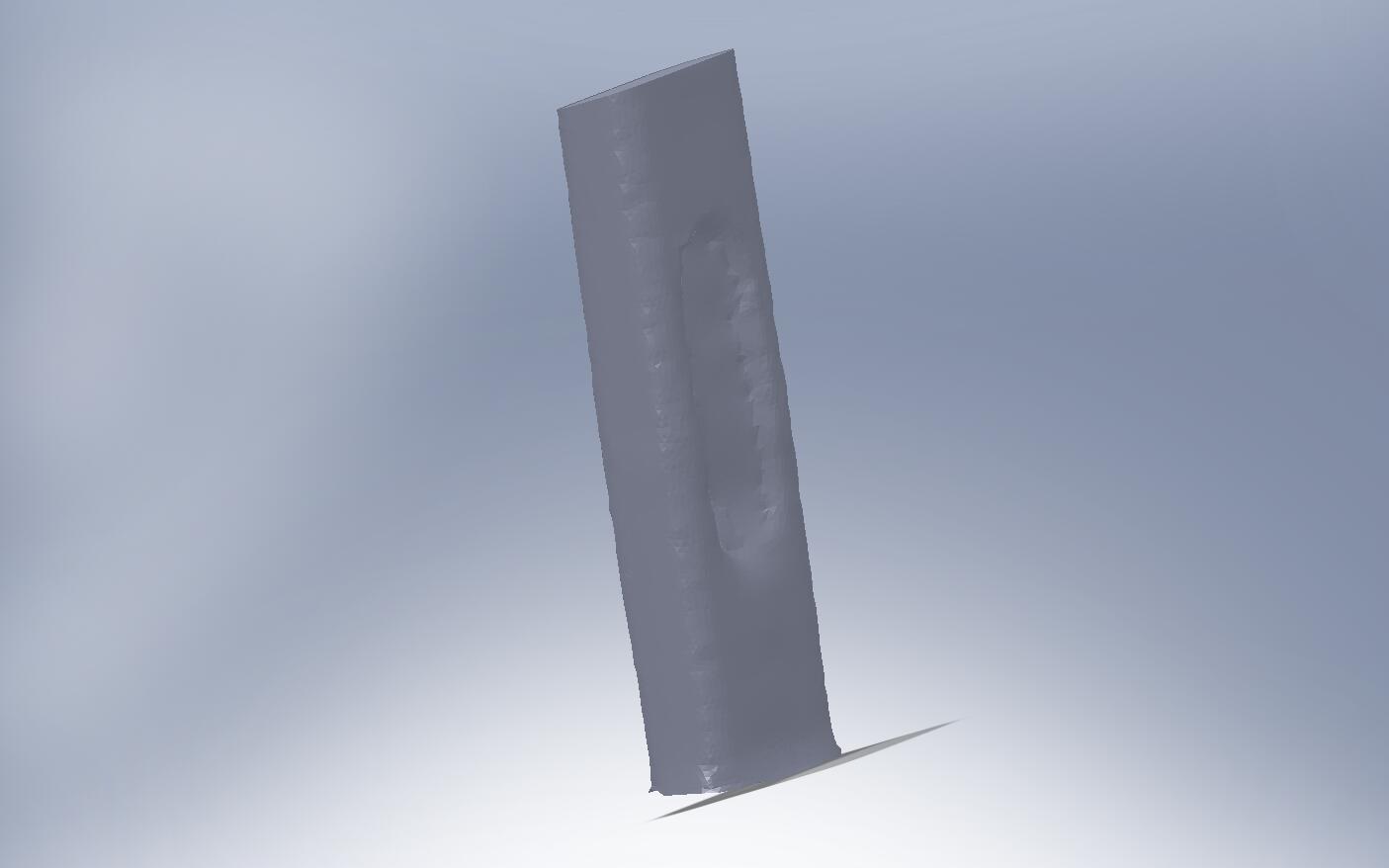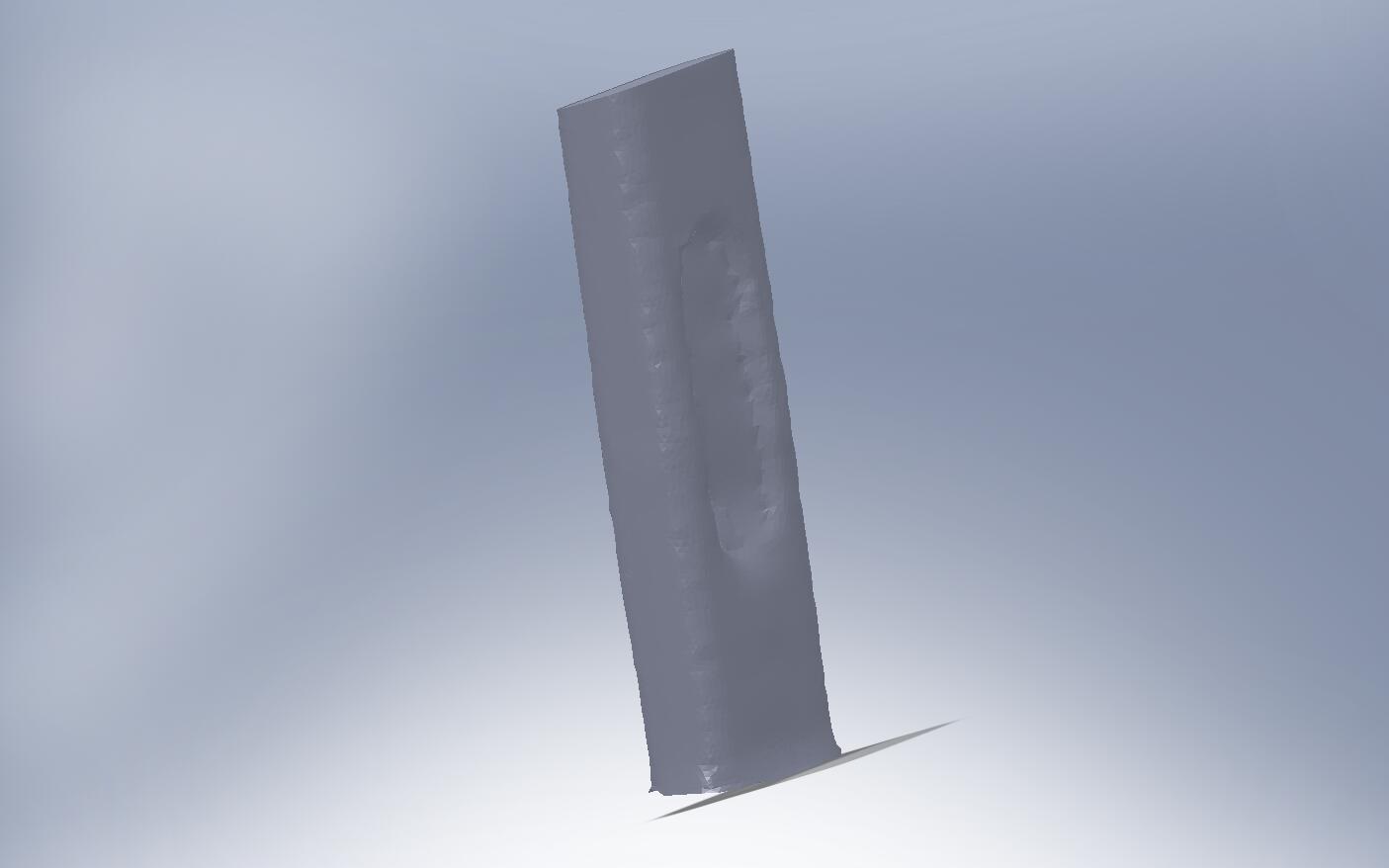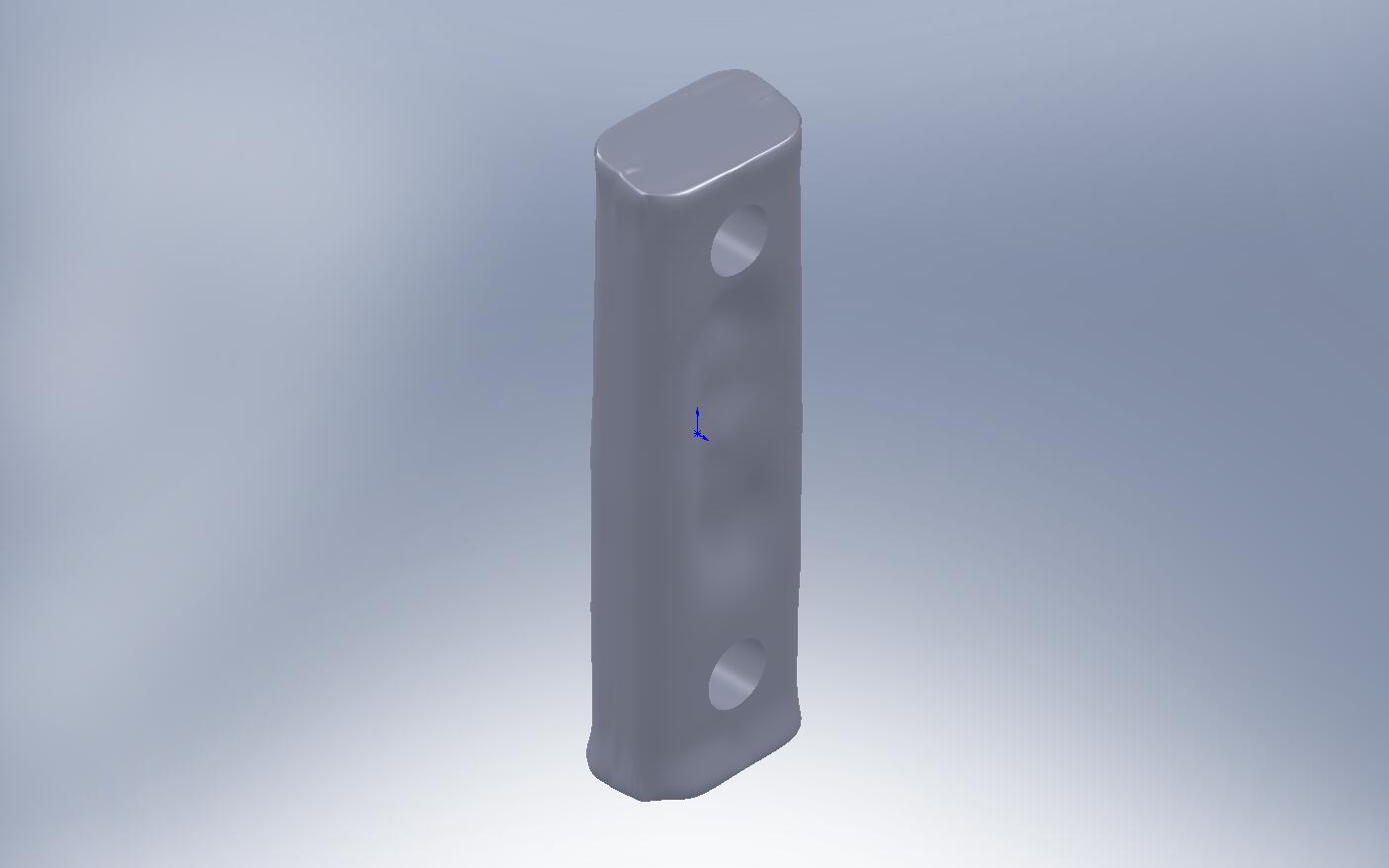Week 7
3D Scanning and Printing
USB Stick
After filling a few holes, I got an STL file of the USB stick that looked like this:

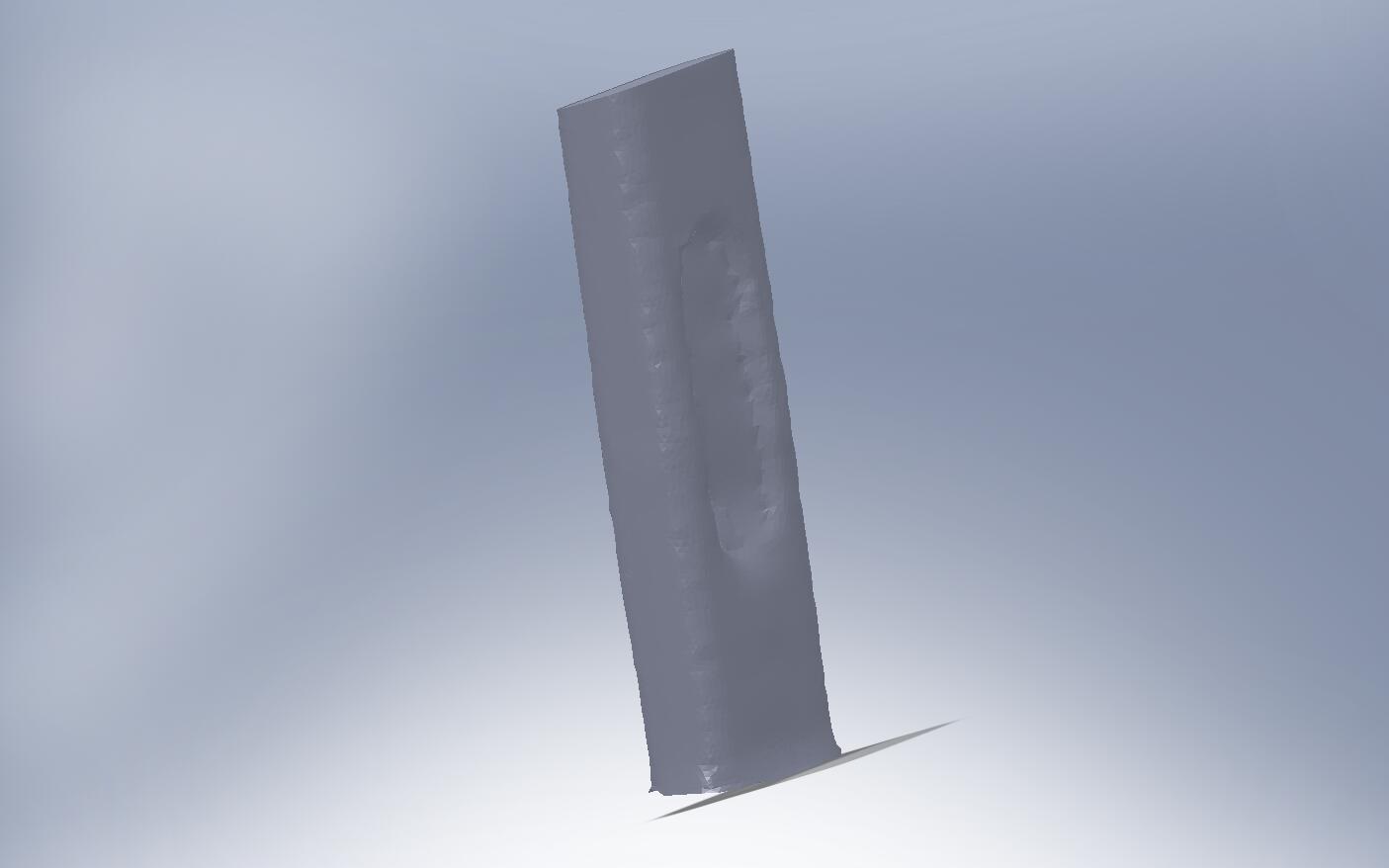
I wanted to do something more than just scaling the object, so I had to figure out a good way to edit it. I found that Solidworks has an add-in called ScanTo3D that lets you manipulate STL files as a mesh and then convert them into a Solidworks part. Once I got the USB as a part, I was able to do an extruded cut to put two holes in the USB stick:
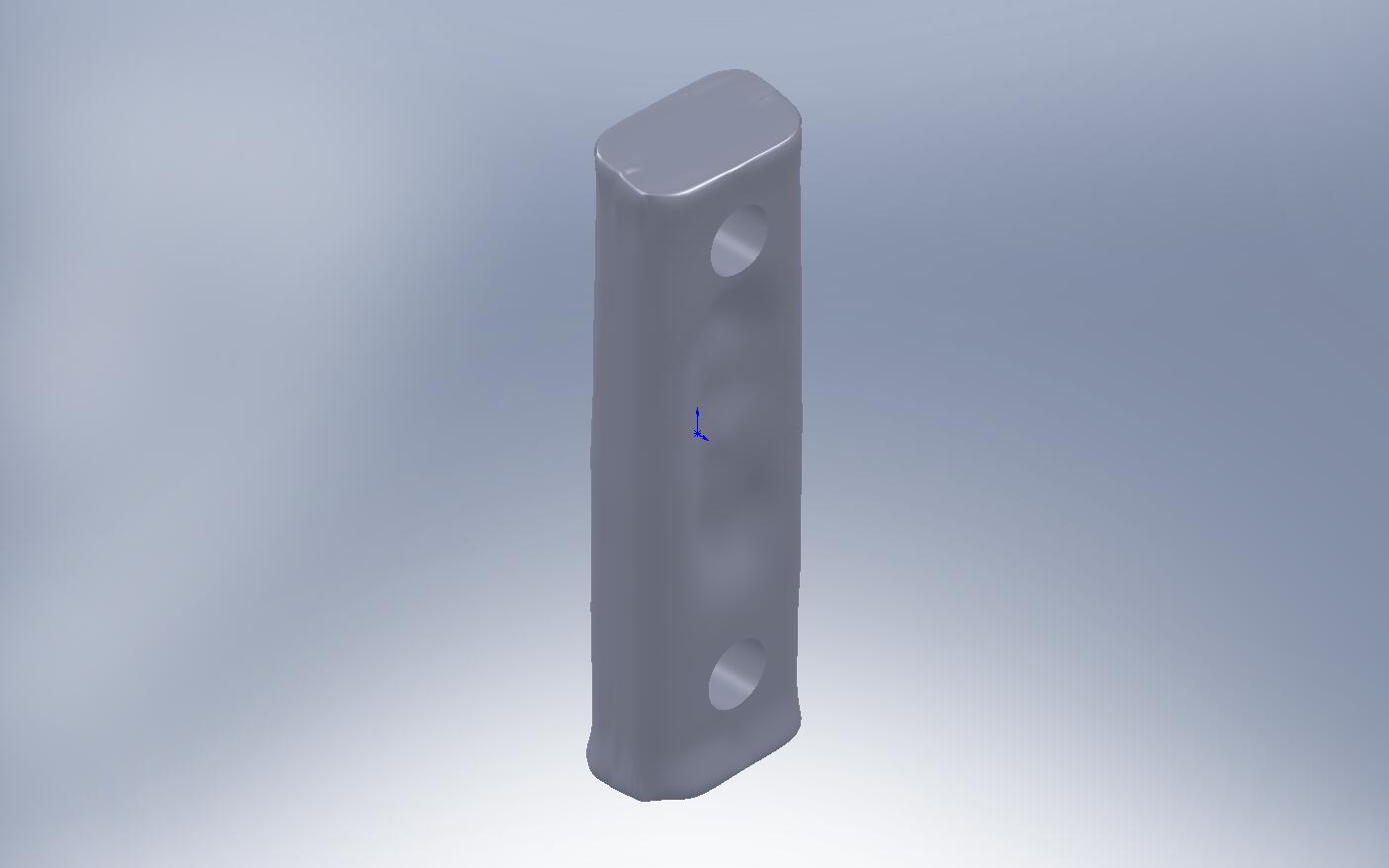
Hula Girl
A more complex object that I tried to scan was a hula girl figurine. The scan did not go nearly as well, as there were over 100 holes. This is the result after filling all the holes:


Although I was able to import the STL file as a mesh in Solidworks, the scan was too choppy for ScanTo3D to turn it into a Solidworks part.
ScanTo3D
For people who want to use Solidworks, the Office Premium edition has an add-in called ScanTo3d that lets you convert a mesh file (STL or WRL) to a part.
To use it you have to enable it in Tools -> Add-Ins. This adds two new file types in the Open File dialog. Select the one for mesh files and open your file. If your mesh imports with errors, right click it and run the Mesh Prep Wizard. After that, run the Surface Wizard, which should turn your mesh into a Solidworks part.
This worked well for the scan of the USB stick, ScanTo3D was unable to create a part for the hulagirl.