Craft ROBO from GRAPHTEC
Model CC200
You can get a Craft ROBO CC330L-20 on Amazon for 250$


Setup
These instructions go over two versions for using the Craft ROBO, on a Mac one directly from Illustrator, the other on Windows using Craft ROBO software calledROBO Maser. The Craft ROBO comes with a set of cutting knives but the holding for these knives can also be used to hold other items such as pens or crayons to leave marks on the material going through the machine. I used a strip of neoprene around the felt tip pen to keep it in place within the holding space that is intended for the blade.


Using Cutting Master 2 on Mac OSX with Illustrator 10/CS/CS2
You can also do this on Windows with CorelDRAW 10, 11, 12, X3 or Adobe Illustrator 8, 9, 10, CS, CS2 but I haven't tried this yet.
Downloads
>> Download Cutting Master ROBO User's Manual (PDF 273KB)
>> Download Cutting Master 2 ROBO version 1.60 (54MB) for CC200
For Windows option download drivers and other things from link above
Install Software
Follow the instructions in the manual from page five onwards. Make sure Illustrator is closed during installation!
Create in Illustrator
Open or create the files you want to use.
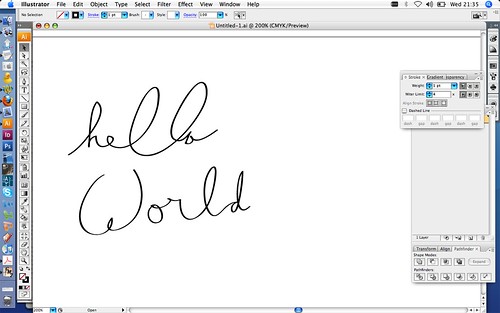
In from the top menu select:
"File" --> "Cutting Master 2 for Craft ROBO" --> "Cut/Plot..."
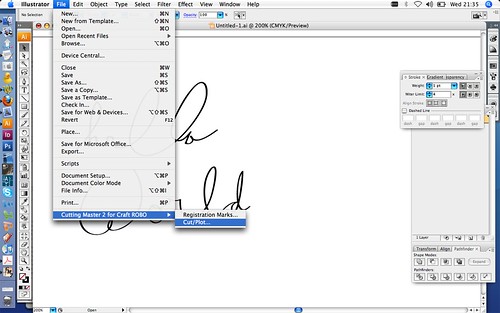
The interface is very easy to use and there are excelent description of it in the manual. You can use colors or layers to separate objects that you want to output at different times.

And if all goes well it should print...

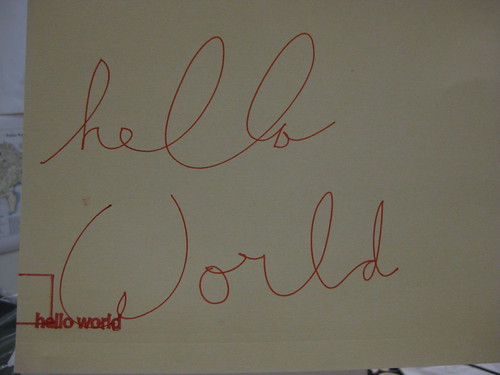
Using ROBO Master software on Windows
Downloads
>> Download Windows drivers and Cutting Master 2 software for Windows
Install Software
Follow install instructions.
Open Cutting Master 2 Software
Not a very nice software to creating shapes. But okay for simple geometry and text.
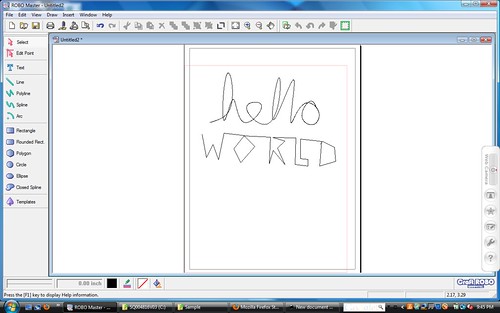
When you are ready to print. Look in the top icon menu bar and click on the icon that looks like a blade cutting paper and it says "Craft ROBO" on mouse-over. A window pops up and the name should be Graphtec Craft ROBO. Click OK.
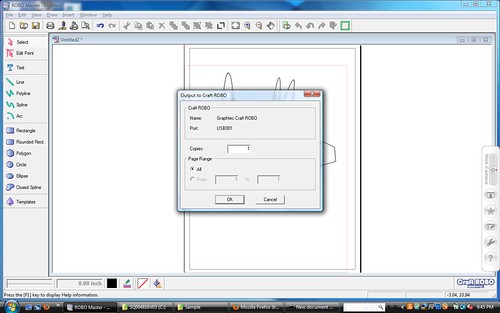
Now you're in a menu with lots of options and you have to go though them in order, though you can click back. When you reach the end of this menu, click "Cut".
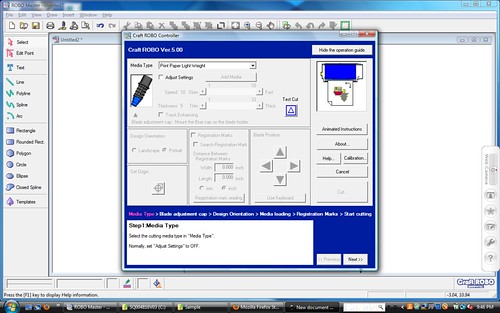
One last window will pop up, click "OK" to print/cut/start the job.
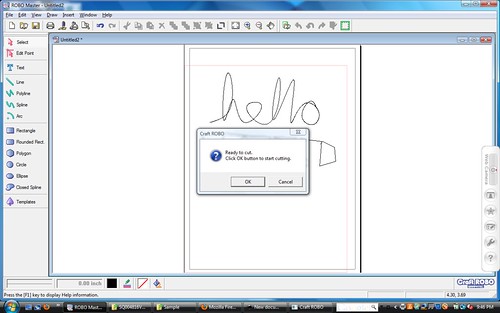

Cutting instead of drawing
This is an example of cutting instead of drawing.
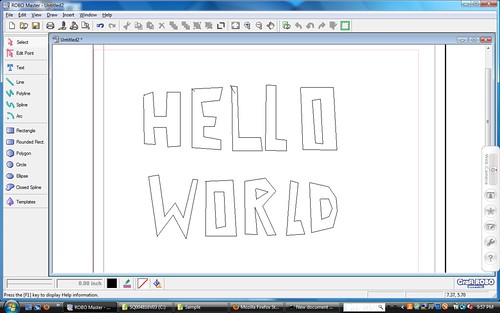

For larger images, please see the Craft ROBO Flickr set