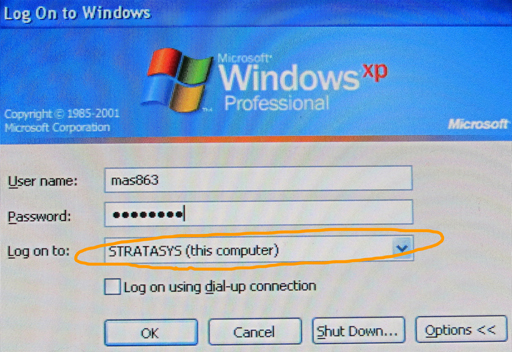"NEVER TRY TO FORCE THE MICROSCRIBE BEYOND ITS PHYSICAL LIMITS. If the MicroScribe requires excessive force to move, it is because you have reached a mechanical limit. Forcing beyond these limits can result in damage to the system."
this is the microscribe setup:

there are two applications that you could try, this week: the inscribe32 utility and the rhinoceros plugin. the serial port setup with this device is unusually fussy, so please seek my advice before trying to switch it to another machine. the pen should have a tip on the end that is about 0.42" long (thanks to kelly for doing the testing for determining this) - please do not unscrew this tip!
this is the login for the pc that runs the device:
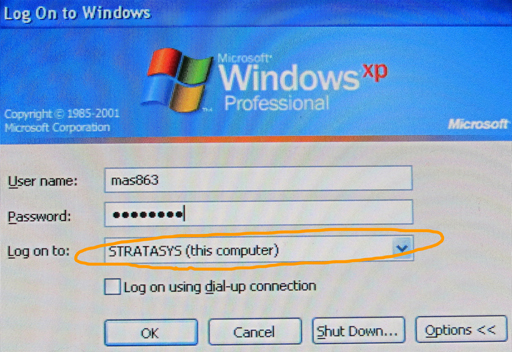
inscribe32
open the inscribe32 application, and select COM1 at 9600 baud, and the utility should start. note that if rhino is open and running the digitize plugin, then the serial port won't be available for the inscribe utility to open. while the inscribe utility is running, the right pedal acts like a keyboard, causing a string like "-0.0949,2.9391,8.3461" to be written to any open text editor. try opening notepad (making sure that the window focus remains on notepad) and pressing the pedal while moving the pen point around. there are formats preset for cutting and pasting to the command line of several CAD programs, and you can also set your own custom format, using printf notation. please leave the setting at 'generic' for the next user.
rhinoceros
please don't use rhino on this machine for anything other than input from the microscribe - i.e. don't post process your stuff on this machine (loft, etc.); it will be slow, and is likely to crash the machine. note that if inscribe32 is open and running, then the serial port won't be available for the rhino digitize plugin to open. to set up the digitizer within rhino, go to Tools in the top menu, then Digitize->Connect->Immersion Microscribe->OK->9600baud->COM1->OK then move the pen to an arbitrary zero location and press the right foot pedal. then move the pen along an imaginary x-axis (you are assigning it here), press the foot pedal, then move the pen along an imaginary y axis from the origin (orthogonality will be assumed), press the foot pedal, then hit 'enter' to assign those axes to the default rhino coordinate space (recommended). to use the digitizer, go to Tool->Digitizer->Sketch Curves->[select options]->OK then follow the instructions on the rhino command line. note that the left pedal emulates the 'enter' key, which will call up the last command, which makes it quick to digitize multiple curves.
if you're curious, i've cached some other resources here:
http://castiron.media.mit.edu/cba/2009.10.20.microScribe/docs/pro_scribe.htm
http://castiron.media.mit.edu/cba/2009.10.20.microScribe/docs/microscirbe3duserguide.pdf
http://castiron.media.mit.edu/cba/2009.10.20.microScribe/docs/accuracy-check-1.htm
http://castiron.media.mit.edu/cba/2009.10.20.microScribe/docs/accuracy23d.htm