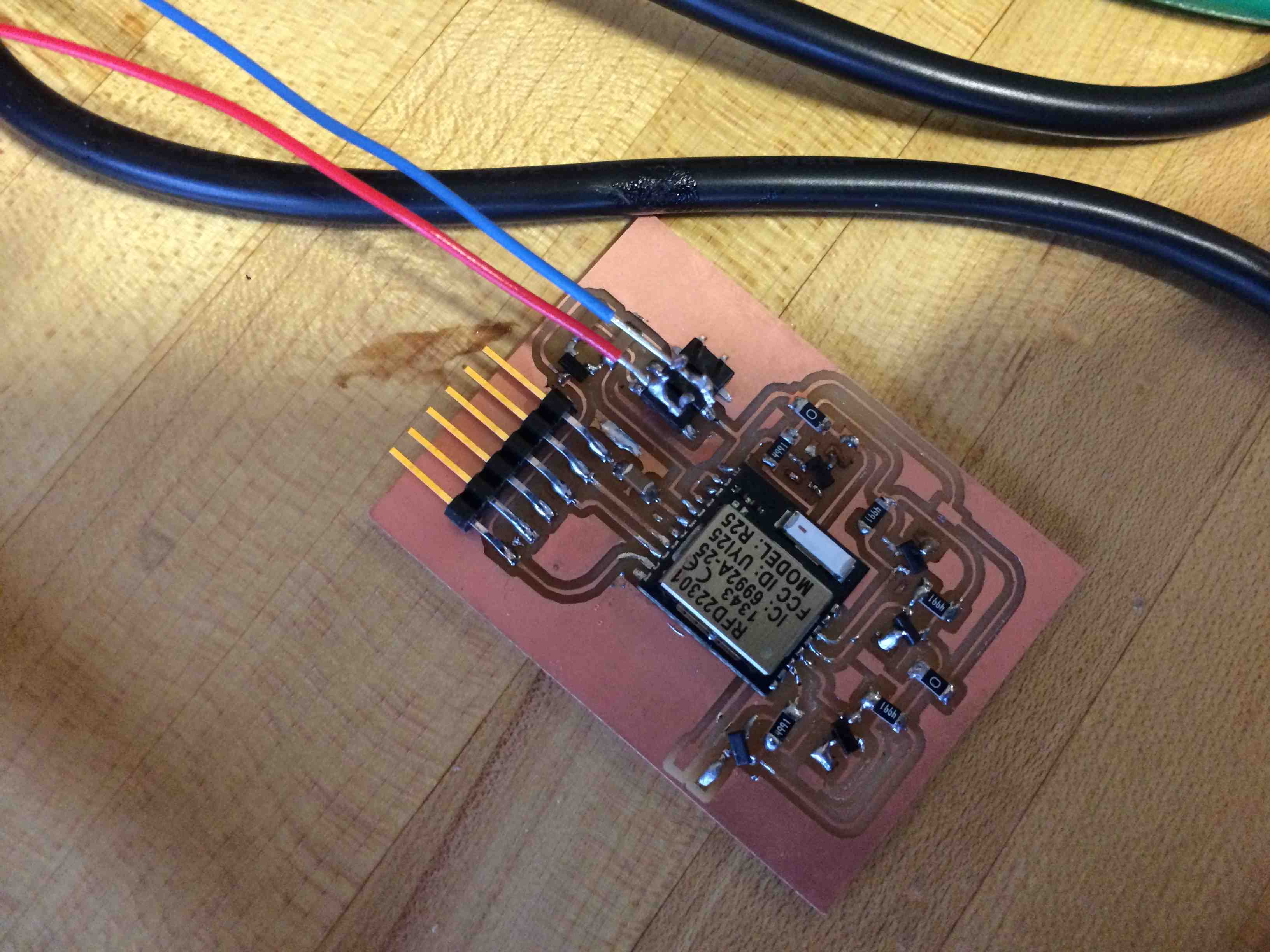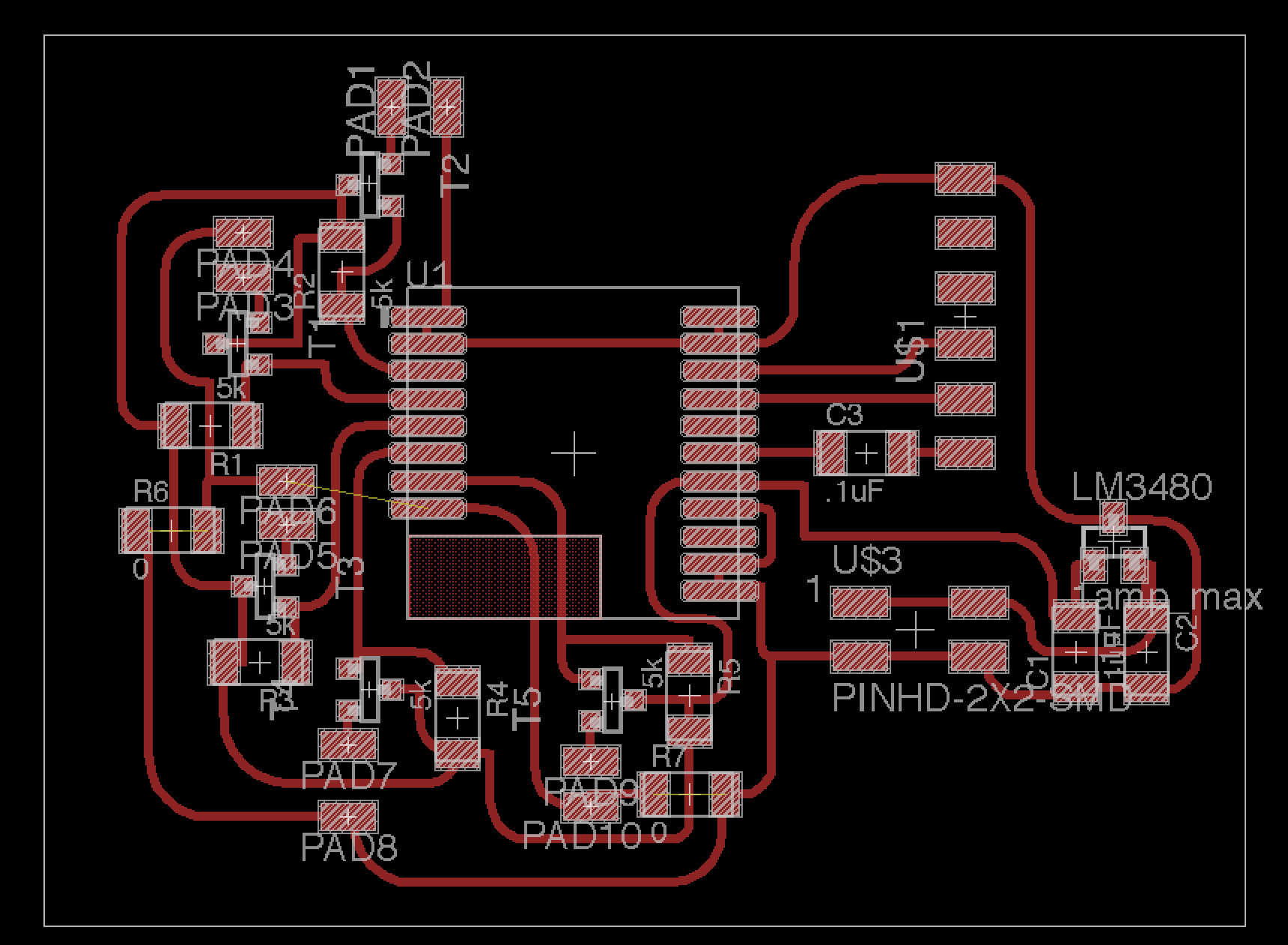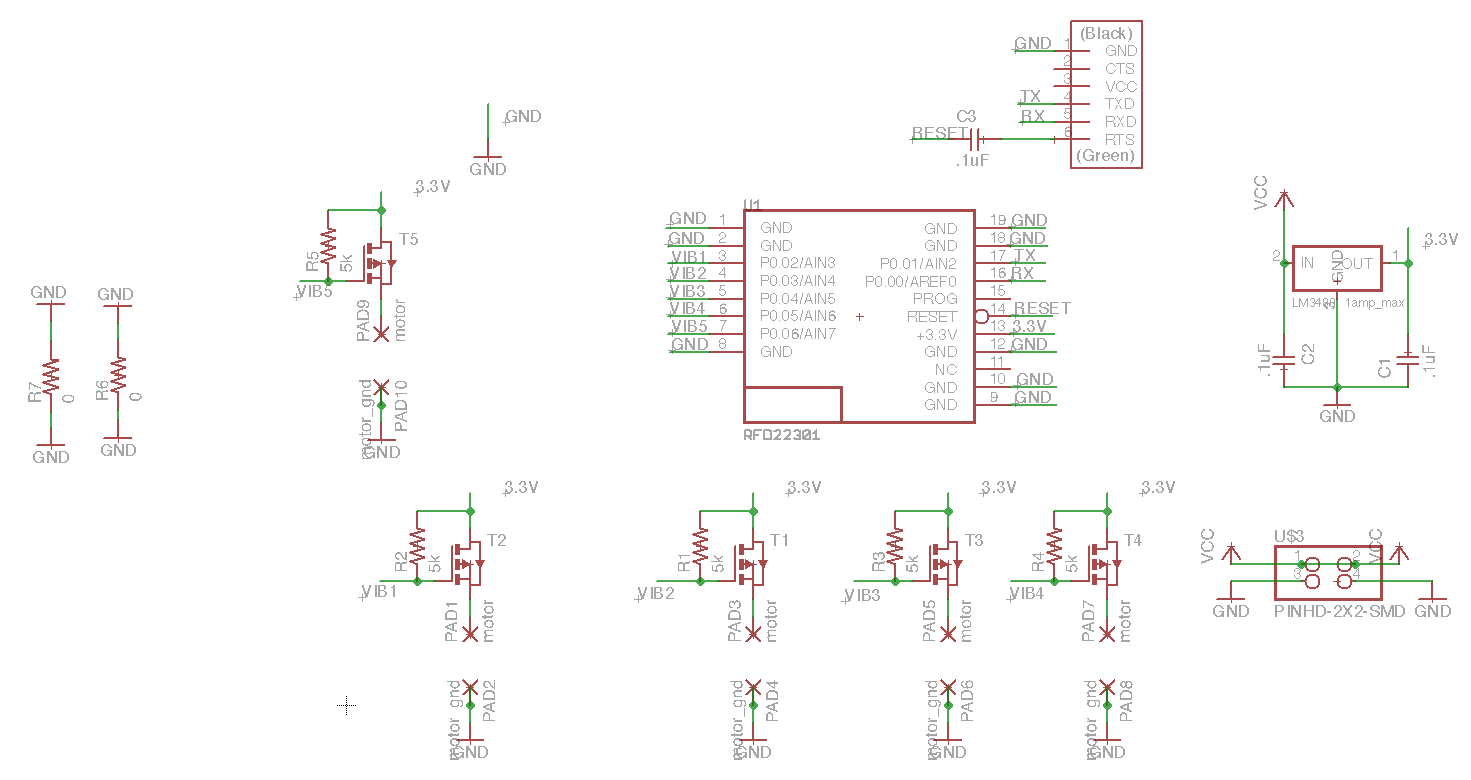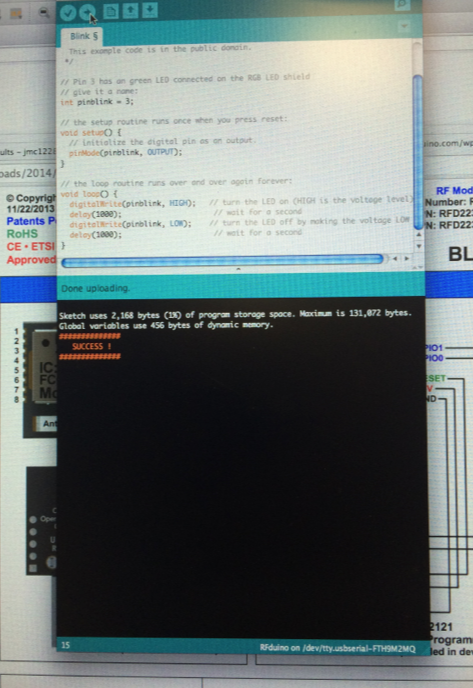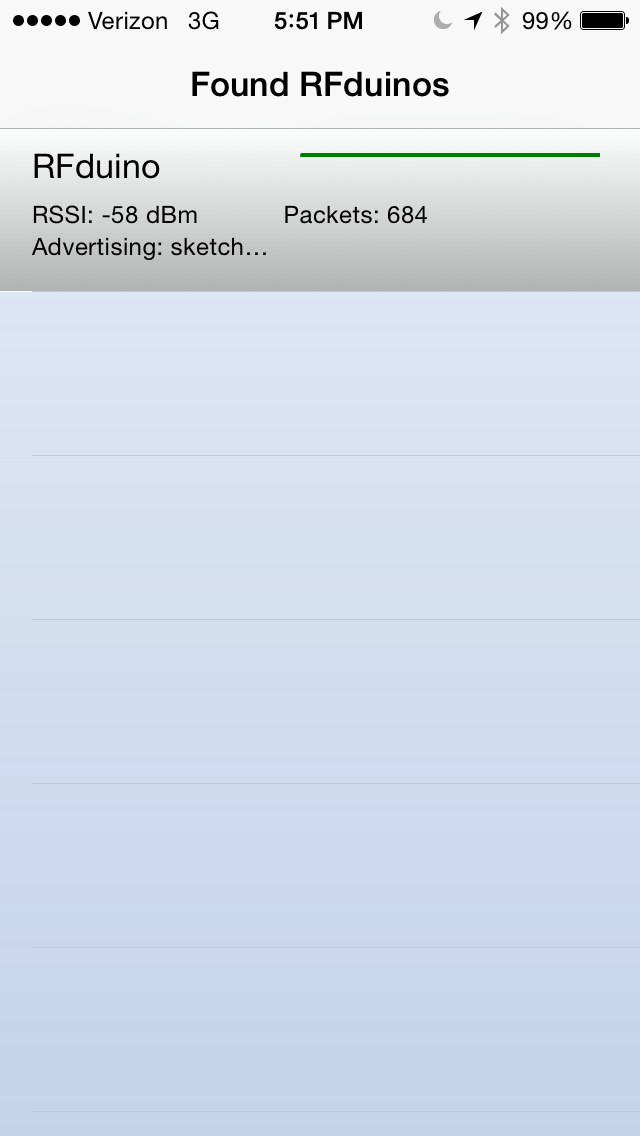Networking and Coding
This week I decided to make my vibrating glove operate via Bluetooth.
For my final project, I still intend to use this glove to allow users to feel cosmic radiation.
However, I also see this as a platform with more practical uses. For example,
imagine you are biking in a city that you know reasonably well. You're going to a new place
and could just use a few simple cues when you need to turn. What if your pinky and thumb vibrations
could indicate it's time to make a left/right turn? In order to build this, I ultimately made use of an RFduino,
a chip that is compatible with both iPhone and the Arduino programming environment. This
will (in the future) allow me to build an iPhone app that sends simple "buzz" signals to my glove when I'm
approaching a turn.
- Project:Networking and Coding
- Date: November, 2014
- Skills: Voltage Regulator, MOSFETs,RFduino/Bluetooth, iOS