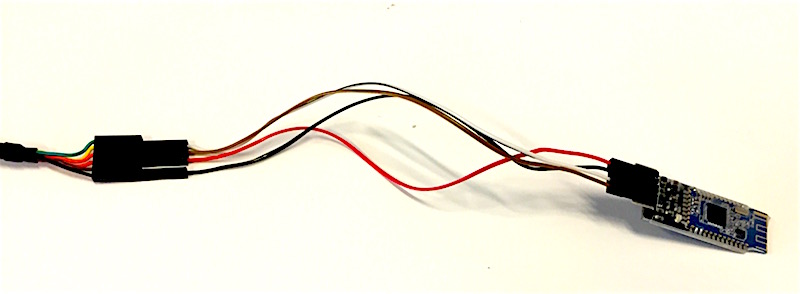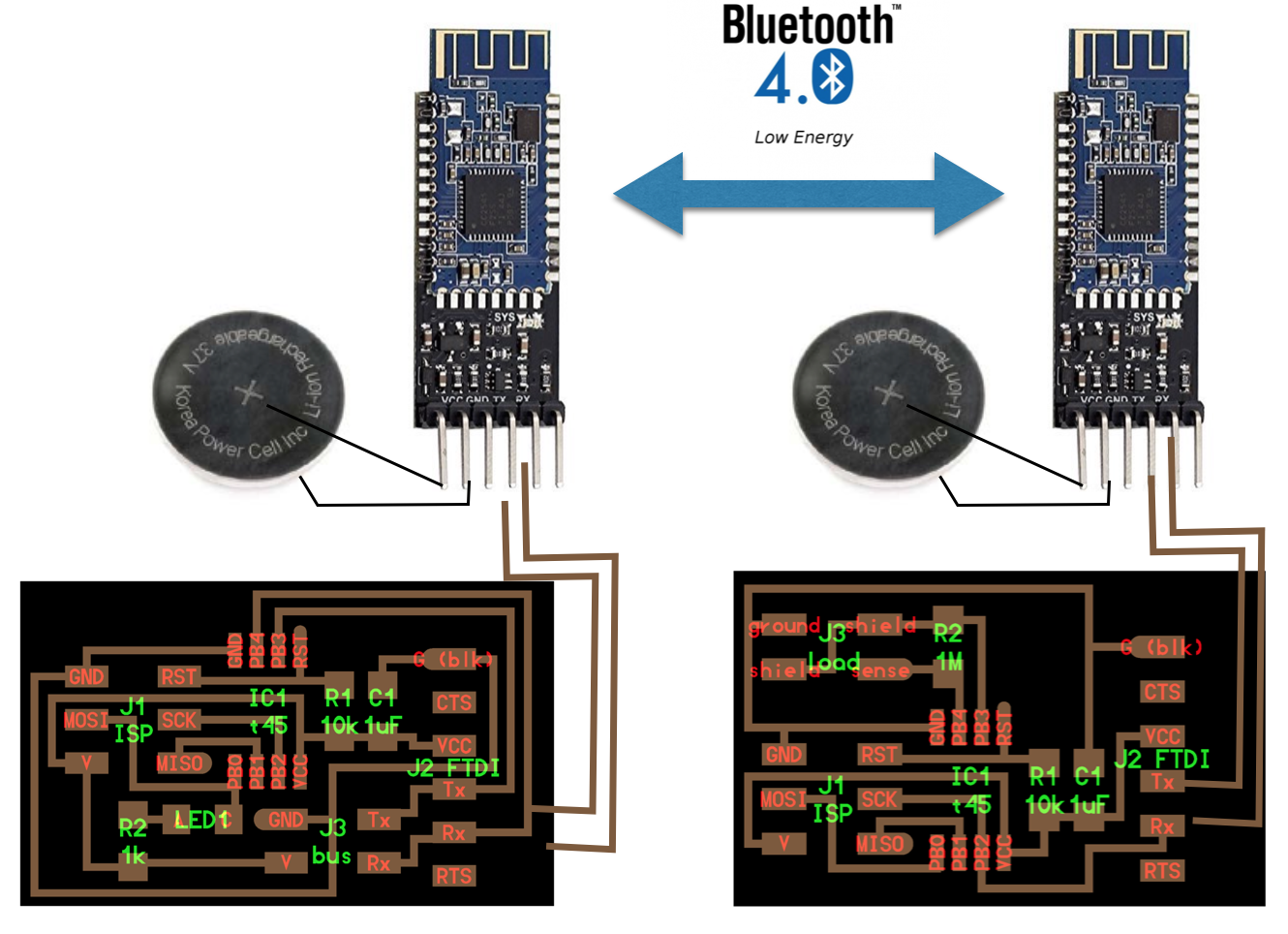BLE is intended for light duty cycle devices that support small data throughput and operate a long time on a coin-sized battery. BLE is not only standardized, but will also inhabit over 2 billion cell phones, which will have regular Bluetooth and it smaller brother, Bluetooth LE.
A BLE device may operate in different modes depending on required functionality. The main modes of operation are called the advertising mode, scanning mode, master device, and slave device. In advertising mode, the BLE device periodically transmits advertising information and may respond with more information upon request from other devices. The scanner device, on the other hand, listens advertising information transmitted by other devices and may request additional information if active scan mode is enabled.
In order to establish a connection, one device has to be in advertising mode (and allow for a connection) and the other device in Initiator mode. It is similar to the scanner mode but with the intention to establish a connection.
The initiator scans for a desirable device-advertising packet and consequently sends a connection request. Once a connection is established, the initiator assumes the role of master device and the advertiser becomes a Slave device.
Slave devices may have only one connection at a time, while master devices may have multiple connections with different slave devices simultaneously.
This asymmetrical approach allows slave devices to be very small in the sense of resources and hardware cost. Such a combination perfectly fits BLE's application paradigm. The master device in this case is most likely a cell phone that has ultimately more computation power compared to a sensor and may support a number of connections simultaneously with slave devices.
Find out more here.