Interface
Goal:
This
week my goal was to build an interface that could be run on my RaspberryPi to
read keystrokes and send them out over Serial. I need this functionality for my
final project because I have a barcode-scanner that registers as a USB keyboard.
My plan is to run this script in the background of the Pi when it boots and use
it as a USB to serial converter to then send messages to my AVR to drive my
robot. Is this the same as using a sledgehammer to drive a tack? Yes.
Python:
I
started with Python because I know it is popular in the Pi community and it was
recommended and used a lot in class. I also knew that there was a PySerial
library from the examples in the input week of class.
I
had previously had trouble with my python dendencies but found that if I run:
#export PYTHONPATH=${PYTHONPATH}:/usr/local/lib/python2.7/site-packages
At some point this stoped
working, and I found that adding
import sys
sys.path.append('/usr/local/lib/python2.7/site-packages')
At the top of the file fixed that
problem too.
In my terminal it fixes the
problem. Not a permanent fix but a start.
After
some googling I found PyNput library which handels keyboards and mice. I
thought great, the assignments almost over, HA!
I coppied this from the
python site.
from pynput.keyboard import Key, Listener
def on_press(key):
print('{0} pressed'.format(
key))
def on_release(key):
print('{0} release'.format(
key))
if
key == Key.esc:
#
Stop listener
return False
# Collect events until released
with Listener(
on_press=on_press,
on_release=on_release) as listener:
listener.join()
Error: something about indenting. I had copy pasted this, what could go wrong?
After more googling I learned that Python
uses the indentation space to the left of your command as syntax. Something
must have gotten messed up in the paste, I fixed all the indenting and ran the
script.
It
would only register when I pressed control buttons but not letter or number
buttons.
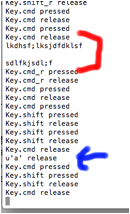
The red bracket shows when I
tried to enter letters. The blue arrow shows a strange line that showed up as a
result of taking the screen capture (this is actually the second screen capture
so that I could report the first).
My
next guess was that this might be a security thing, against sniffing passwords
etc. I ran it as root and no change.
I tried to figure this out
for a few hours but with out much Python experience (or others in the lab with
ideas) I felt like I needed to move on.
Processing:
In
class Neil had recommended trying processing if you like the arduino IDE (which
I do). I started by watching a tutorial video. The presenter was very animated
but after I made my first rectangle I realized the videos were going way to
slow for me.
I
found an examples page on their website, very well organized with nice
examples.
https://processing.org/examples/
after poking through a few of
them I decided to combine
https://processing.org/examples/keyboardfunctions.html
&
https://www.processing.org/reference/libraries/serial/Serial.html
to get the interaction I
wanted.
I wound up with this.
import processing.serial.*;
// The serial port:
Serial myPort = new Serial(this, "/dev/tty.usbserial-FTZ8A71D",
9600);
// Open the port you are using at the rate you want:
//myPort = new Serial(this,
"/dev/tty.usbserial-FTZ8A71D", 9600);
void draw() {
if (keyPressed)
{
if
(key == 'a') {
myPort.write('a');
}
if
(key == ' ') {
myPort.write(' ');
}
if
(key == 's') {
myPort.write('s');
}
if
(key == 'd') {
myPort.write('d');
}
if
(key == 'w') {
myPort.write('w');
}
}
}
And it worked!
https://drive.google.com/open?id=0Bwn9JkDLg-21NF9neFc5elpxTWs
While
on the surface it does not look much different than controlling it through
CoolTerm it is, because it will be much easier to have the processing program launch
on startup with the port, baud rate, and ŇkeyboardÓ configured then tryin to
launch coolterm or the equivelant and set all those things up. The one concern I have is making sure the
little java window starts/stays active.
I ran this from my RPi over
ssh and it worked as well.
Barcode Scanner:
Once
I had the processing running on my computer I was excited to finally controll
the robot with the barcode scanner. I carefully attached all the aligator clips
and plugged it into my mac. Launched the processing script andÉ FAIL!! I opened
word to make sure the barcode scanner was writing to the computer and it was. I
am not sure why it didnŐt work. Perhaps it handels external keyboard
differently. I am going to get my hands on an external keyboard to confirm.
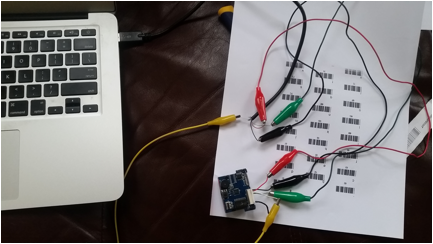
Thoughts on processing:
I
only used it for a very specific probably not its main function task but I
really liked it and can see how useful it could be for visualisation. When I
have more time I will definetly play around with it.
Things I learned/you should look out for/ concerns/questions:
á
Python uses the
indentation space to the left of your command as syntax.
á
The one concern I
have is making sure the little java window starts/stays active.
á
Does the computer
/ processing see external keyboards differently?