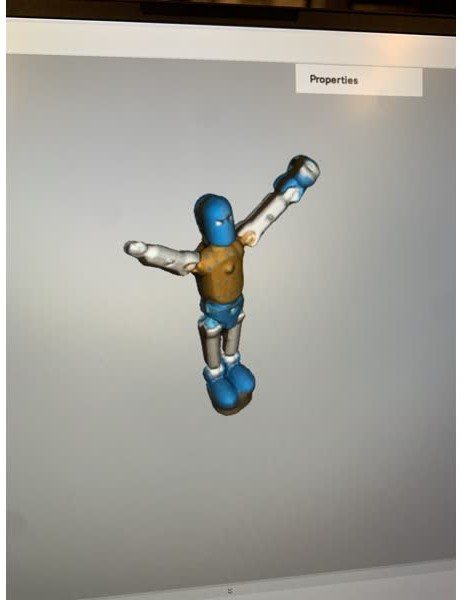Week 3: 3D Printing & Scanning
| Created | |
|---|---|
| Tags | 3D ScanningFusion 360SLA Printing |
| Date |
3D Printing
When it came to ideation I was thinking of structures that can be made only additively - one interesting direction was to print something that lives within a hollow shape — like a ball inside a ball.
I knew I wanted to use the SLA 3D printer since I had done a lot of work with FDM printers before but never really made anything with SLA.
This week, I was late to start my work, so even though I really wanted to create my design myself in Fusion, in the interest of time and considering how long the print would take, I decided to find a model in thingiverse and then recreate it myself in fusion

Joe from the SEAS makerspace was kind enough to give me the run-down on how the SLA printer works, and how it can be safely operated.
I never realized the SLA printing inputs were so toxic, and all the care that needs to be taken during the process. Apparently if you work with it long enough without being careful, you can develop an allergy to the resin. Yikes.
Below, I’m outlining the steps I followed to SAFELY use the formlabs SLA printers -
- Remove Printer Base from the printer
- Remove printed model (if any) from the printer base using a chisel, and wash and cure
- Clean the printer base & chisel: Wear gloves, Remove the printer base, take it to a fume hood in an appropriate container, wipe down all surfaces with 99% Isopropyl Alcohol and paper towels
- Load the printer base back onto the printer
- Use the slicer software to autogenerate supports - make sure the supports are logical.
- Send the print job to the printer and begin printing
- Wait…
- Once print job is done, wear gloves and remove the printer base
- Remove model using a chisel
- Place model in an alcohol bath and set it on the wash machine for 8 minutes
- Remove model and place it on the plate and set it on the cure machine for 8 minutes

- Remove supports
3D Scanning
For the 3D scanning portion, I scanned two objects: a handheld drill and a 3D Printed action figure I found lying around in the makerspace.
I used the Artec Leo 3D to scan the object. The drill didn’t show up right, but the action figure was much better.