
Disclaimer: This is a write-up of John & Tom's demos. It's not comprehensive. Any errors are mine (Catherine D.) - drop me a line - dignazio@mit.edu.
You can use the vinyl cutter for stickers, flexible circuits, stencils, or signs.
The vinyl cutter works with rollers that hold material and a head that moves with an X and Y and a small knife that actually cuts.

The Knife
You can take out the knife and adjust it. You want it to adjust it so that almost none of the knife is visible. If your material is thicker you might want to take the knife out more. You can also adjust it so that it just etches instead of cuts your material.

How to Hack it a little bit
You can put baby sharpies in the machine instead of the knife and it will draw instead of cut.

Put the material in the machine
Make sure the lever in the back is up so that you can put the material in the machine. In order for the machine to measure the material properly you need to make sure the machine's rollers are positioned under the greyish spots.
Secure the material
Push down the lever on the back of the machine that holds the material down.
Put the knife back in the machine
If you had taken it out
Turn on the vinyl cutter machine
Press the down arrow on the machine to select whether you are using a 'piece' of material or a 'roll' of material.
Machine should move and measure your material properly.
Prepare file
Your image can be SVG or PNG in B&W. Your tool diameter will always be offset into the black.
Using FAB MODULES
Boot into Linux. Username: fab Password: fab
Launch the fab modules
format: PNG
process: Roland VinylCutter
Load PNG
Find your file and load it.
Resize PNG
Make sure your PNG size matches your material size as measured by the machine. If not, press resize PNG and resize it.
Press Make Path
The software should show you how it will cut.
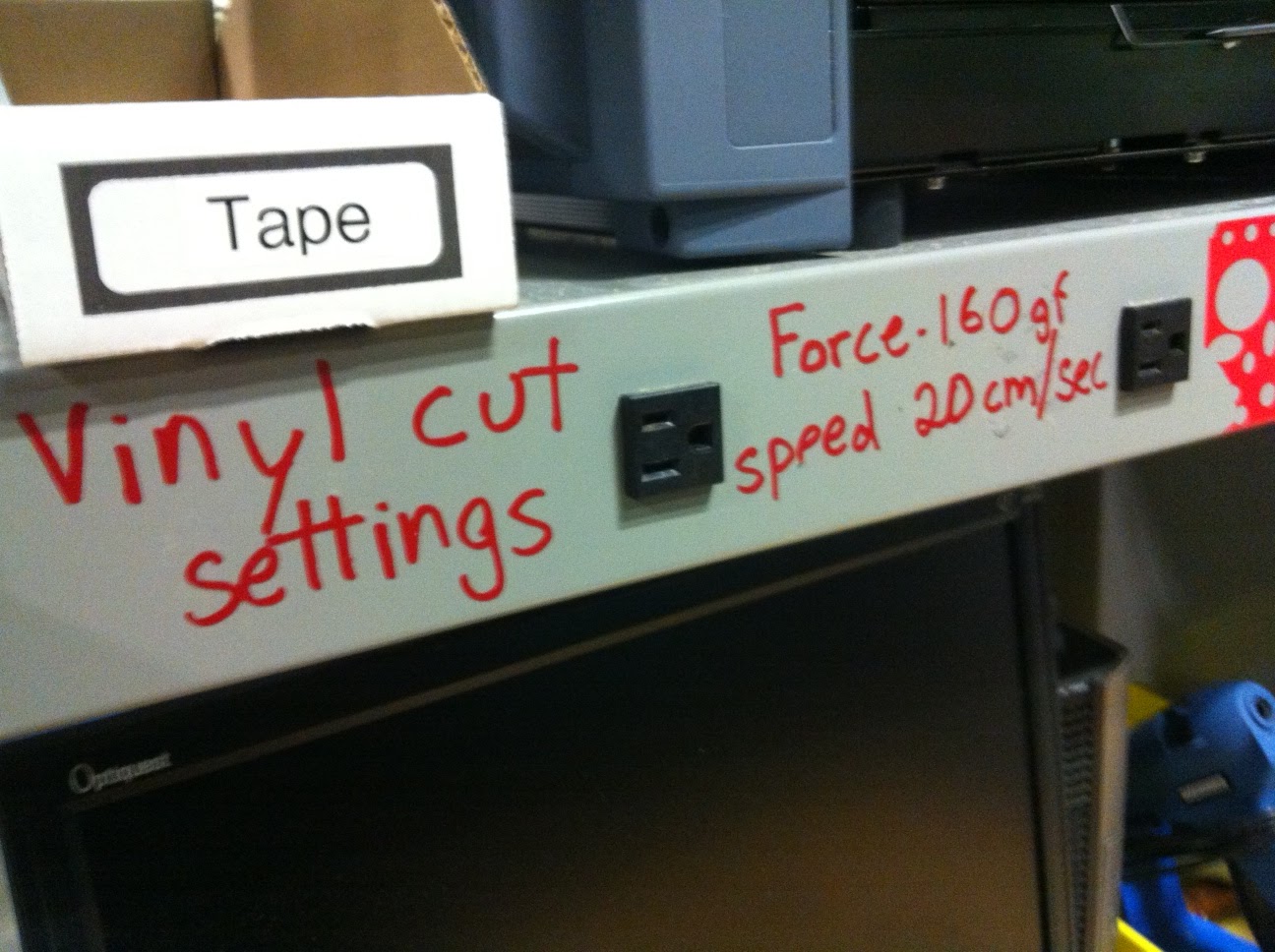
Adjust settings
For example -- vinyl: Force: 160 g/f, Speed: 20cm/sec
Press Make .camm
Press send it
Machine should cut properly

Remove material from machine and "weed" it with tweezers

Press Transfer Tape on top of decal
This will remove it and you can stick it on a new surface and remove transfer tape. Surfaces like glass or metal work great. Painted walls work less well.
t
WINDOWS SIDE
Set up your material (roll/piece) and measure it as before.
Boot into Windows. Username: fab Password: fab
Open CorelDraw (but you can use other software)
Make document match material
Set Document units to MM and put in the measurements from the machine for width and height of document.
Make sure your shapes have a hairline outline
Select the shape. In bottom right hand corner it will tell you about the fill and stroke of the shape.
Print File
File >> Print. Check "reposition file" and position to bottom left corner so you know where it will print. In "Properties" you can adjust the cutting speed.
Adjust Force manually
On the machine press the "Force" button if you want to change force settings.