Week 3: 3D Scanning and Printing
Small Plastic Objects...and More!
October 1, 2015
I started work this week by experimenting with the 123D Catch app (from Autodesk) on my phone. I scanned a small block object in my lab. The app prompts you to take about 30-40 photos, and gives you guidelines for the angle from which to take the photo. With a bit of processing time, it stiches the photos together into a surprisingly good 3d scan. I used Meshlab to patch up the holes in the mesh, which can be seen below. The Meshlab cleanup felt pretty imprecise to me, though. The scan picked up a lot of extra material under the object, and I wasn't sure how to get rid of that material using Meshlab.

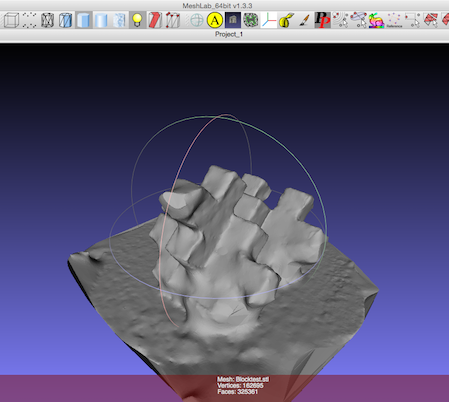
I had a couple different ideas for my 3D printing experiments, but ended up making a few different "mini lamp-shades" that would fit mini holiday lights. This seemed like a fun, useful and small project that would allow for a bit of creative expression. I modeled in Rhino, generally starting with flat shapes and extruding or revolving them to create volumes for printing. I can tell, relative to my modeling efforts the first week, I am much more comfortable using Rhino in a precise, quantitative way. I used the Ultimaker 2 for my prints. I downloaded Cura 15.04.2 on my laptop to place my objects. I had originally modeled in inches in Rhino, and found that when I imported my stls into Cura, the software interpreted my units as mm. I used the scale function to scale the size up by 25.4 to get my model to be the correct size. I used the "Fast Quality" print setting, which came out very nicely. All of my prints took between 1 and 3 hours.
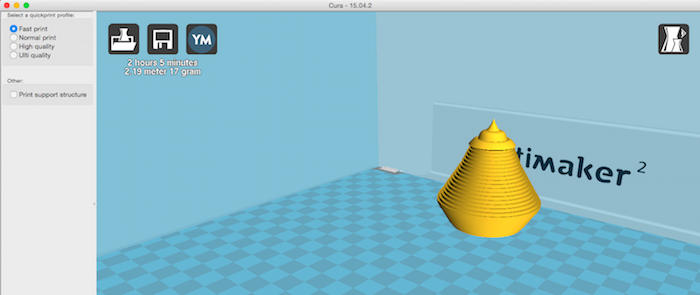
The design had a bit of support material in the interior when I first removed it from the printing plate, but I managed to get most of it out using tweezers. The very top (which is supposed to come to a point), is a little wobbly, but I'm still pretty happy with the print.



I wanted to experiment with some more irregular shapes, so I designed another mini lamp shade in Rhino (this time modeling in mm). I used the "Revolve" command with a curvy line to create an organic shape, and used the Boolean Difference function to create holes to let light through. I used Cura again to lay the new models - one with holes and one without - on the printing plate. I used the "Print One at a Time" setting so that the Ultimaker would print the shapes sequentially instead of switching back and forth between them. I again used the "Fast Quality" setting. When I first tried to print them on the Ultimaker, no filament came from the head. I restarted the machine and gave the filament a little push from the back. Other than that small adjustment, the printing went very smoothly for me.
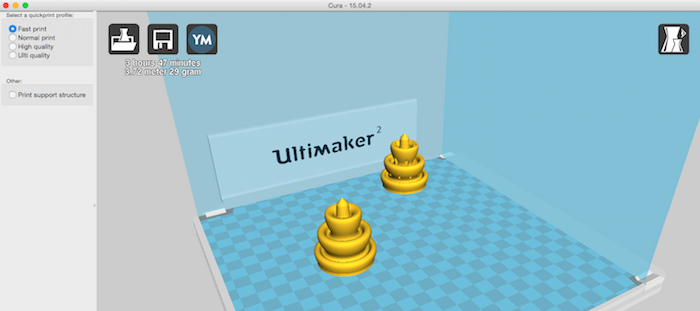
These pieces came out pretty nicely as well. They had quite a bit of support material (more than the previous design) but I was able to remove most of it using tweezers. I also used sand paper to smooth out the top of each shape. The support material was all on the inside, so I just needed to make sure that a light would be able to fit comfortably. The outside of the shade with no holes is very smooth. The shade with the holes has a few irregularities near the holes, but I still think light will emanate well.




I tested the shades out with a strand of holiday lights at my apartment. I think the effect is very nice! Unfortunately, the opening at the base of the shade was a little big and didn't really secure the shade onto the light, so I had to use a little tape to hold the shades in place. I had found the width measurement online, and I guess it wasn't exactly the right measurement for the lights I have at my apartment. I measured the ones at my apartment and found that the diameter of the base of the light is 5/16" and the light itself protrudes 3/4" from the base. It would be easy enough to resize my model to fit this size light, so I will keep that in mind for a time when the 3D printer is less in demand.

Design Files
- lamp-shade.3dm
- shade2.3dm (contact me if interested; large design file)