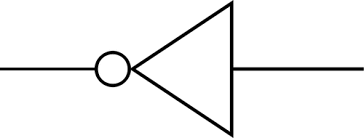background
CAMERA
The idea was to have a mini-tripod/photobooth to capture faces and spaces before they were happily extruded into chocolate replicas. This was accomplished with the help of Nancy on the design/encasing side and Océane on the programming/installment side. The photobooth will snap a photo and upload it to a Dropbox folder, where we can convert it into .svg -> gcode formats.
CASE DESIGN/PRINT
inspired by AdaFruit's vintage camera on a tripod look, we printed out the .stl files on the 3D printers in the CBA shop
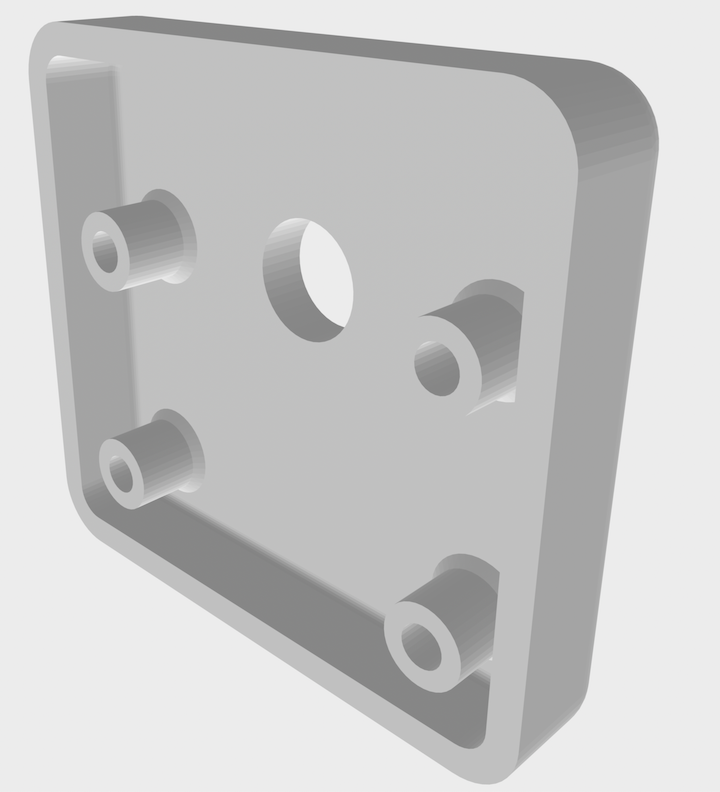
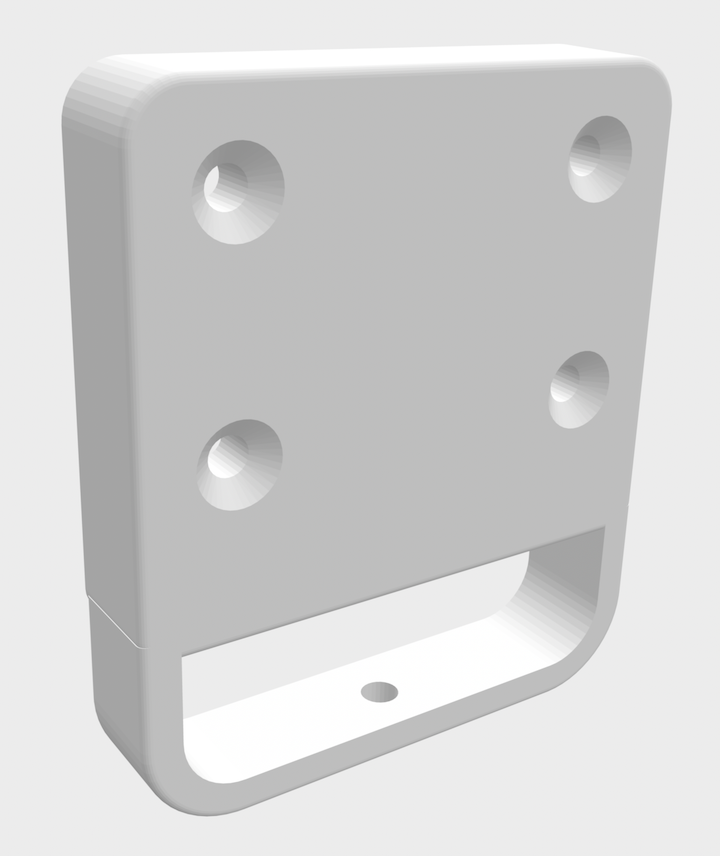
We printed out the tripod legs, grippy feet and base connector. For assembly, we used 4x #2-56 machine screw, 1x M3 machine screw, 3x #4-40 3/8 machine screw + nuts.

programming
There are SO many ways to do this online, so I was inspired by many sources, namely this, which allowed me to take what was needed to integrate (proper libraries) and figure out the Dropbox app configuration. Let's walk through what that looked like step-by-step. Quick note, I will be programming this RPi3 headlessly, so in case the reader isn't sure what that looks like, I invite you to take a peek at this tutorial to see how one can SSH into an RPi and program it remotely.
camera
Picamera has excellent documentation on how to use the library! Upon inserting the camera string (the camera we're using is the V2-8 1080p).
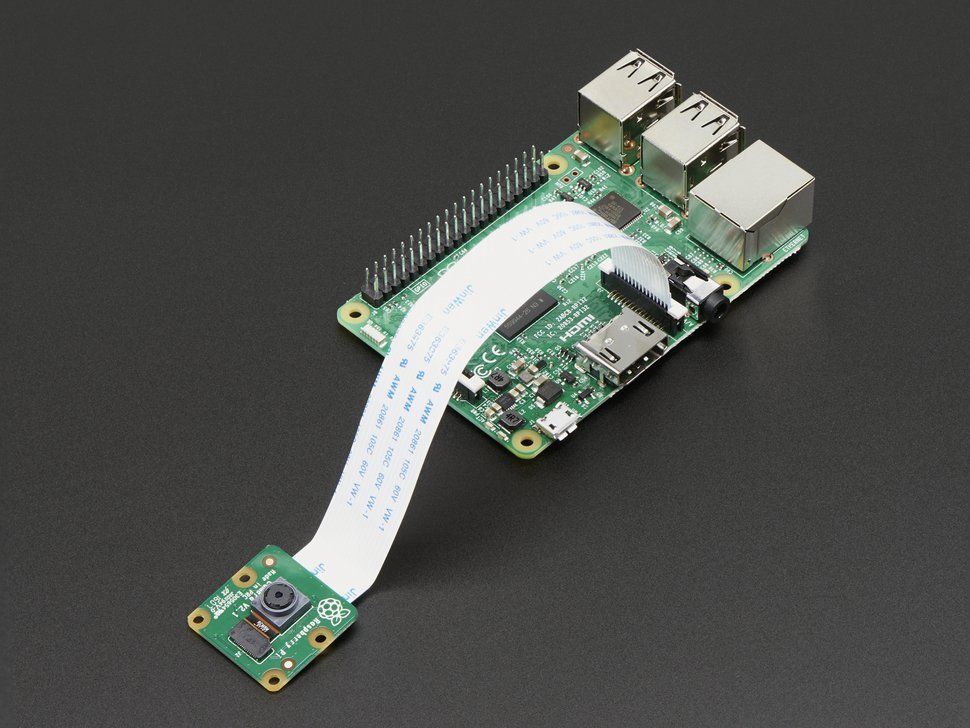
In order to get the RPi3 up and running with the latest and greatest, there were quite a few package downloads that needed to be completed frrom the RPi terminal, so I'll try to consolidate them here:
#note: python 2 or 3 should work here. if using python2, just replace "python3" with python
sudo apt-get update
sudo apt-get install python3-imaging
sudo apt-get install python3-gdata
sudo apt-get install python3-imaging-tk
sudo apt-get install python3-picamera
sudo apt-get dropbox
#and last but not least, don't forget to enable your camera!
raspi-config
I wrote up a quick script to verify that the camera was working
#testing camera function
#!/usr/bin/env python
from picamera import PiCamera
from time import sleep
camera = PiCamera()
camera.start_preview()
sleep(5)
camera.capture('/tmp/picture.jpg')
camera.stop_preview()
Success!

uploading to dropbox
Ready for uploading. I used the python for dropbox library. Everyone can access the pictures taken by the camera in the Dropbox folder here!. If want to use the repo, don't forget to go to Dropbox developers and create an app in order to get an Access Token for Oath flow. Happy snapping!
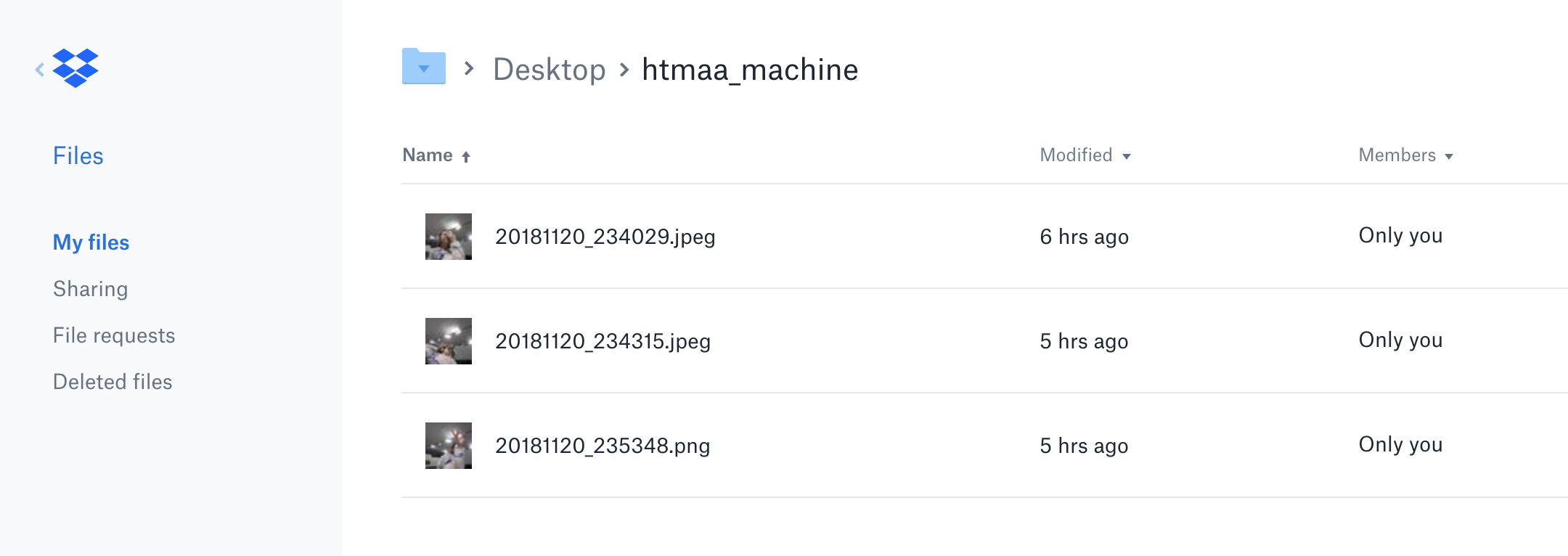
PNG -> SVG -> GCODE
Since our plotter only takes gcode, we perform a seperate conversion using ImageMagik and Inkscape to convert between file types.Some resources found to help with this was a online gcode simulator, svg2gcodelibrary