Week 3:
Microcontrollers and MicroPython (or Arduino). Homework was to create an interactable program to run on a small board.
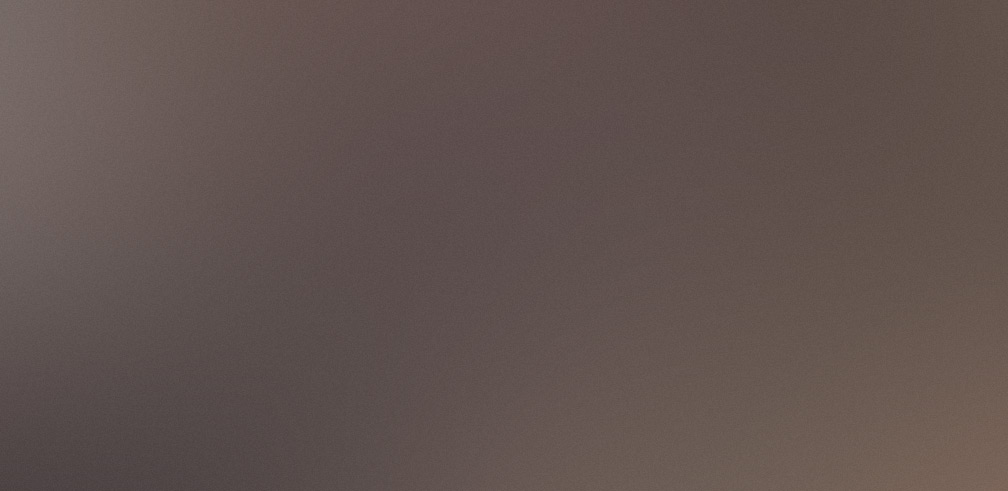
This week was pretty light. Our assignment was simply to familiarize ourselves with the basics of microcontroller programming, and create a program that interacted and communicated with the user.
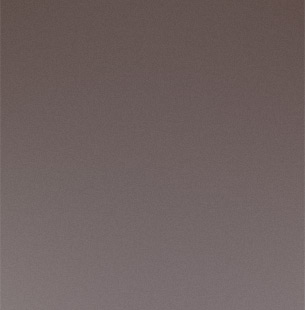 There were a few options for the devices we could use; I ended up going with the Xiao RP2040, a microcontroller by Raspberry Pi. I’ve used Rasperry Pi devices in the past and knew they were quality, so I figured the RP2040 would be my best bet for getting started with things. The device also had a few LEDs, which I thought might come in handy for whatever program I ended up making (spoiler alert: I was right). In terms of software, I opted to use the Arduino IDE, since I had some past experience with it from my own personal projects.
There were a few options for the devices we could use; I ended up going with the Xiao RP2040, a microcontroller by Raspberry Pi. I’ve used Rasperry Pi devices in the past and knew they were quality, so I figured the RP2040 would be my best bet for getting started with things. The device also had a few LEDs, which I thought might come in handy for whatever program I ended up making (spoiler alert: I was right). In terms of software, I opted to use the Arduino IDE, since I had some past experience with it from my own personal projects.
I began by attempting to familiarize myself with the RP2040 by reading its data sheet. Specifically, I needed to determine how to interface with the LEDs on the board, since I wanted to use them for this week’s assignment. Unfortunately, the I/O diagrams on the data sheet didn’t really help with that, so I had to do some digging online.
With some help from my TA Anthony (shoutout) I found this resource which contained a useful diagram detailing which pins I needed to write to in order to control the board’s LEDs. However, when I first attempted to use digitalWrite() to power on an LED, I found that nothing happened. As it turned out, I first had to set the corresponding pin to output mode using pinMode(), otherwise the pin wouldn’t receive my input, and the LED wouldn’t turn on. Once I took care of that, I was able to control the small LEDs in the corner of the RP2040. However, I wanted to use the big Neopixel LED on the front, since it was much bigger and brighter than the corner LEDs (and of course, everyone knows bigger is better).
When I tried to write to the corresponding pin specified on the diagram I was using, I ran into the same issue of nothing happening again. As it turned out, the pin to control the Neopixel LED was incorrectly labelled! Luckily, I found another website on getting started with the RP2040 that included some code to control Neopixel LED. Once I switched to the pin number listed on that website, the LED lit up, and I was in business.
The rest was pretty straightforward. My idea was to create a morse code app, where you could send a string to the board over the Arduino serial connection, and the LED would blink back the message in morse. The code was simple, really just a Serial.read() and an array to translate characters into their morse code equivalents. The one thing I didn’t add was error handling for non-letter characters, but I figured it was unnecessary–we can just say that not entering non-letters is part of the function spec (I’m sure my 6.031 professors would be proud).
Here’s the code, in case you’re interested:
#include <Adafruit_NeoPixel.h>
int LED_PWR = 11;
int LED_PIN = 12;
Adafruit_NeoPixel pixels(1, LED_PIN, NEO_GRB + NEO_KHZ800);
void setup() {
// put your setup code here, to run once:
pixels.begin();
pinMode(LED_PWR, OUTPUT);
digitalWrite(LED_PWR, HIGH);
}
String morse[26] = {
".-", "-...", "-.-.", "-..", ".",
"..-.", "--.", "....", "..", ".---",
"-.-", ".-..", "--", "-.", "---",
".--.", "--.-", ".-.", "...", "-",
"..-", "...-", ".--", "-..-", "-.--",
"--.."
};
String w = "sos";
int short_pause = 400;
int long_pause = 1000;
void loop() {
if (Serial.available() > 0) {
w = Serial.readString();
Serial.print("New Message Saved: ");
Serial.println(w);
pixels.setPixelColor(0, pixels.Color(0, 255, 0));
pixels.show();
delay(500);
pixels.setPixelColor(0, pixels.Color(0, 0, 0));
pixels.show();
delay(long_pause);
}
for(int i = 0; i < w.length(); ++i) {
char c = tolower(w[i]);
String w_morse = morse[c - 'a'];
for(int j = 0; j < w_morse.length(); ++j) {
pixels.setPixelColor(0, pixels.Color(0, 0, 255));
pixels.show();
if (w_morse[j] == '.') {
delay(short_pause);
}
else {
delay(long_pause);
}
pixels.setPixelColor(0, pixels.Color(0, 0, 0));
pixels.show();
delay(short_pause);
}
pixels.setPixelColor(0, pixels.Color(0, 0, 0));
pixels.show();
delay(long_pause);
}
pixels.setPixelColor(0, pixels.Color(255, 0, 0)); // end of word
pixels.show();
delay(1000);
pixels.setPixelColor(0, pixels.Color(0, 0, 0));
pixels.show();
delay(short_pause);
}