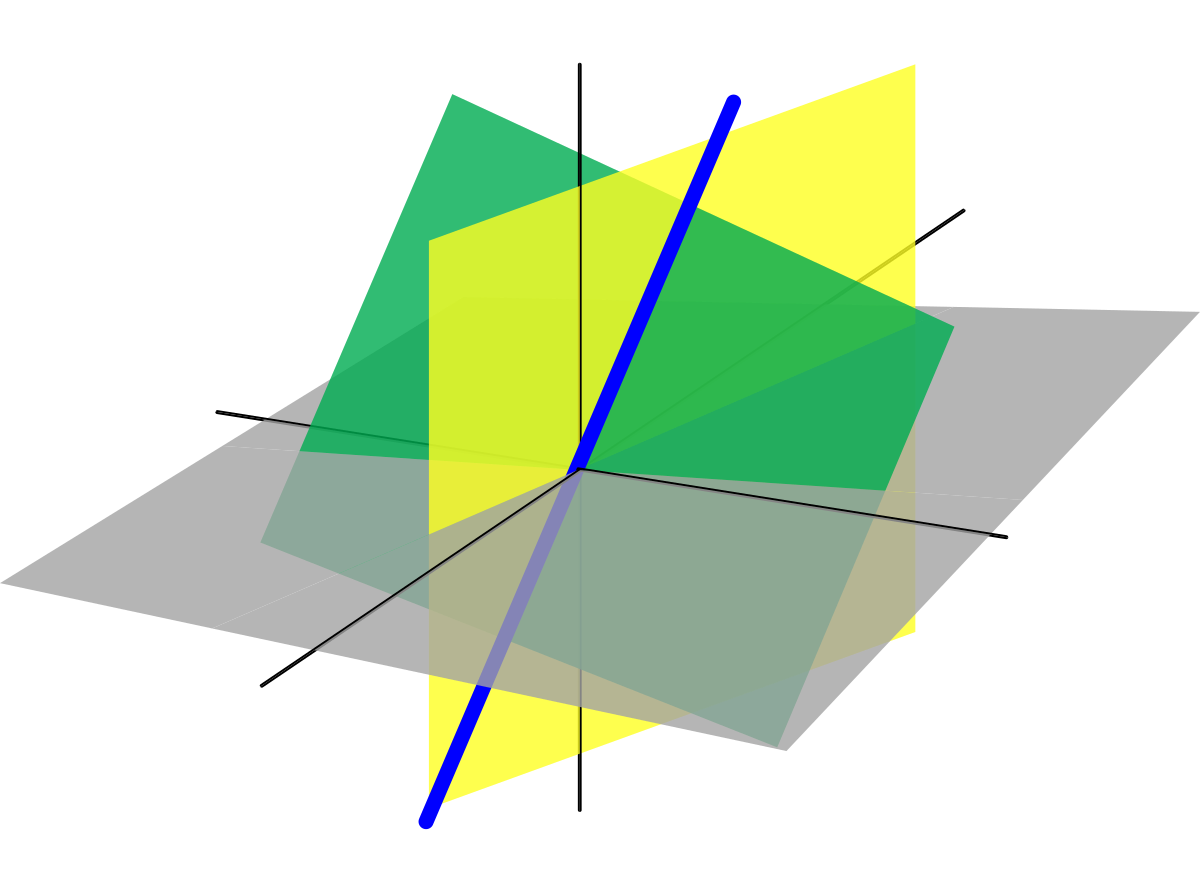
go home






//
// hello.RP204-XIAO.blink-echo.ino
//
// Seeed XIAO RP2040 blink and echo hello-world
//
// Neil Gershenfeld 2/12/23
//
// This work may be reproduced, modified, distributed,
// performed, and displayed for any purpose, but must
// acknowledge this project. Copyright is retained and
// must be preserved. The work is provided as is; no
// warranty is provided, and users accept all liability.
//
#include
#include
#include
#include
// USB MIDI object
Adafruit_USBD_MIDI usb_midi;
//
// globals
//
#define numpixels 1
#define pixelpower 11
#define pixelpin 12
#define bufsize 25
const int ledPin = 12; // the number of the LED pin
const int buttonPin = 28; // the number of the pushbutton pin
// variables will change:
int buttonState = 0; // variable for reading the pushbutton status
char buf[bufsize];
int count=0;
//
// setup
//
MIDI_CREATE_INSTANCE(Adafruit_USBD_MIDI, usb_midi, MIDI);
Adafruit_NeoPixel pixel(numpixels,pixelpin,NEO_GRB+NEO_KHZ800);
void setup() {
// Serial.begin();
Serial.begin(115200);
pixel.begin();
// pinMode(pixelpower,OUTPUT);
pinMode(pixelpower,OUTPUT);
pinMode(buttonPin, INPUT);
digitalWrite(pixelpower,HIGH);
//set up midi
#if defined(ARDUINO_ARCH_MBED) && defined(ARDUINO_ARCH_RP2040)
// Manual begin() is required on core without built-in support for TinyUSB such as mbed rp2040
TinyUSB_Device_Init(0);
#endif
// Initialize MIDI, and listen to all MIDI channels
// This will also call usb_midi's begin()
MIDI.begin(MIDI_CHANNEL_OMNI);
// Attach the handleNoteOn function to the MIDI Library. It will
// be called whenever the Bluefruit receives MIDI Note On messages.
MIDI.setHandleNoteOn(handleNoteOn);
// Do the same for MIDI Note Off messages.
MIDI.setHandleNoteOff(handleNoteOff);
//Serial.begin(31250);
// wait until device mounted
while( !TinyUSBDevice.mounted() ) delay(1);
}
//
// main loop
//
void loop() {
buttonState = digitalRead(buttonPin);
Serial.println(buttonState);
// Serial.println(buttonState);
// check if the pushbutton is pressed. If it is, the buttonState is HIGH:
if (buttonState == HIGH) {
// turn LED on:
MIDI.sendNoteOn(74, 127, 1);
// digitalWrite(ledPin, HIGH);
pixel.setPixelColor(0,pixel.Color(0,255,0));
pixel.show();
delay(100);
}
else{
MIDI.sendNoteOff(74, 0, 1);
}
// MIDI.read();
}
void handleNoteOn(byte channel, byte pitch, byte velocity)
{
// Log when a note is pressed.
Serial.print("Note on: channel = ");
Serial.print(channel);
Serial.print(" pitch = ");
Serial.print(pitch);
Serial.print(" velocity = ");
Serial.println(velocity);
}
void handleNoteOff(byte channel, byte pitch, byte velocity)
{
// Log when a note is released.
Serial.print("Note off: channel = ");
Serial.print(channel);
Serial.print(" pitch = ");
Serial.print(pitch);
Serial.print(" velocity = ");
Serial.println(velocity);
}