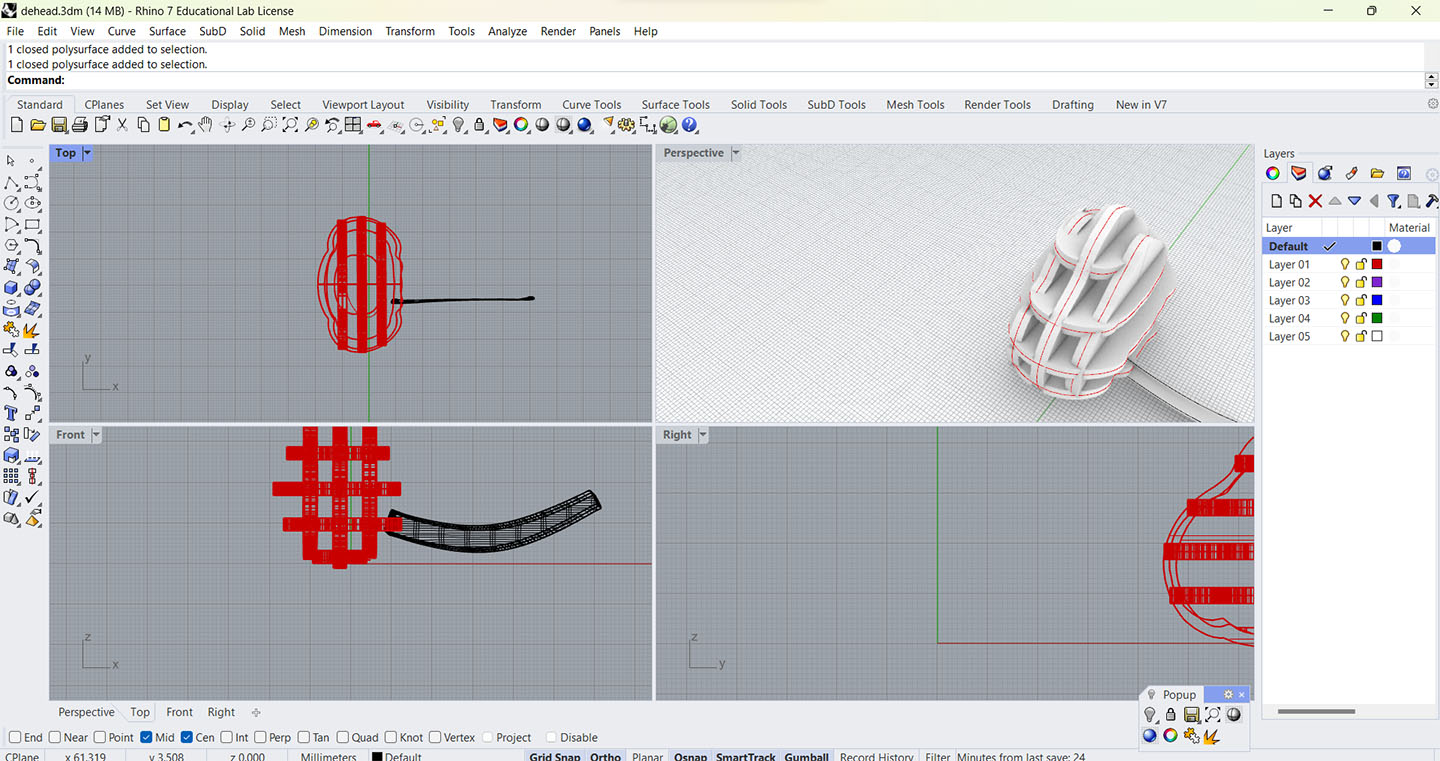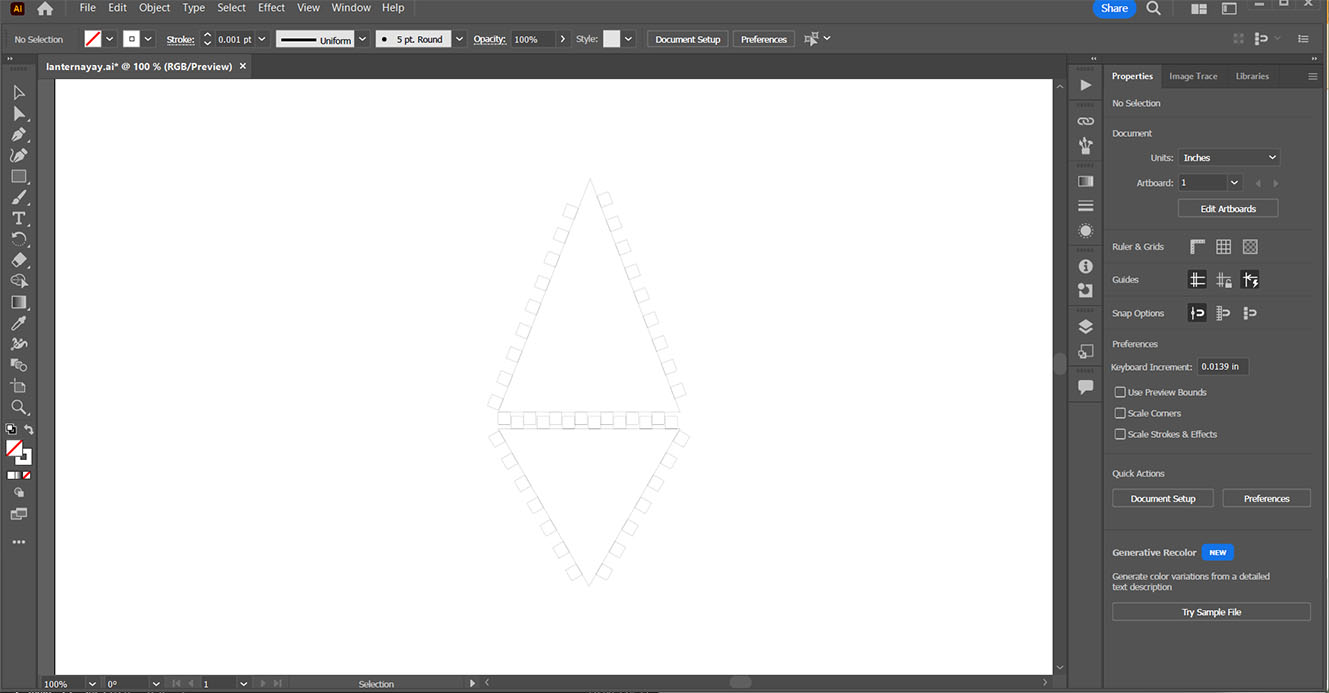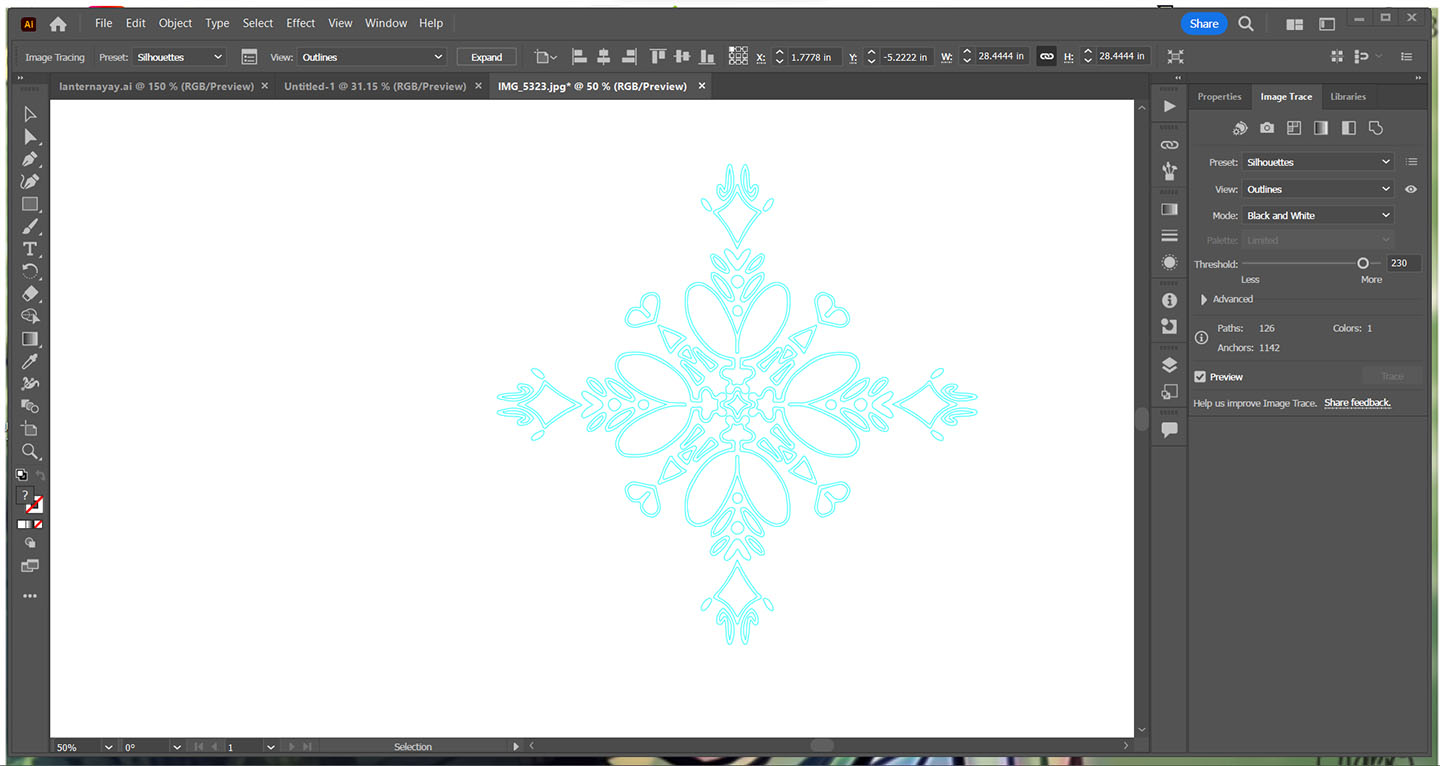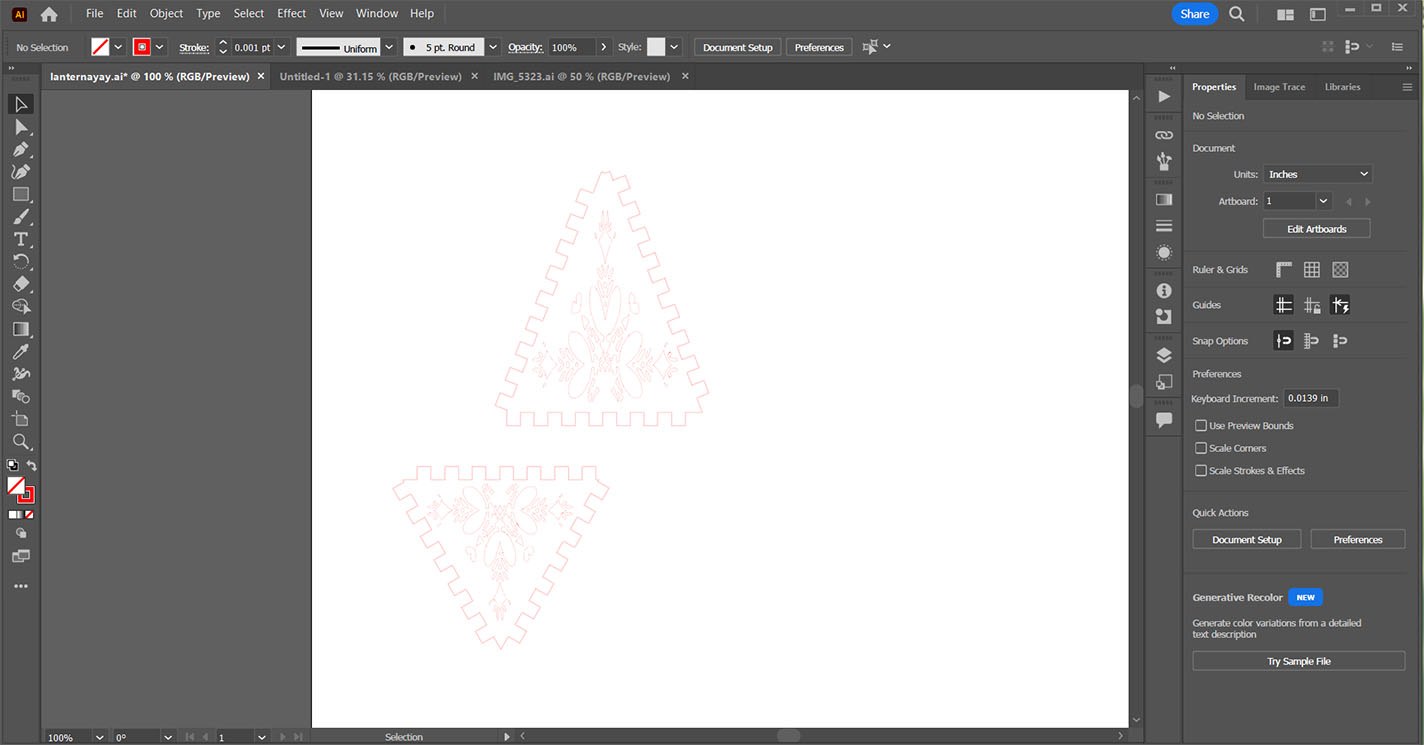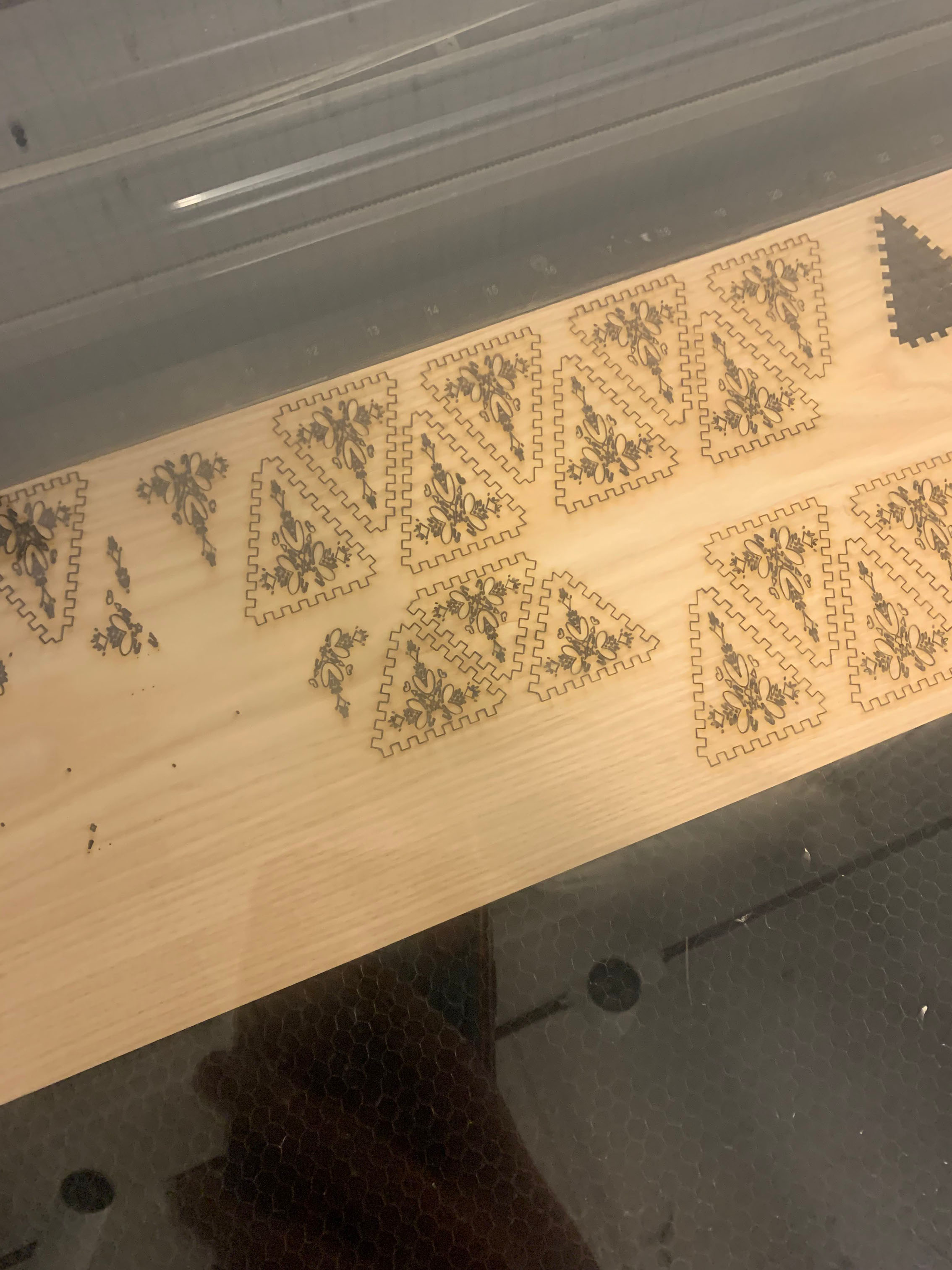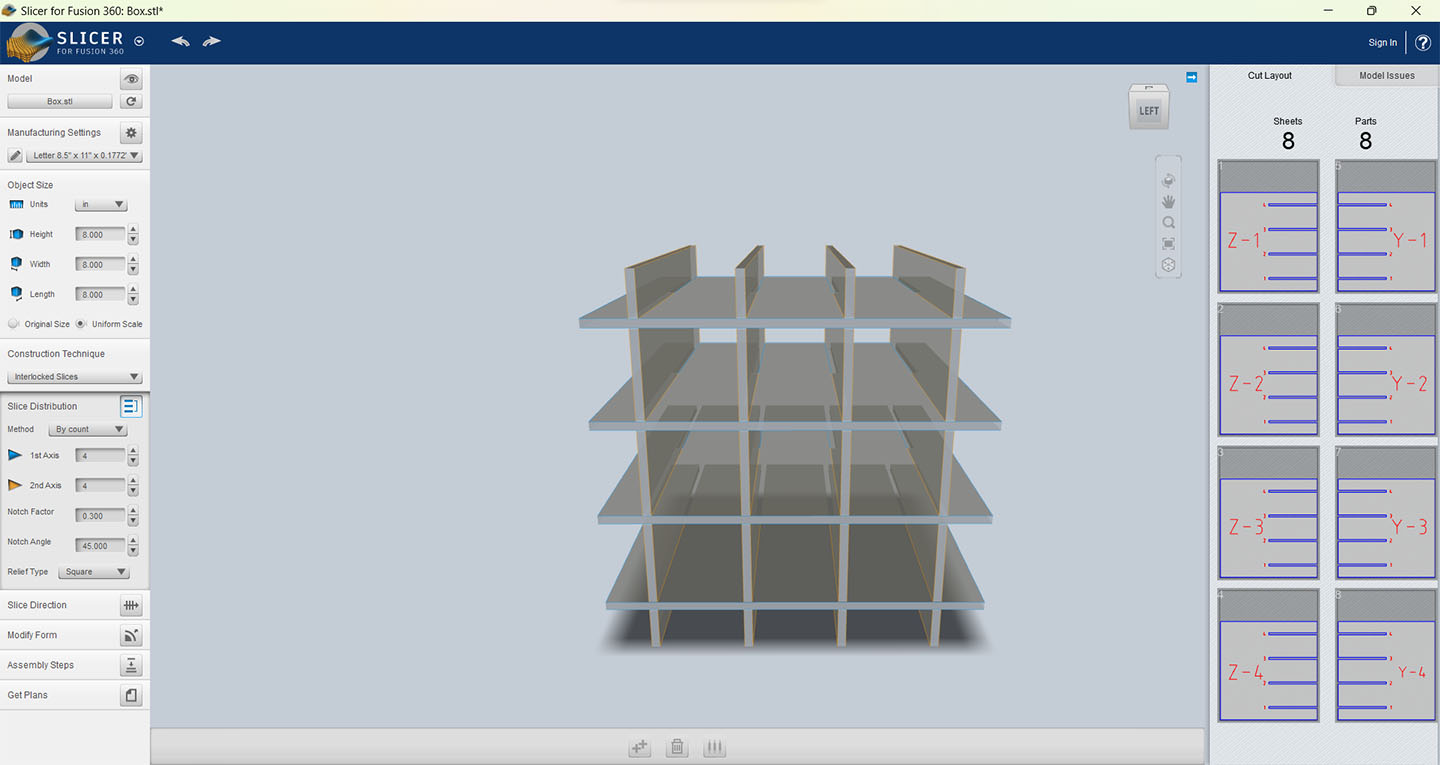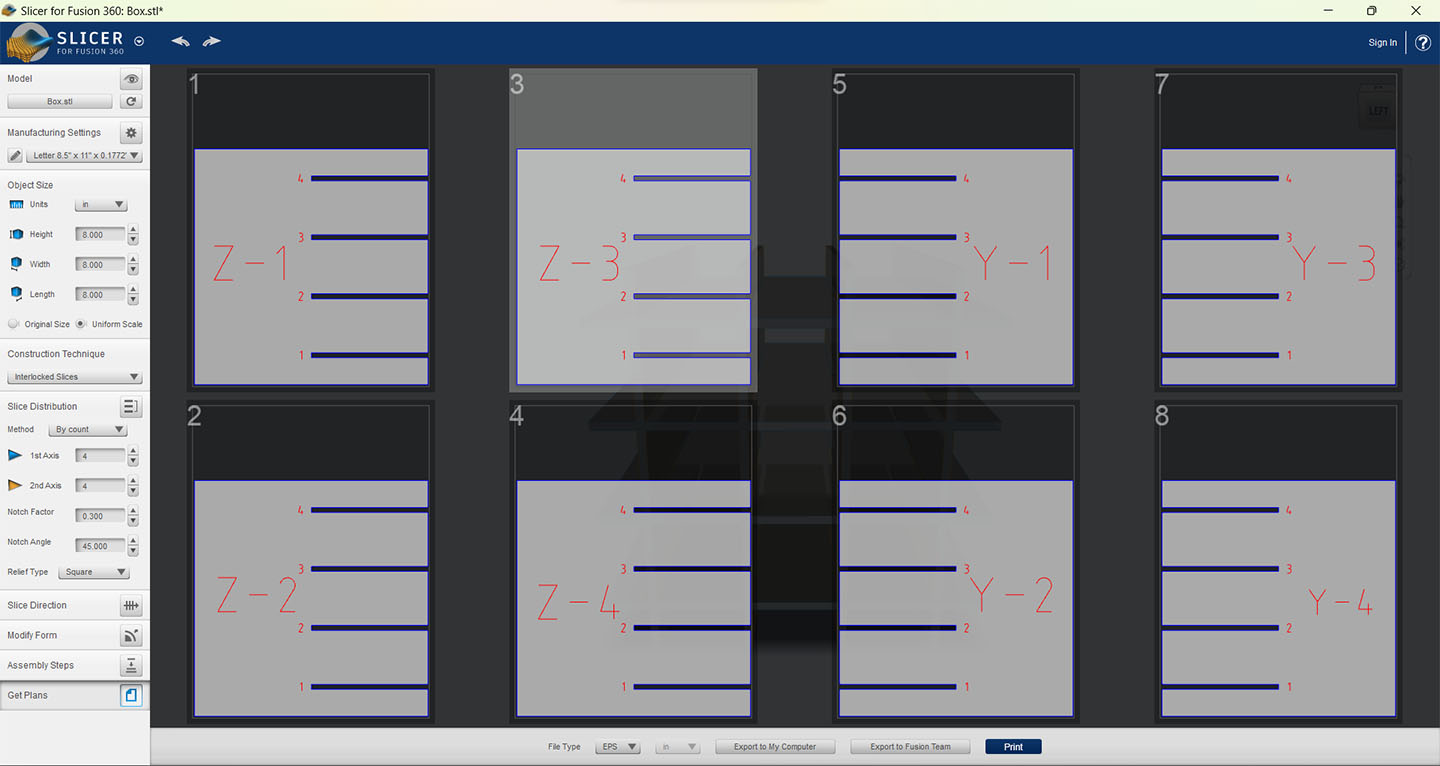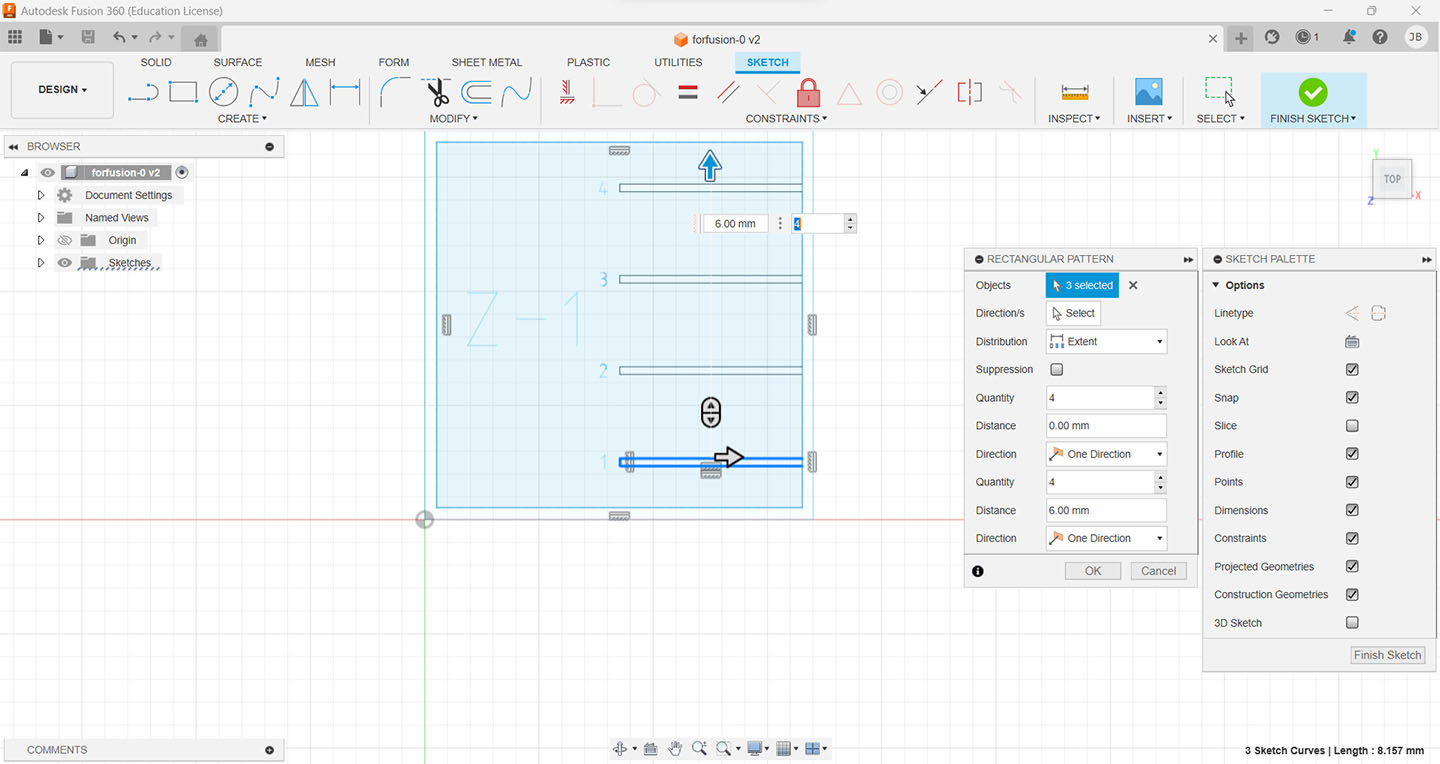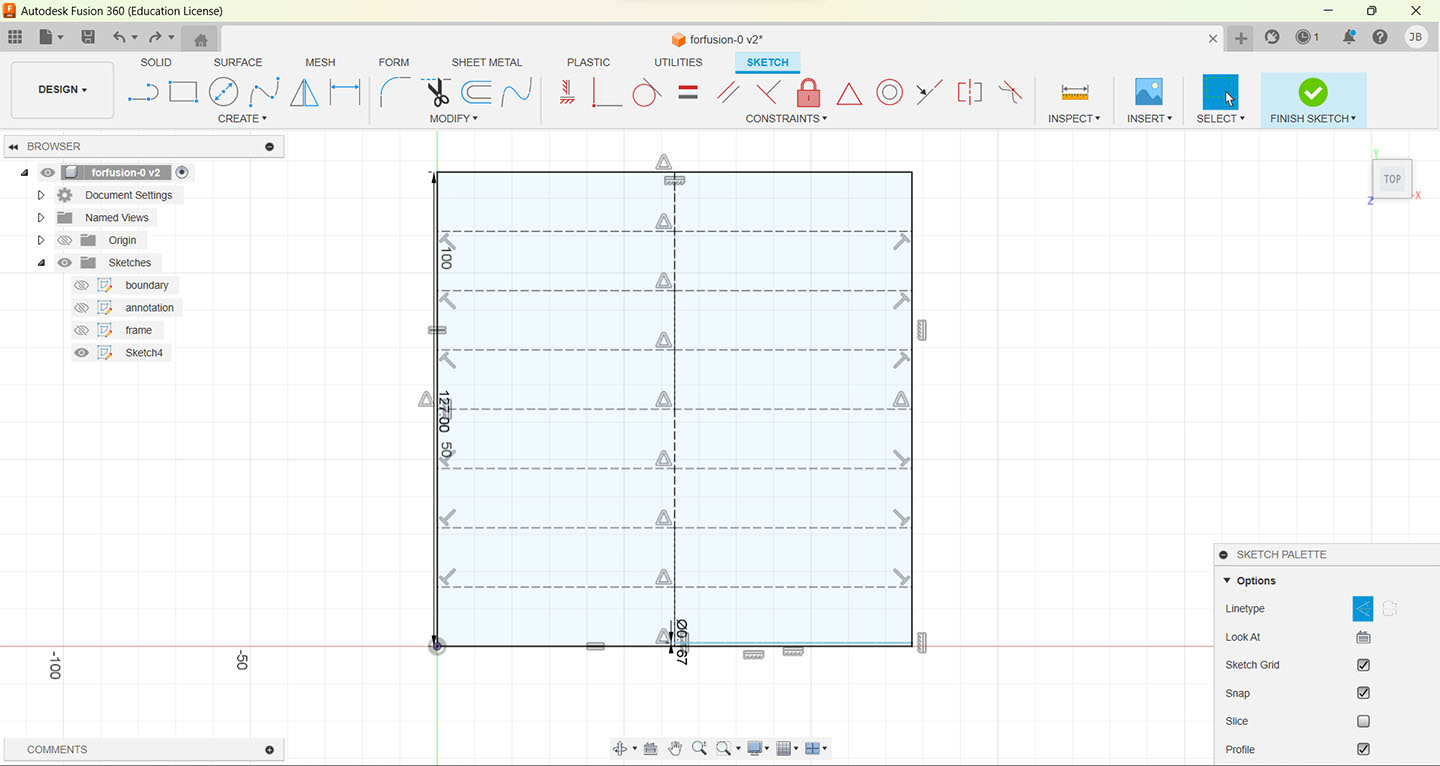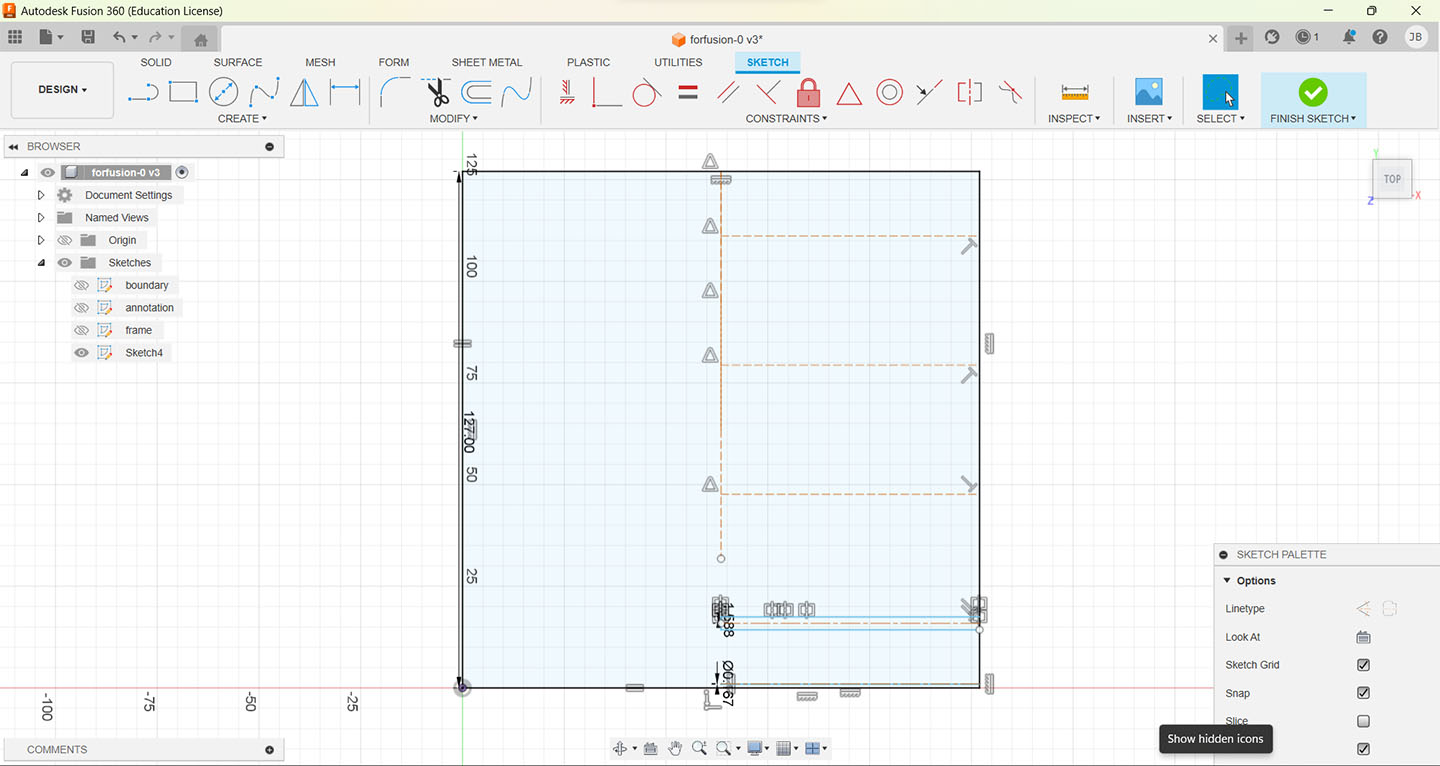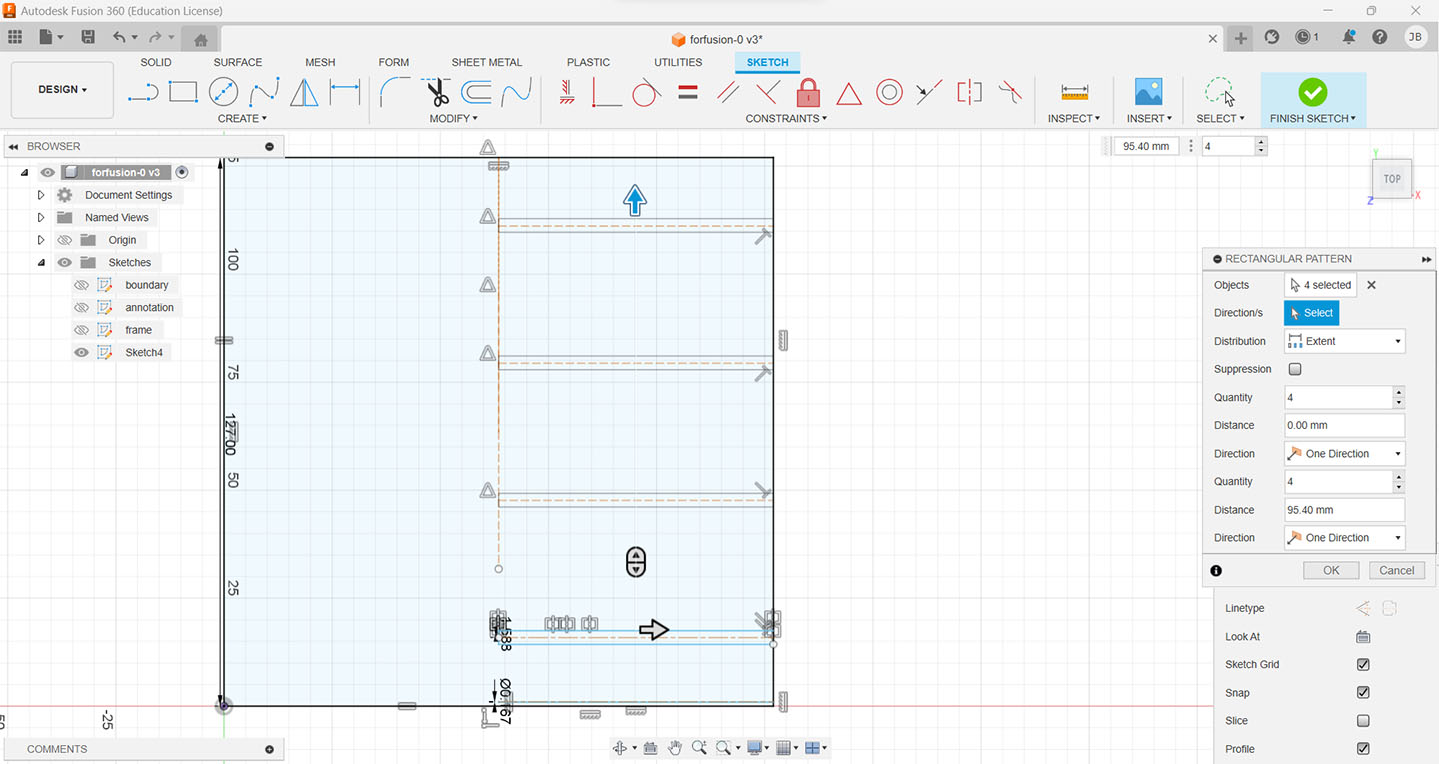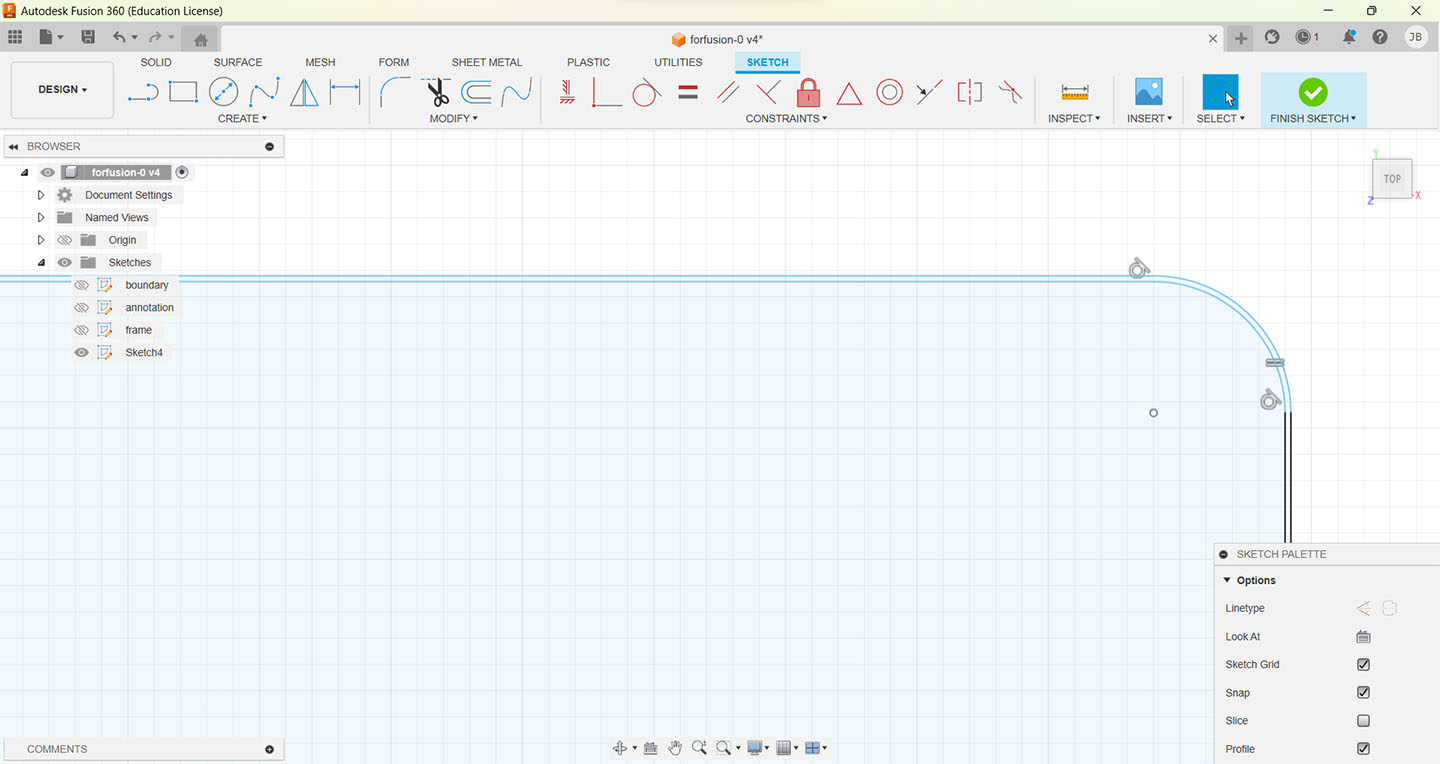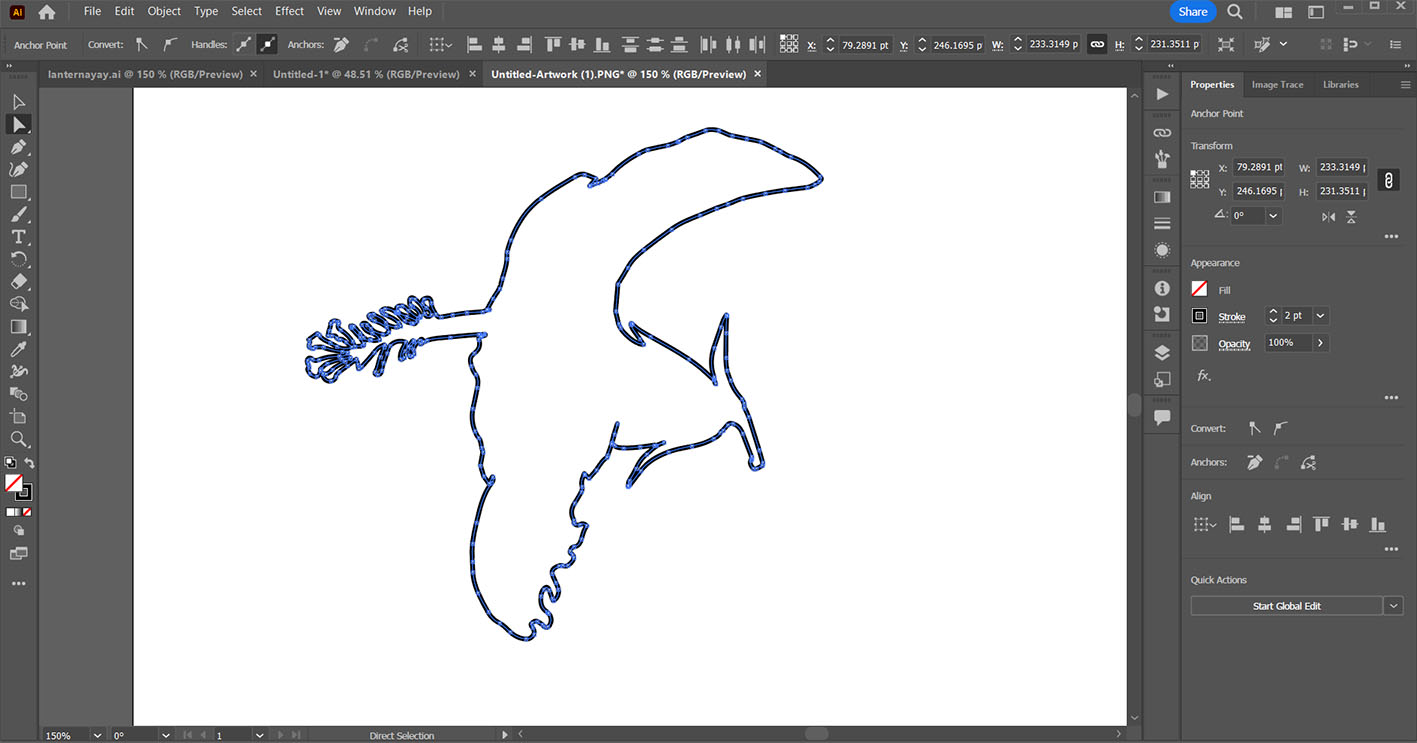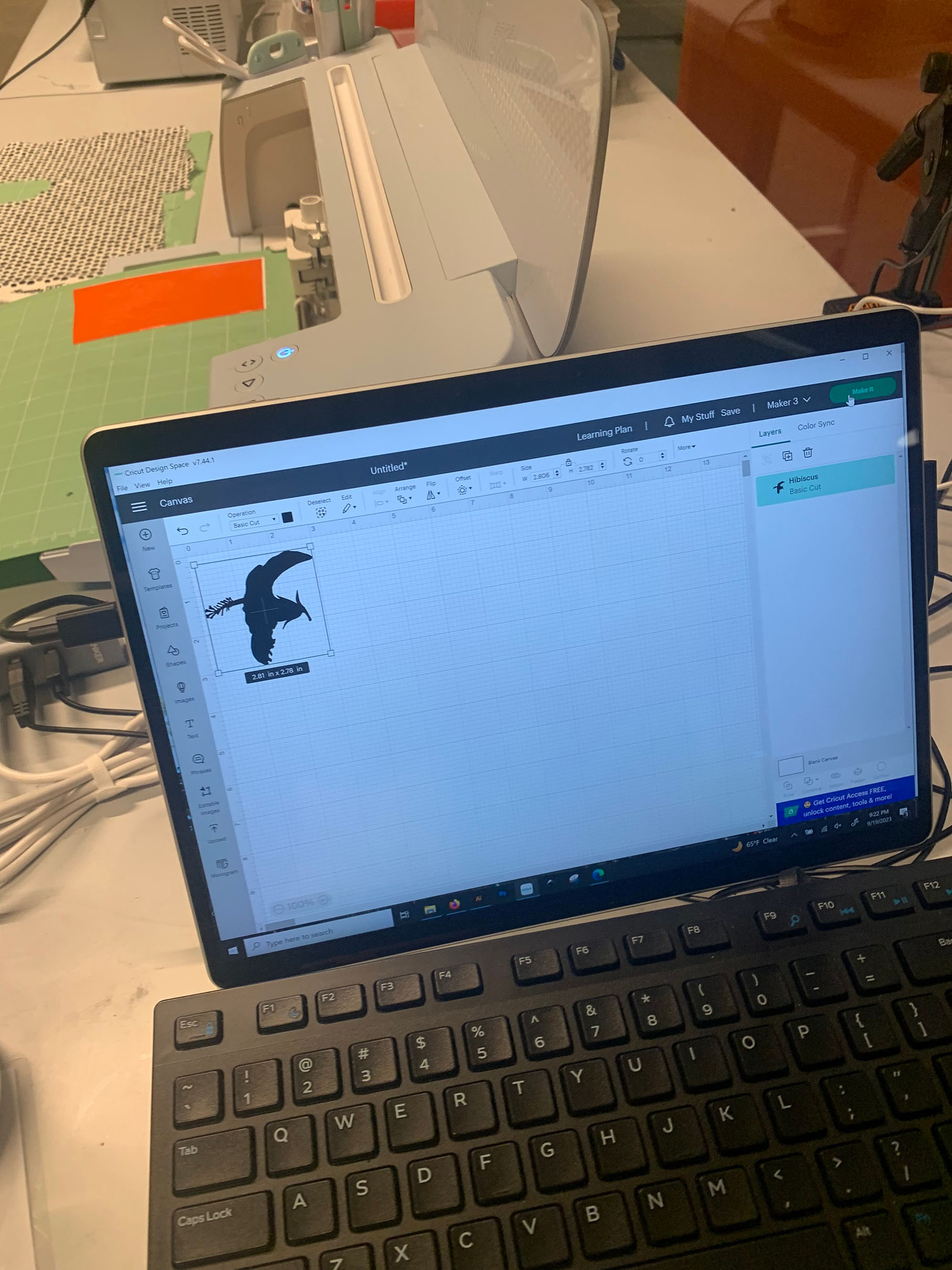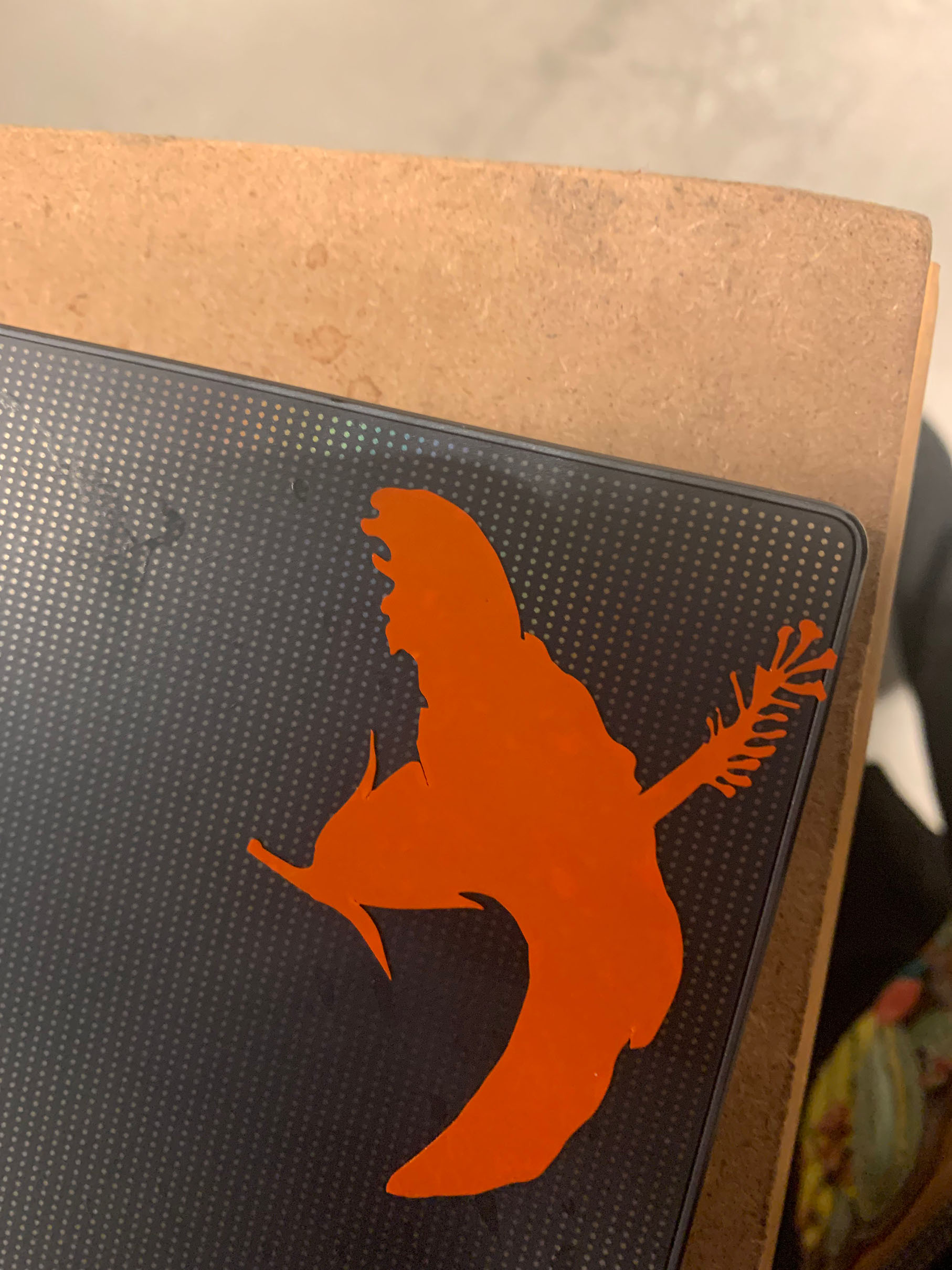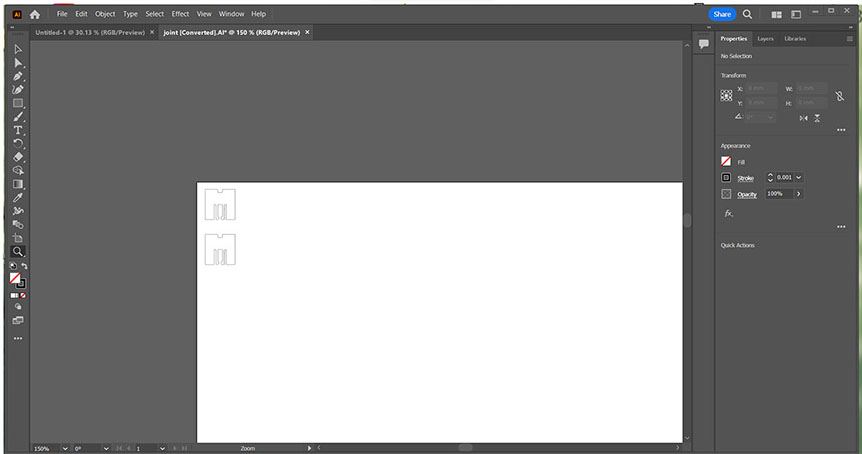Computer Controlled Cutting
So, I had many attempts for the lasercutting assignment for this week. Changing my idea or realizing that I used the wrong program for the assignment.
Attempt 1 The Bugs
My first idea was to model in Nomad a praying mantis and a grasshopper, since their anatomy is surprisingly similar. I tried to make very simple bodies and shapes in order to make it easy to recreate with flat objects. I had tried to bring it into Fusion 360’s slicer but each time it ended up crashing so I was unable to.

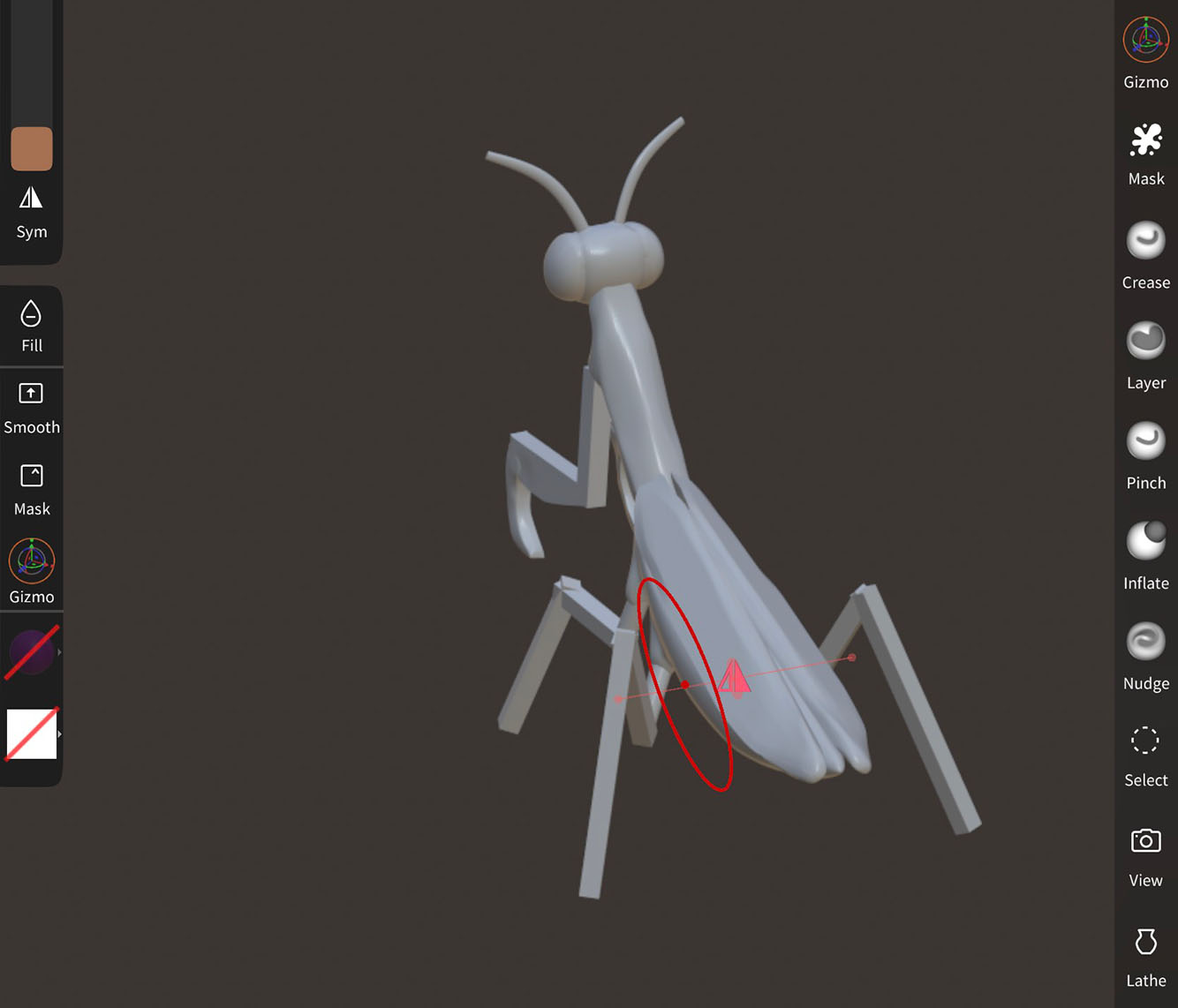
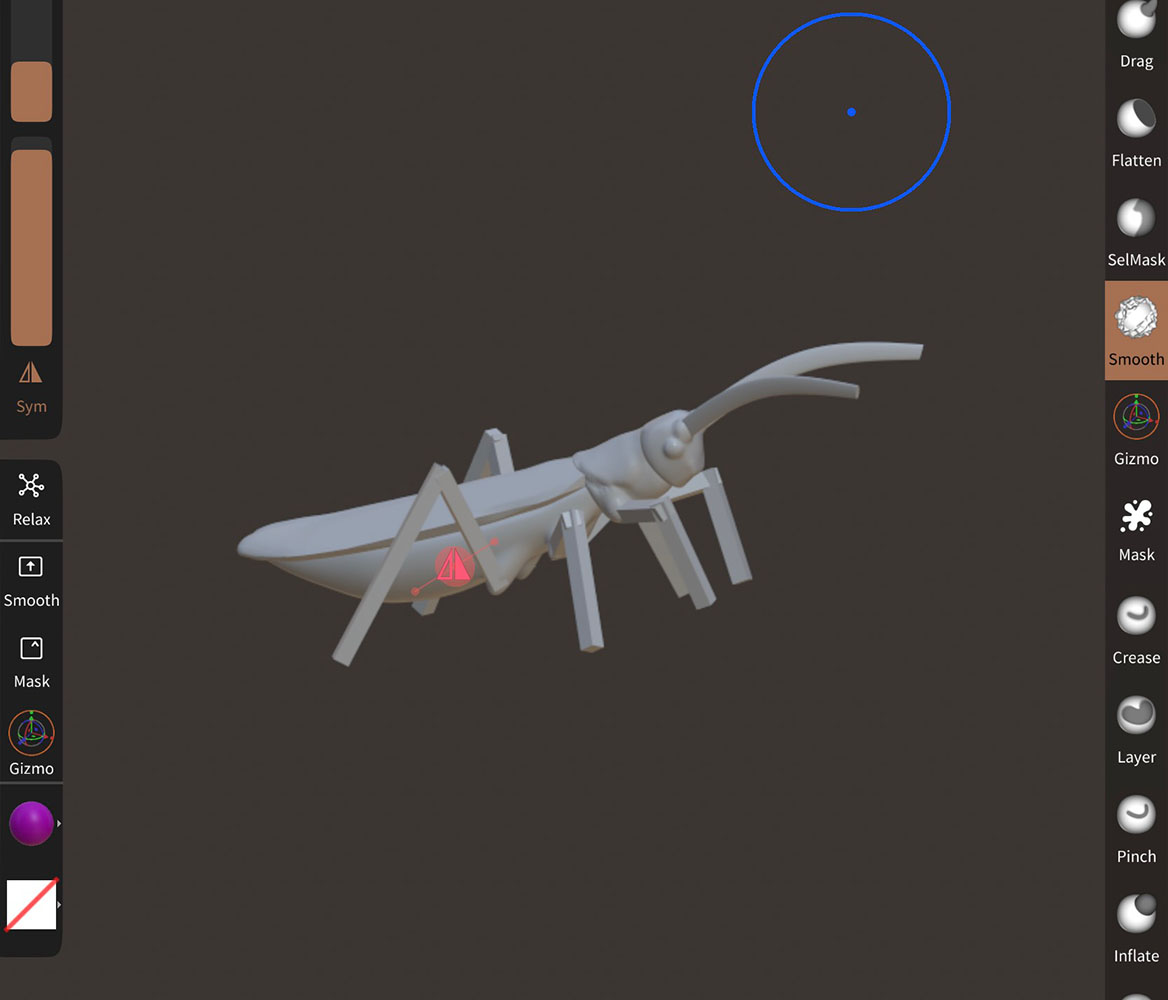
So instead I brought the models into Rhino and used the contour tool to get the general shapes of the creatures layers. With selecting two angles that are perpendicular to each other, I then used planarsrf on each curve in order to make a surface.
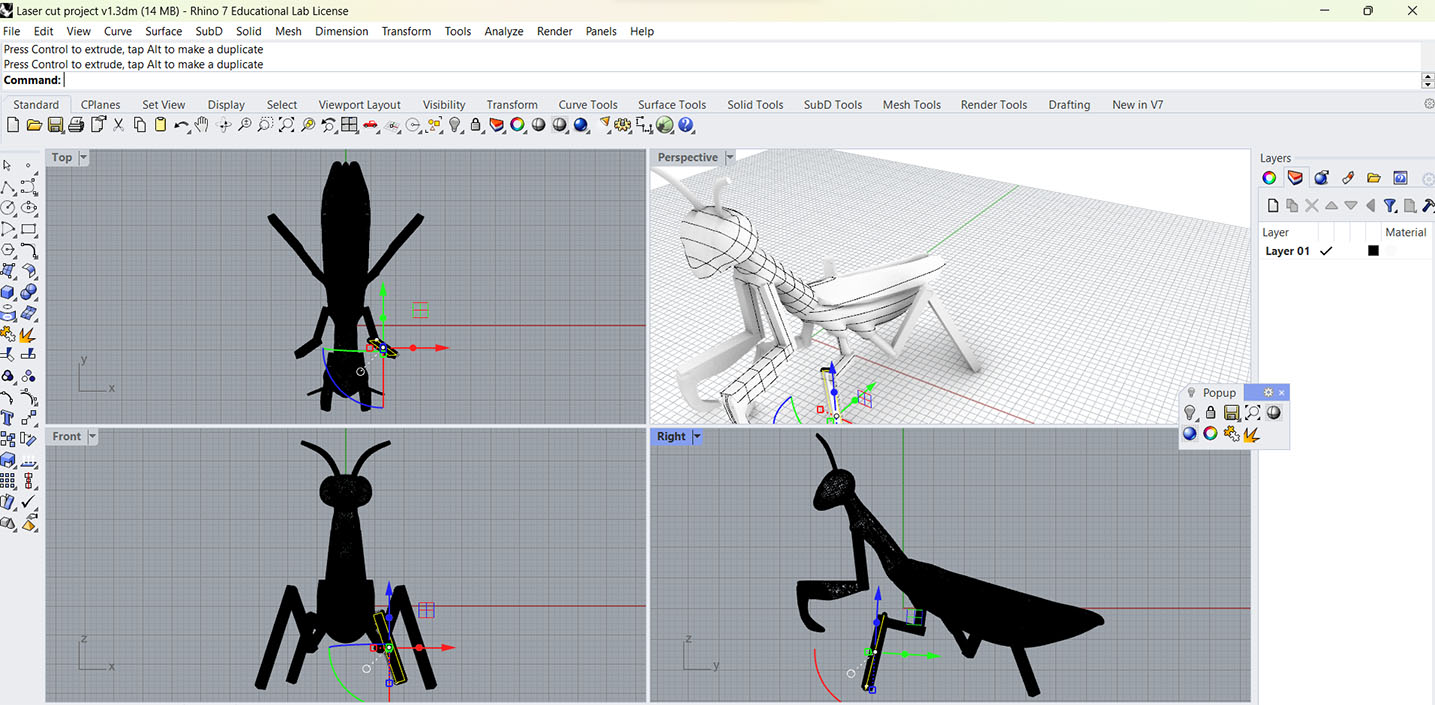
To make it an object with thickness I had to use the ExtrudeSrf tool. Making the thickness be the same as the material I was using, I made it 1/8in thick.
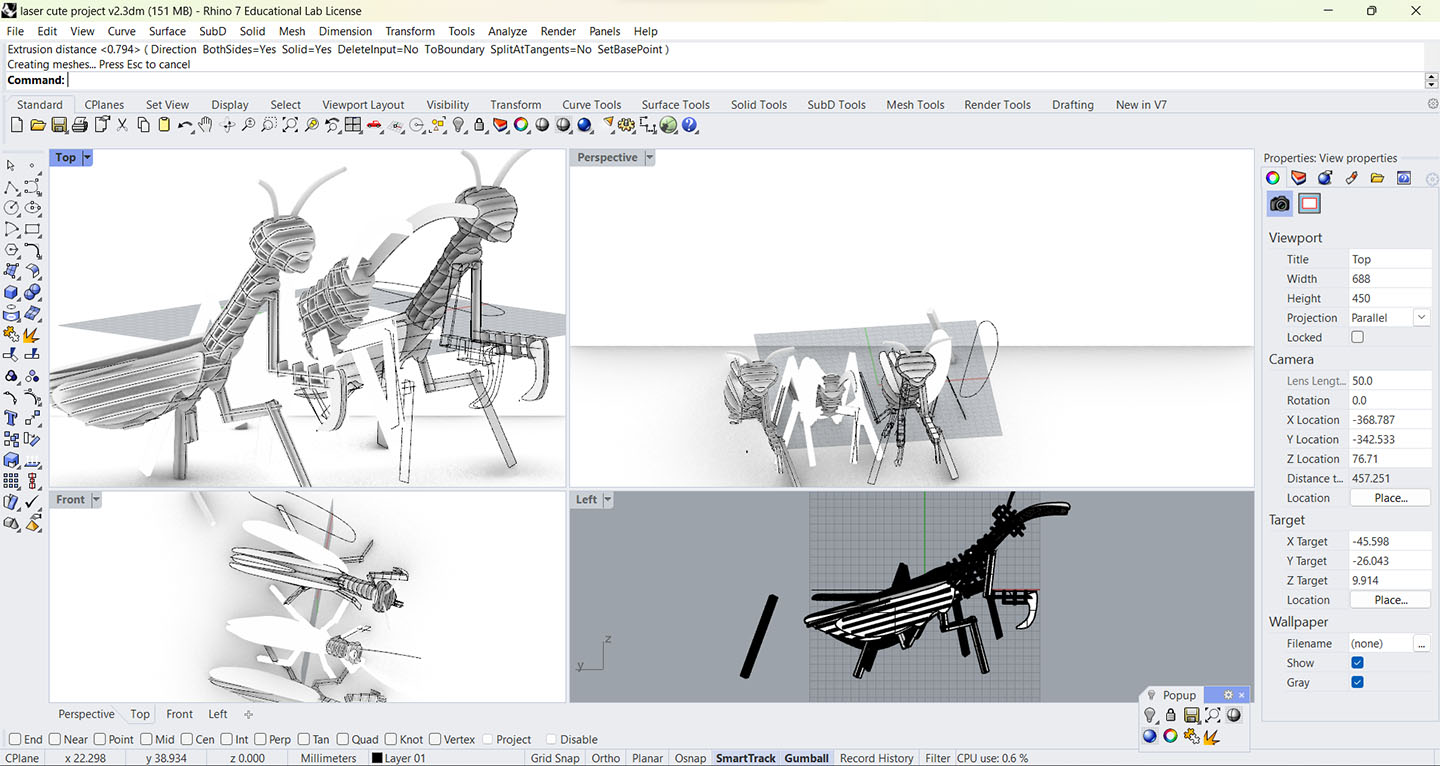
After doing the mantis model and most of the grasshopper model, I moved just the mantis head to another file in order to work on it separately. Then, the first thing I do is use the Orient3pt command to get the flattest point of the head to lay flat on the x axis. Then, using a flat rectangular surface to split each layer in half (This is in order to cut out pieces only to the halfway point since each piece needs to have half of its length in order to lock into place). Using the intersecting pieces I then made duplications of the pieces I wanted to cut away from certain layers, and would do that with each piece but alternating each side I would do it on. It was at this point that I realized this could actually work, but I would run out of time before I could finish it. So I had to come up with a new idea. (also had forgotten about it having to be parametric and this would not have worked for that requirement)