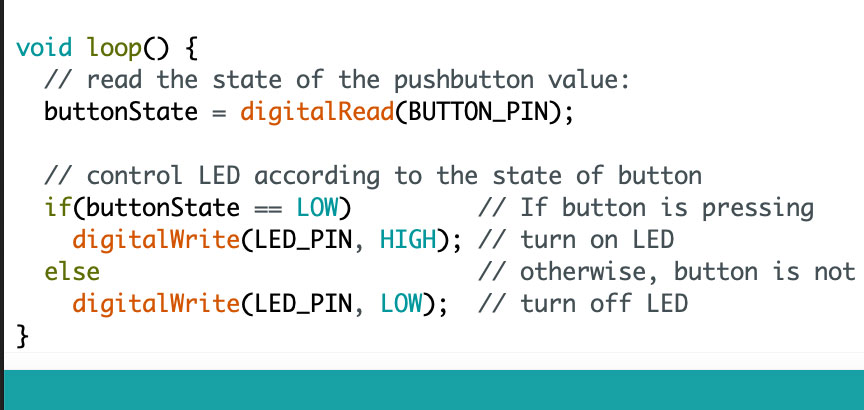Tools: Fusion 360, Arduino IDE
Week 4 Revisited !
This week's assignment was to program our board from week 4 and make it do something. In week 4, I had already programmed my giant board and made it two different things with an LED and a button. However, my main objective for this week was to re-design my previous board. According to Neil, my routing is horrible, and he is very right!!
In my previous design, I used six 0 ohm resistors, which made the board larger than it needed to be. After re-routing, my new updated design has a total of two 0 -ohm resistors, which reduced the overall size of the board quite a bit! By spending more time on it, I am sure I can shrink it more, but I am happy with this size for now

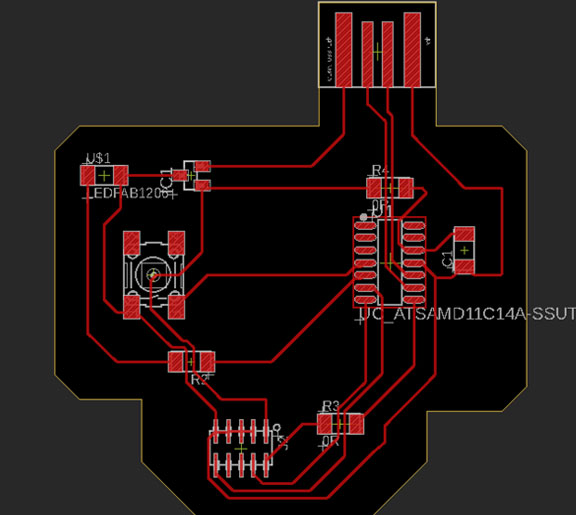
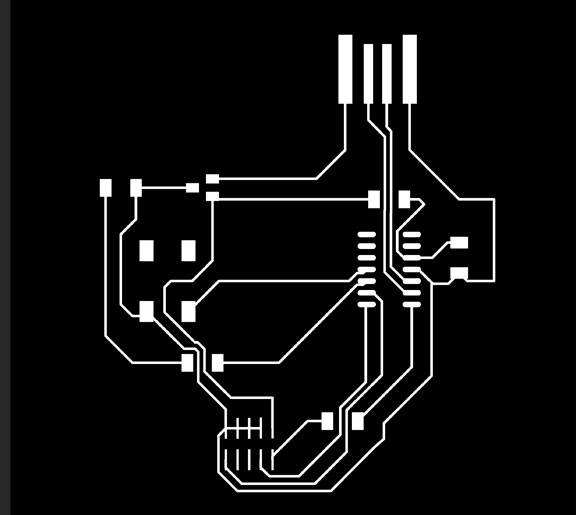
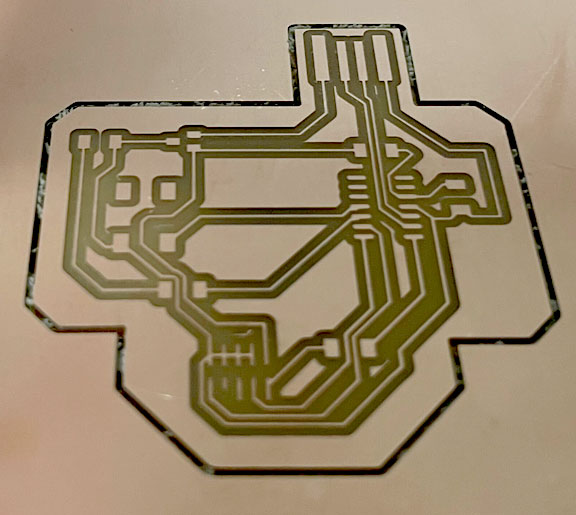
PCB Milling
With the help of Ozgun this week, she assisted in milling my newly designed board, as shown in the photo.
Due to my sickness this week, I could not go to the lab and finish the assignment; however, I plan to resume this work and complete it by next week.
Below is my embedded programming work from week 4

Programming the Bootloader (week4)
Now that my board is ready, it is time to load the bootloader to be able to use it for various functions later on. I followed Jake's guide in using edbg and downloaded the ATSAMD11C bootloader binary and used the edbg installed in the CBA workshop computer. Upon successful programming, the message on the right should be displayed.
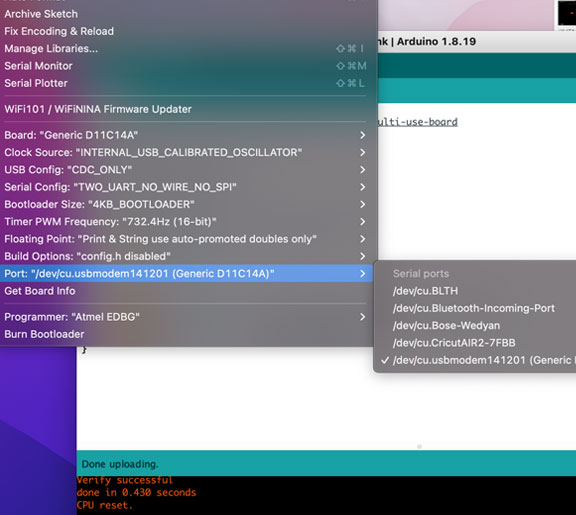
Arduino Setup & Programming (week4)
Now that the bootloader is installed, I needed to download and install the Fab SAM core for the Arduino boards library using the library manager in order to get the board recognized by the Arduino. Again, I followed Jake's Fab Arduino SAM guide for this step. After installing it, I could see my device in one of the ports and, after picking the appropriate Arduino board settings for the board I am using. The board is now ready to be used with the Arduino software!!
Push Button and LED Control (week4)
As a proof of concept, I programmed the board with two codes of different simple functions. The first code enables the control of the LED using the push button, as seen in the video.
Blinking LED (week4)
The second code was the basic blink code, where the LED was programmed to blink continuously as shown in the video