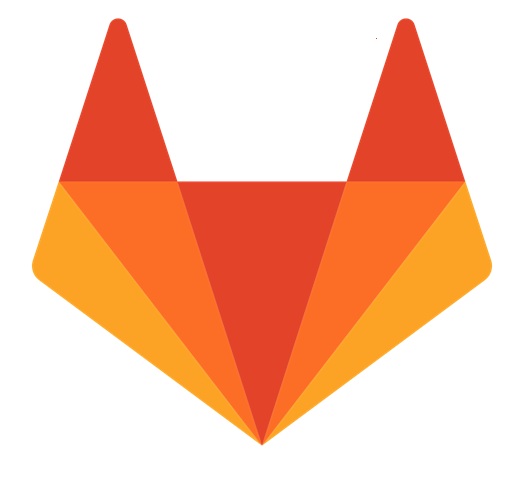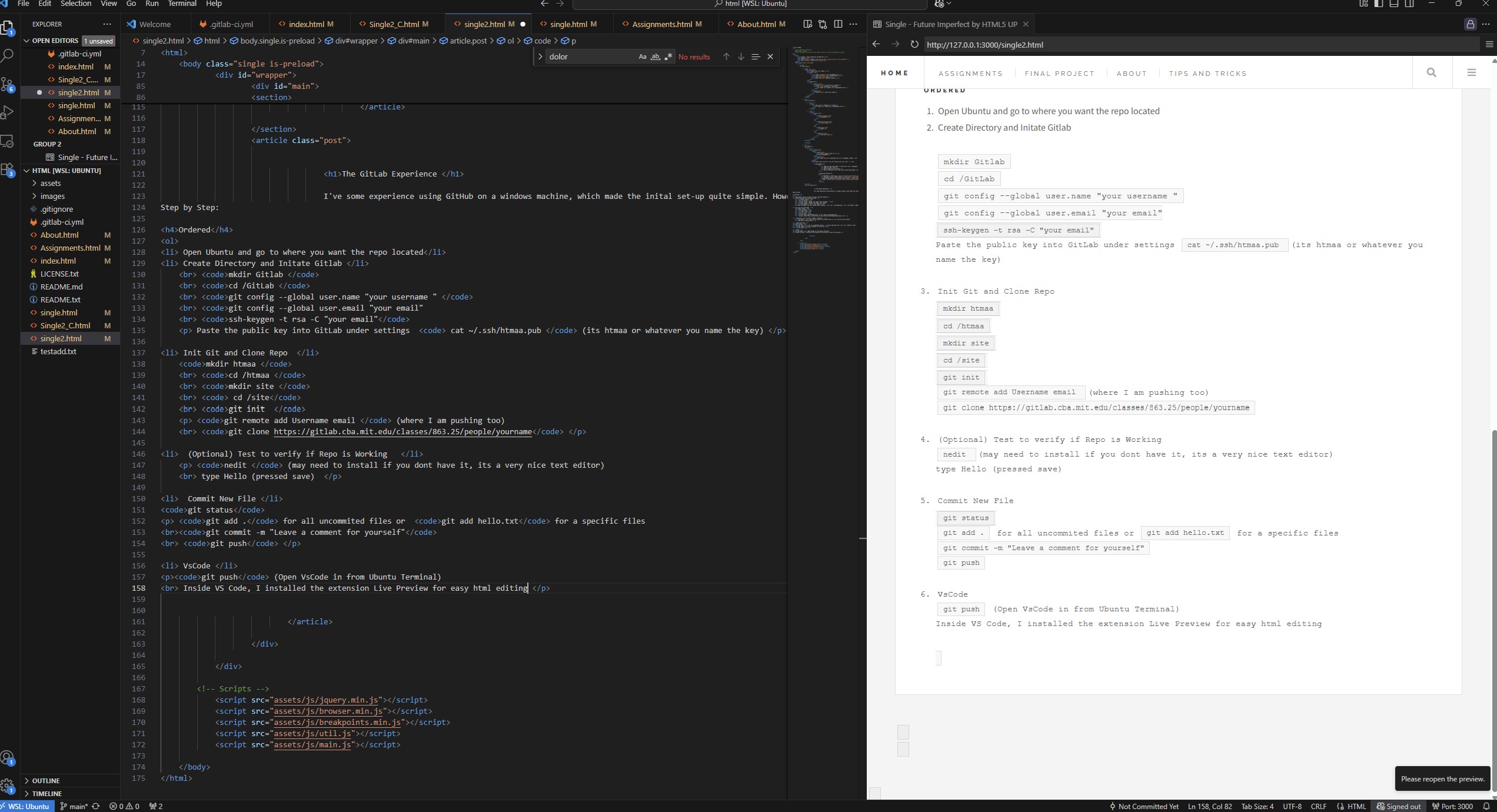The GitLab Experience
I've some experience using GitHub on a windows machine, which made the inital set-up quite simple. However, I was a bit confused about where my repo was located, but that was covered in the Recitation
How to Set-Up GitLab
-
Open Ubuntu and go to where you want the repo located
How to download and install Ubuntu for Windows
- Create Directory and Initate Gitlab
mkdir Gitlab
cd /GitLab
git config --global user.name "your username "
git config --global user.email "your email"
ssh-keygen -t rsa -C "your email"
Paste the public key into GitLab under settings cat ~/.ssh/htmaa.pub (its htmaa or whatever you name the key)
-
Init Git and Clone Repo
mkdir htmaa
cd /htmaa
mkdir site
cd /site
git init
git remote add Username email (where I am pushing too)
git clone https://gitlab.cba.mit.edu/classes/863.25/people/yourname
- Test to verify if Repo is Working
nedit (may need to install if you dont have it, its a very nice text editor)
type Hello (pressed save)
- Commit New File
git status
git add . for all uncommited files or git add hello.txt for a specific files
git commit -m "Leave a comment for yourself"
git push
- VsCode
git push (Open VsCode in from Ubuntu Terminal)
Inside VS Code, I installed the extension Live Preview for easy html editing
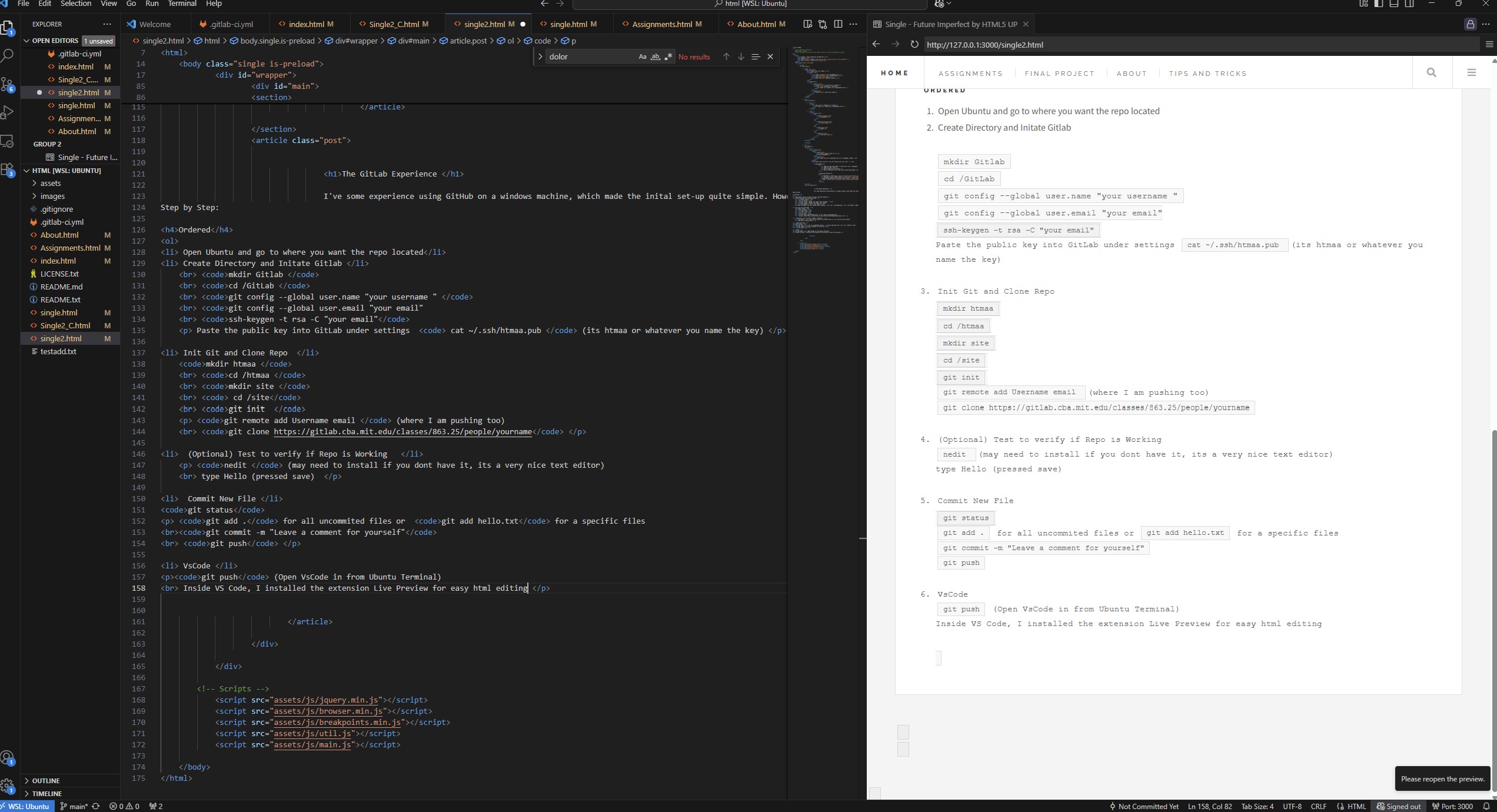
HTML and Web Design
Downloaded Html5 template locally and set it up via VScode (very time consuming).
Moved it into my GitLab repo by going to my repo and copying all the contents from it's location
jackieo@Mobile-ORCHID:~/GitLab/htmaa/site/html$ cp -r ~/GitLab/htmaa/site/test/* ./ (I asked Chatgpt for the line to copy all the contents in the folder)
All icons are from google images clipart