Computer-Aided Design
Final Project Idea: COCOON
The ☾ Do Not Disturb mode brought into the open-plan office environment.
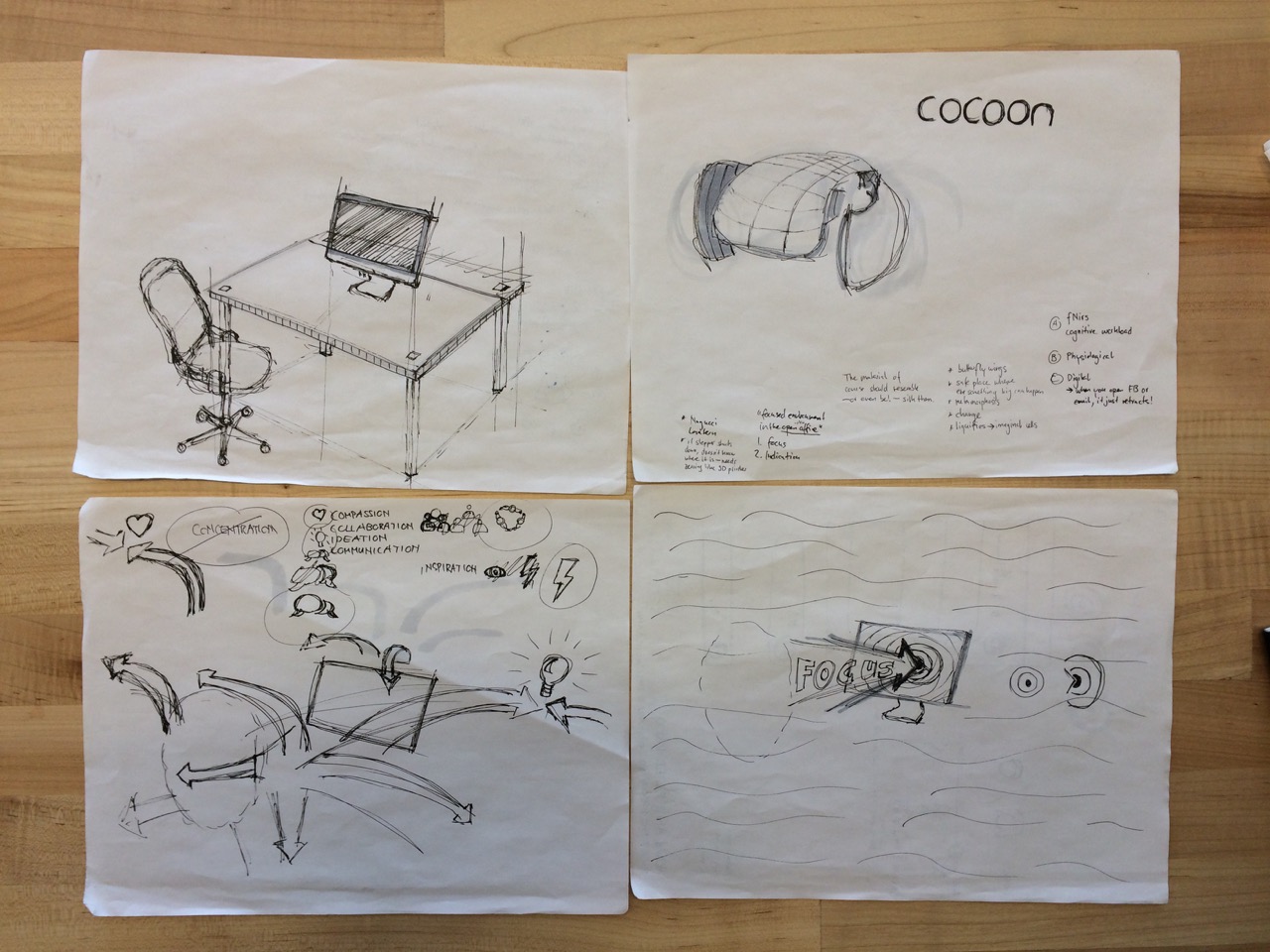
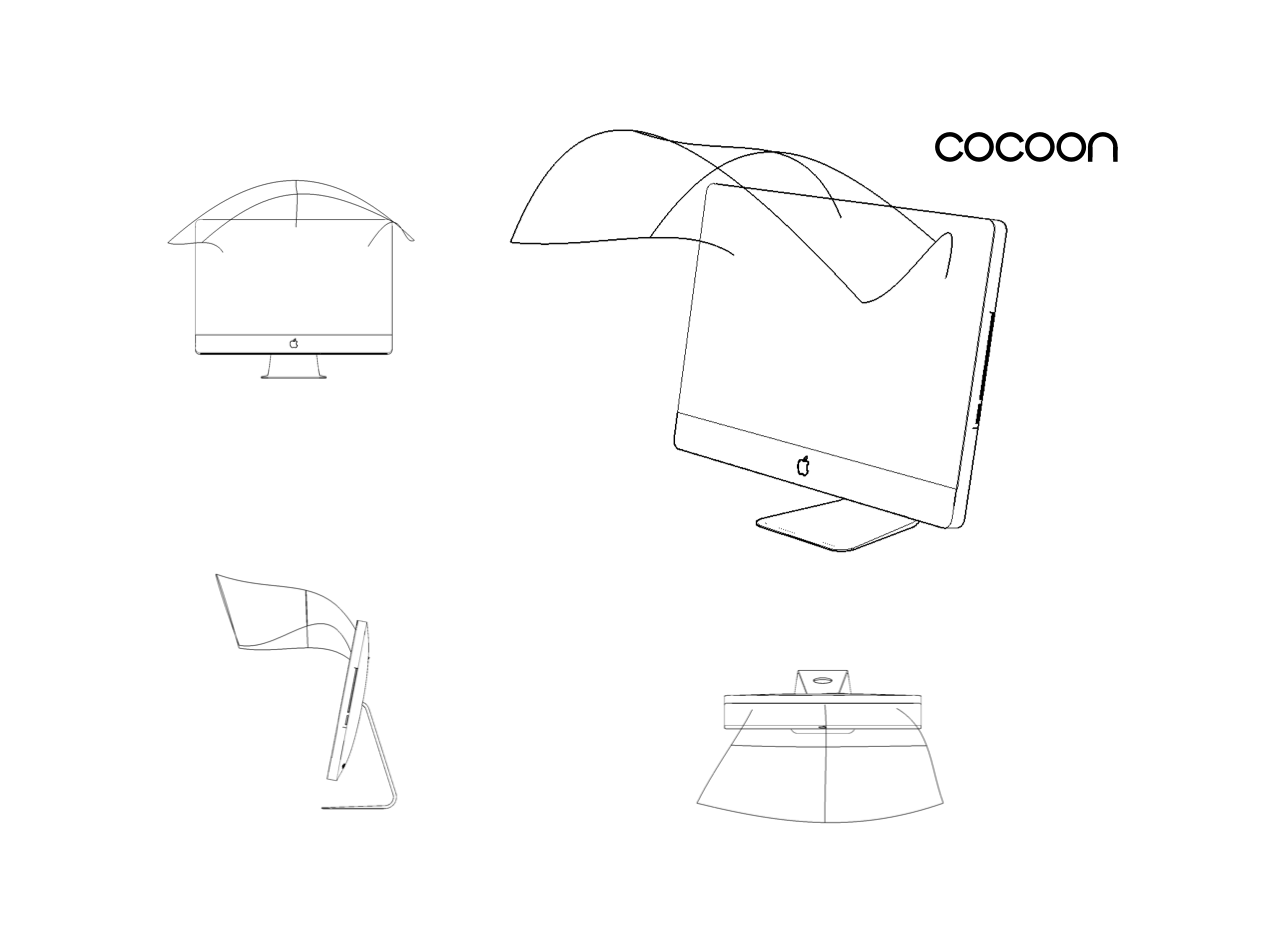
Another area of interest is to instrument an existing sailboat to create a smart sailboat that quantifies conditions, manuvers, and gives feedback to the sailor in real-time on board and more detailed afterwards. However, working on a sailboat in December in the Boston Area is unpractical. What I like about sailboats is that they are human-made technical objects, yet consist of natural shapes and are powered entirely by the elements. At some point in life my goal is to build a sailboat from scratch. I see an opportunity to combine traditional craftsmanship with modern technology. “To build a wooden boat is the closest thing you can do to give life to an inanimate object.”
Yet another area of interest is to make our daily schedule more collaborative and physical. For example, the Delete Clock erases your schedule as time passes.
Design Tools
We got introduced to various design tools. There’s no single tool that does all tasks perfectly and so I tried to get comfortable with as many as possible to have a diverse yet specialized toolkit available. On the 2D tool front, Iʼm proficient in Sketch.app for vector graphics and Pixelmator.app for raster graphics. One caveat for both is that they’re paid macOS-only software.
Iʼve only played with entry-level SketchUp before and donʼt have any experience with 3D tools yet. An ideal tool for me would not only model well (hierarchical, parametric, algorithmic) but produce high-fidelity visual renderings (lighting, texturing, compositing). Bonus points if it runs natively on macOS and is user-friendly with a reasonable learning curve. Following are the tools I evaluated.
Antimony
I started learning Antimony after Neil Gershenfeld gave a demo of it in class. It started as a thesis by one of his former students, Matthew Keeter, and continues to be developed. The main UI are a node-based programming environment and a life previewer, and in that it’s similar to Quartz Composer. The nodes are all Python code that can be edited, hence it’s parametric and algorithmic CAD. The volumes are not described by surfaces but rather functions that equate to zero on the boundary. By combining these volumes with CSG, surprisingly complex shapes can be protoyped rapidly. The lack of grouping and nesting makes it harder to use for larger models or assemblies. It doesn’t emphasize rendering, but resulting shapes can be exported to meshes. I built it from source and opened a pull request improving the build instructions for macOS, which already got merged. More details, e.g. on scale and exporting, can be found on the week 4 3D Scanning and Printing page.
SW
SOLIDWORKS (SW) is great for mechanical design of complex assemblies with constraints.
CBAʼs Mechanical/Robotics Engineer Matthew Carney is strong in SW and held a Mechanical Design & SW Recitation in week 5 (notes and recording linked there).
Rhino
Rhinoceros 3D (Rhino) is a strong NURBS surface modeler popular in the architecture and product design communities because itʼs great at geometric and organic shapes. On the spectrum of mechanical engineering CAD on one side (SW) and artistic modelling on the other (Maya), Rhino falls somewhere in the middle.
The plug-in Grasshopper (GH) adds parametric design and algorithmic modeling. In its version 5 Rhino recently came natively to macOS (more info in McNeel Wiki, the Lab has a license at license.media.mit.edu). Support for GH is very early on the Mac but it’s also possible to do Python scripting through Atom. There’s an official video series on Rhino 5 New Features on Vimeo with summary and detailed sessions (using the surprisingly different Windows interface though).
Even though Rhino not best suited for meshes, there is a good intro video to Rhino Mesh Manipulation for 3D printing from an affiliate to this class on YouTube (part 1 and 2).
Changing Placesʼ Architect Yasushi Sakai and Design Fiction’s Ani Liu are strong in Rhino.
In addition to choosing commands from menus and icon panels, there’s a “command line” interface in Rhino. Some favorite commands I’ve used often (Cheat Sheet):
- Line manipulation: Explode, Trim, Join
- Curvy surfaces: Loft, Sweep1, Pipe, CageEdit
- Lines → Surfaces → Volumes: PlanarSrf (surface from curves), ExtrudeSrf (solid from surface)
- Units properties are in the project settings (File → Settings…) and not the app preferences (Rhinoceros → Preferences…)
- Adjust the size of the grid (construction plane or CPlane) with “Grid line count” in the project settings
- Adjust the camera projection (Viewport) with View → Show Viewport Properties Panel
- Different ways of measuring
- “Rendering”: Dim (annotate dimensions), Make2D (great 2D line renderings), Section (cuts a cross-section and works well in conjunction with Make2D), -ViewCaptureToFile (quick way of saving a decent rendering)
Fusion 360
Autodesk Fusion 360 is a new cloud-based tool integrating with the Autodesk/Tinkercad account that brings together CAD to CAM to CAE. The 30 day trial can be turned into a free version as a student. It comes with video and interactive in-app tutorials. Although it can be installed directly from the Mac App Store, it doesnʼt feel very native to macOS.
123D Make
Autodesk 123D Make is CAM app to turn 3D models into laser cut assemblies with many manufacturing settings. It integrates with the Autodesk/Tinkercad account. Itʼs free and available in the Mac and iOS App Store, and on Windows. Update 2018: All of 123D has been discontinued in 2017 and this functionality now lives in Slicer for Fusion 360.
Rendering
Models are often created in Rhino or SW but then rendered in a separate tool such as V-RAY (not yet available on macOS), KeyShot, or Blender (open source).
Mesh Viewers
- Autodesk Meshmixer is a model viewer and editor that got bought by Autodesk. It’s free and can be downloaded from the website for Windows and macOS. It’s easy to sculpt a 3D scanned mesh slighty and cut it with a plane to make it watertight. There are more advanced features like creating slices from the model to laser cut it or preparing it for 3D printing. On macOS, it polutes ~/Documents with autosaves and library items. After moving `meshmixer/` to `~/Library`, upon app restart, it nicely prompts to redirect the path. This step might need to be repeated after an update to the app. Note that Meshmixer doesn’t load textures (.mtl Material Template Library) from an .obj file if it’s double-clicked or dragged onto the app, instead use File > Import.
- Autodesk FBX Review is a lightweight stand-alone model and animation viewer. Itʼs free and available in the Mac and iOS App Store, and on Windows. It’s rather limited and doesnʼt open .stl. Perhaphs it’s useful to review animations or to view models on iOS.
- MeshLab is an open source model viewer and editor available on all platforms with seemingly quite powerful rendering capabilities.
- netfabb seems to be a powerful commercial 3D software specifically for 3D printing.
Note on Class Resources
The ecosystem around this class (prior years; Fab Academy; CBA; external but related, such as YouTube videos, Google queries including “mas863” or “cba”) provides a lot of resources. In addition to class each week, it’s good to look in following places for relevant documentation: How to Make Tutorials 2015, 2014, and 2013; FabAcademy.org; CBA Tools; and browse through a few of prior years’ students’ sites for the current subject.