
Week 2
Embedded Programming · HTMAA 2025
Week Highlights
Key achievements and insights from the embedded programming week, including successful microcontroller programming, sensor integration, and the development of the ReactionAge reaction time measurement system.
Embedded Programming Design Trades
Comprehensive analysis of critical design decisions in embedded system development
💻 Design Files Available
Download Arduino code, view circuit diagrams, and access all embedded programming assets from this week's assignments
📄 View Design FilesTable of Contents
Course Content
Training & Documentation
Embedded Programming
This week focuses on embedded programming fundamentals, exploring how to program microcontrollers and create interactive electronic systems. We'll dive into the world of digital electronics, sensors, and real-time programming to build responsive devices that can sense, process, and react to their environment.
This Week's Goals
- Master Embedded Programming
Learn microcontroller programming, sensor integration, and real-time system design - Build Interactive Systems
Create responsive electronic devices that can sense and react to environmental inputs - Develop ReactionAge Project
Implement a reaction time measurement system based on research methodologies
Assignments
- Group Assignment
Collaborative embedded programming project focusing on sensor integration and real-time data processing - Individual Assignment: ReactionAge
Build a reaction time measurement system based on research methodologies from cognitive science literature
Tools & Materials
- Microcontrollers
Arduino, ESP32, or similar development boards - Development Environment
Arduino IDE, PlatformIO, or VS Code with embedded extensions - Sensors & Components
Buttons, LEDs, displays, accelerometers, and other input/output devices - Prototyping Tools
Breadboards, jumper wires, resistors, and basic electronic components
Training Documentation
Essential training materials and resources for embedded programming fundamentals, microcontroller setup, and sensor integration techniques.
Electronics & Soldering Training
Soldering Fundamentals
Comprehensive guide to soldering techniques for embedded electronics, covering both wire soldering and solder paste methods.
Wire Soldering
- Temperature: 720-800°F
- Melt pad onto electrode first
- Anchor arms for precision control
- Use appropriate tip size for part
- Work from low to high profile parts
Solder Paste
- Use gloves for protection
- Highest magnification possible
- Temperature: 270-330°C
- Heat all sides together
- Required for SMD components
Safety First:
Always wear safety glasses and use proper ventilation. Lead-free solder requires extra caution due to flux crystallization at high temperatures.
How to Solder (Almost) Anything
Step-by-step video demonstrations of essential soldering techniques for embedded electronics, covering both wire soldering and surface-mount component assembly.
Wire Soldering Technique
Learn the proper technique for soldering wires to components, starting with one edge to keep the part in place, then soldering the rest easily by keeping your wrist stable and the solder tip on the pad to heat it up with the part, and slowly bringing in solder.
Wire soldering demonstration showing proper technique and wrist stability
Solder Paste Assembly
Complete process for surface-mount component assembly: apply solder paste first, place the component, then heat up with a heat gun to create strong, reliable connections.
Applying solder paste to PCB pads
Placing microcontroller on prepared solder paste
Using heat gun to reflow solder paste and complete the connection
Pro Tips:
For detailed soldering guides and advanced techniques, refer to the Electronics & Soldering Training section above for comprehensive documentation and resources.
QPAD Development Boards Programming Guide
Complete programming setup and workflow for QPAD development boards, covering bootloader configuration, IDE setup, and code deployment for different microcontroller architectures.
QPAD-XIAO (RP2040)
The QPAD-XIAO features a Raspberry Pi RP2040 microcontroller with built-in bootloader support. No bootloader burning required - simply configure your IDE and start programming!
Programming Steps:
- Connect QPAD-XIAO to your computer via USB-C
- In Arduino IDE, select Tools → Board → Raspberry Pi RP2040 Boards → XIAO RP2040
- Select the correct COM port under Tools → Port
- Write your code and click Upload - the board handles everything automatically!
QPAD21 (SAMD21)
The QPAD21 uses an ATSAMD21 microcontroller that requires bootloader programming using a XIAO programmer chip. Follow these steps to get it ready for development.
Bootloader Programming Steps:
- Connect XIAO programmer to QPAD21 using the programming header
- Connect XIAO programmer to your computer via USB
- In Arduino IDE, select Tools → Board → Arduino SAMD (32-bits ARM Cortex-M0+) → Arduino MKR WiFi 1010
- Select the correct COM port for the XIAO programmer
- Configure bootloader settings:
- Bootloader: Adafruit Circuit Playground Express
- Clock: 48 MHz (USB)
- USB Stack: Arduino
- Debug Level: None
- Erase Flash: All Flash Contents
- Bootloader Version: 1.0.0
- Click Burn Bootloader and wait for completion
Programming Steps (After Bootloader):
- Disconnect XIAO programmer and connect QPAD21 directly via USB
- Select Tools → Board → Arduino SAMD (32-bits ARM Cortex-M0+) → Arduino MKR WiFi 1010
- Select the correct COM port for QPAD21
- Write your code and click Upload
QPAD-XIAO-ESP32S3 (ESP32-S3)
The QPAD-XIAO-ESP32S3 features an ESP32-S3 microcontroller with built-in WiFi and Bluetooth capabilities. No bootloader burning required - just configure your IDE and start programming!
Programming Steps:
- Connect QPAD-XIAO-ESP32S3 to your computer via USB-C
- In Arduino IDE, select Tools → Board → ESP32 Arduino → XIAO_ESP32S3
- Select the correct COM port under Tools → Port
- Configure additional settings:
- Upload Speed: 921600
- CPU Frequency: 240MHz (WiFi/BT)
- Flash Mode: QIO
- Flash Size: 8MB (64Mb)
- Partition Scheme: Default 4MB with spiffs
- Write your code and click Upload
💡 Pro Programming Tips:
- Always test your code first: Use Verify/Compile to check for errors before uploading
- Debug without uploading: You can compile and check your code without identifying the specific chip
- Ready to deploy: Once your code compiles successfully, hit Upload to program your board
- Serial Monitor: Use Tools → Serial Monitor to debug and monitor your program's output
- Board Manager: Install board support packages through Tools → Board → Boards Manager if needed
Helpful Documentation
Comprehensive documentation covering embedded programming fundamentals, electronics theory, and practical implementation guides.
HTMA Electronics Slides
Official course slides covering microcontroller architecture, I/O techniques, sensor integration, and real-time system design.
Key Topics Covered
- Microcontroller Programming
Architecture and fundamentals - Sensor Integration
Data processing methods - Real-time Systems
Design principles and optimization
Board Design Documentation
Essential resources for designing custom PCBs and development boards for embedded programming projects, covering schematic design, layout principles, and manufacturing considerations.
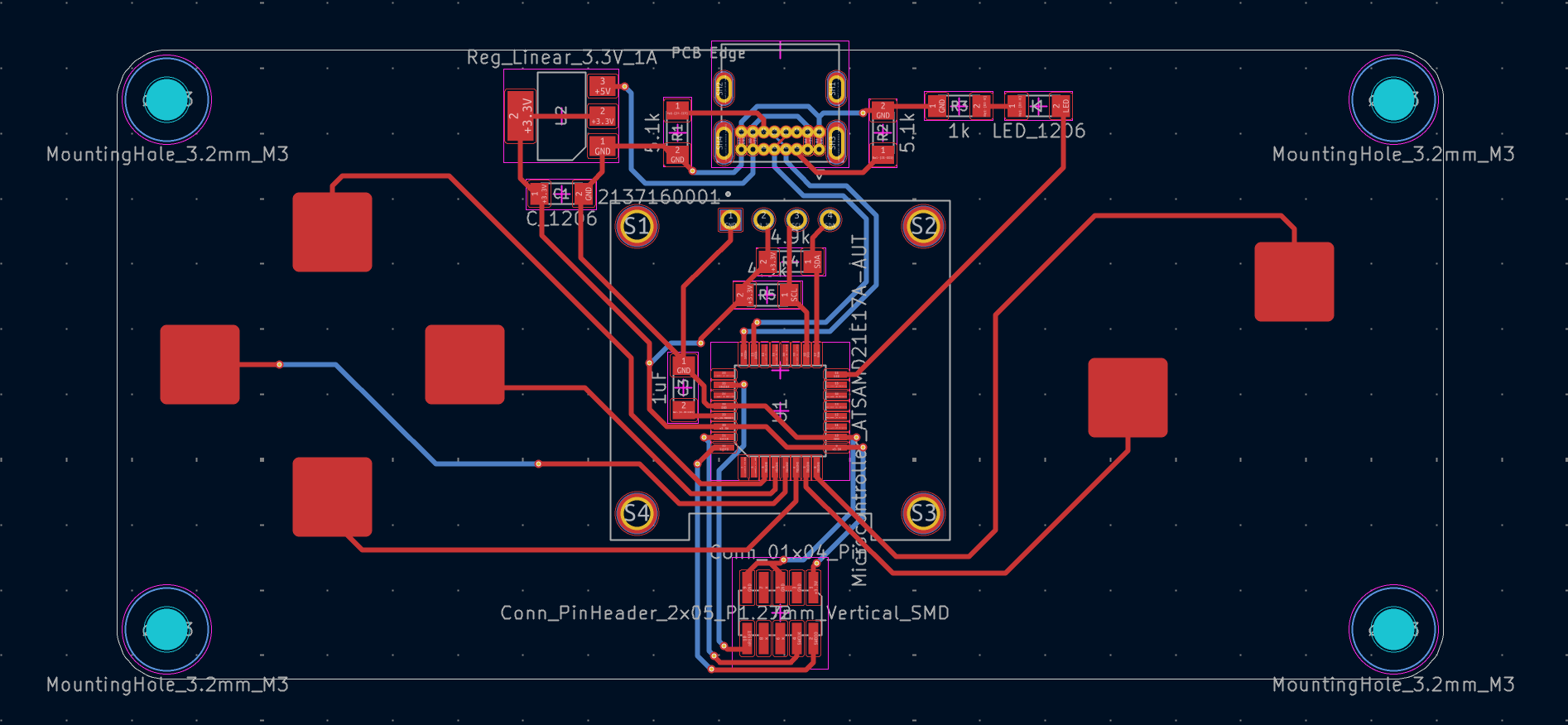
USB-C board design showing proper connector placement, power routing, and signal integrity considerations for embedded development boards
Design Principles
- USB-C connector placement and orientation
- Power distribution and ground plane design
- Signal integrity and trace routing
- Component placement optimization
Manufacturing Considerations
- Layer stackup and via design
- Silkscreen and assembly markings
- Test point placement
- Design rule checking (DRC)
Design Files Available:
Complete KiCad project files, schematics, and PCB layouts are available in the Design Files section below for download and modification.
Common Troubleshooting
Essential troubleshooting techniques for embedded development boards, covering power supply verification and connector testing using multimeter measurements.
Voltage Regulator Troubleshooting
Verify that your voltage regulator is functioning correctly by measuring output voltages with a multimeter when power is connected to the board.
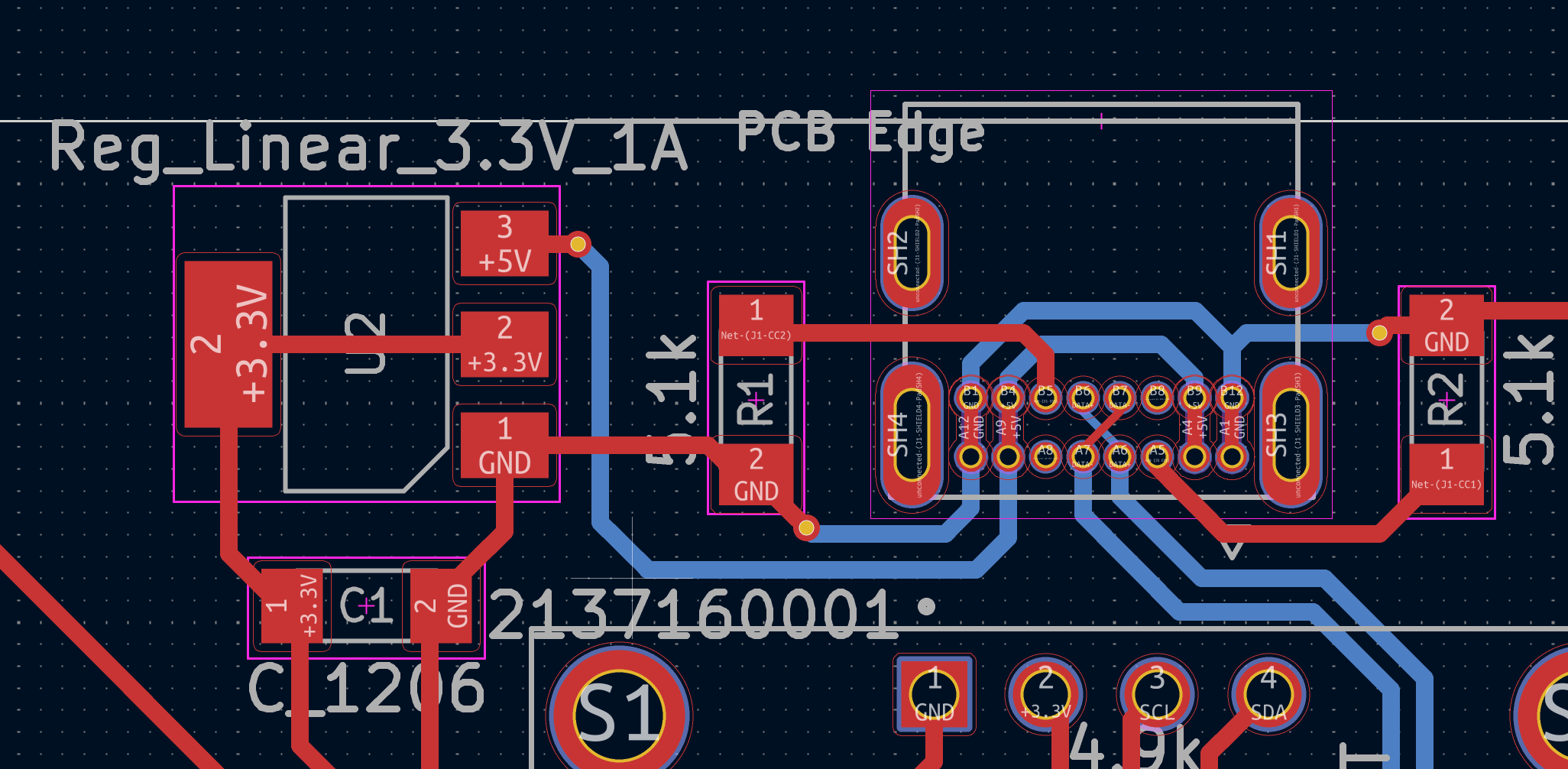
Voltage regulator testing points showing input, output, and ground connections for multimeter verification
Testing Steps:
- Connect power to your development board
- Set multimeter to DC voltage mode
- Measure input voltage (VIN) - should match your power supply voltage
- Measure output voltage (VOUT) - should be the regulated voltage (e.g., 3.3V or 5V)
- Check ground continuity between input and output ground pins
- Verify no voltage drop under load conditions
💡 Pro Tip:
Use a portable multimeter for easy on-the-go testing and debugging of embedded circuits.
USB-C Pinout Troubleshooting
Verify USB-C connector functionality by testing power delivery, data lines, and ground connections using multimeter measurements.
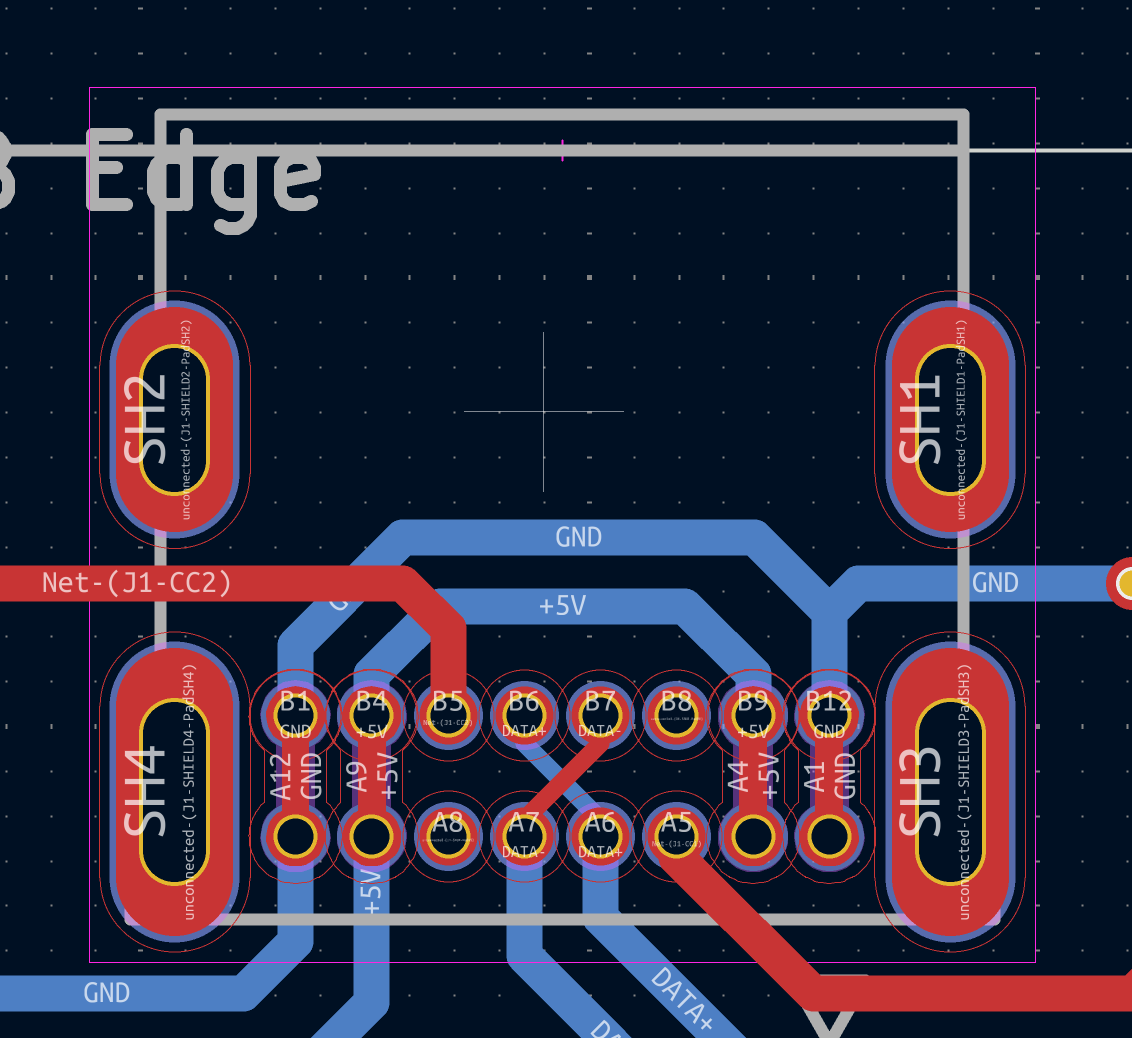
USB-C pinout diagram showing power, data, and ground connections for multimeter testing and verification
Testing Steps:
- Connect USB-C cable to your development board
- Set multimeter to DC voltage mode
- Measure VBUS (pin A4/B4) - should read 5V when connected to power
- Test ground continuity (pins A1/B1, A12/B12) - should show 0Ω resistance
- Check CC1/CC2 pins (A5/B5) for proper connection detection
- Verify D+ and D- data lines (A6/A7, B6/B7) for continuity
- Test both orientations of the USB-C connector
🔧 Troubleshooting Tips:
- If VBUS shows 0V, check cable and power source
- If ground shows high resistance, check solder joints
- If data lines show no continuity, verify connector orientation
- Test with known working USB-C cable for comparison
Class Week Resources
Official course resources for embedded programming and electronics fundamentals.
Lecture Information
-
Embedded Programming - MIT Academy
Comprehensive resource covering microcontroller programming, I/O techniques, sensor integration, and real-time system design. Includes tutorials, code examples, and hardware interfacing methods.
Recitation Information
-
HTMA Electronics Slides - Google Slides
Official course slides covering microcontroller architecture, programming fundamentals, sensor integration, and real-time system design principles.
Group Assignment: Embedded Programming Design Trades
Comprehensive analysis of design tradeoffs in embedded programming, covering language selection, development workflows, and microcontroller choices. This collaborative project examines the critical decisions that shape embedded system development and their impact on project success.
Design Tradeoffs Summary
Comprehensive comparison of microcontroller architectures and their tradeoffs in embedded programming
Language Tradeoff
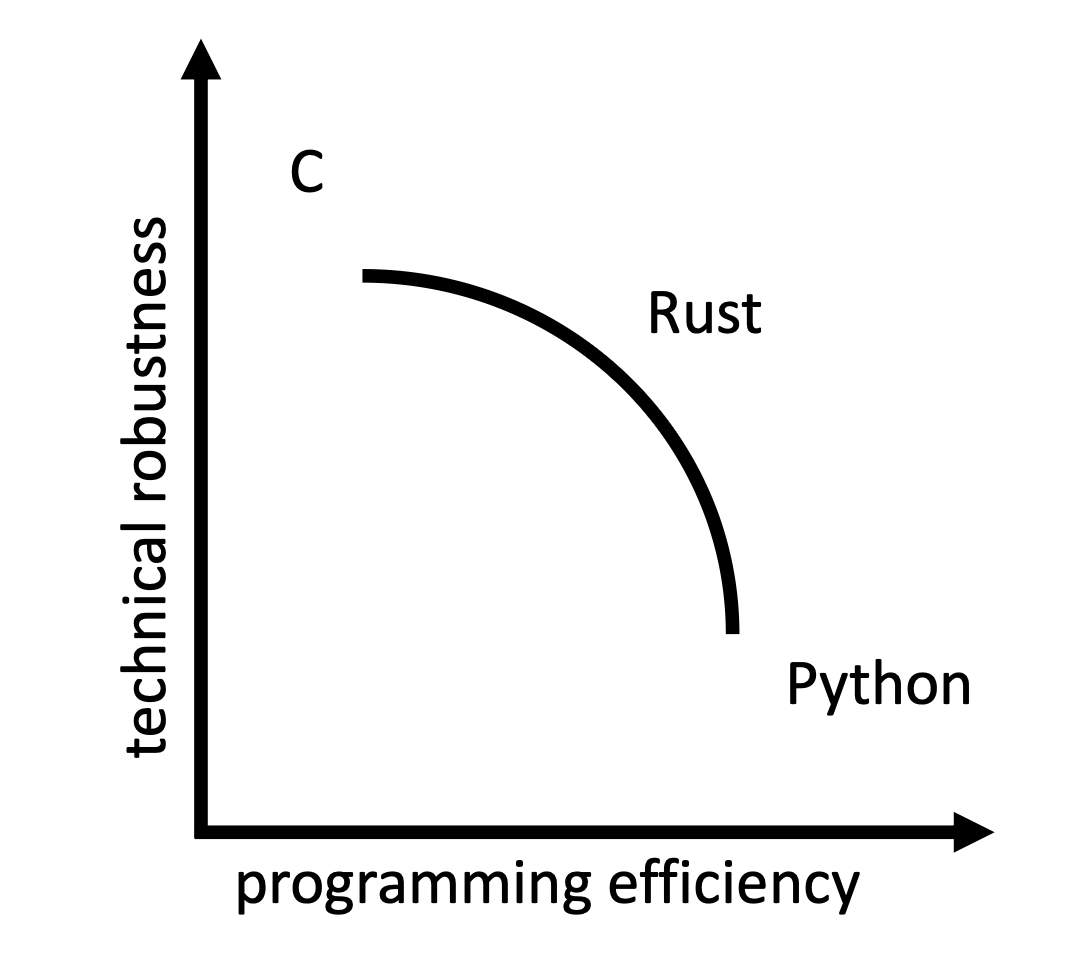
Programming language tradeoff analysis showing performance vs development speed considerations
As illustrated in the language tradeoff diagram above, the choice of programming language involves critical tradeoffs between performance and development speed. The analysis shows how different languages balance factors like memory efficiency, execution speed, development time, and ecosystem support for embedded system development.
High Performance Languages
- C/C++: Maximum control, minimal overhead
- Rust: Memory safety with performance
- Assembly: Direct hardware control
Rapid Development Languages
- Python: Fast prototyping, rich libraries
- JavaScript: Web integration capabilities
- MicroPython: Python for microcontrollers
Development Workflow Tradeoff
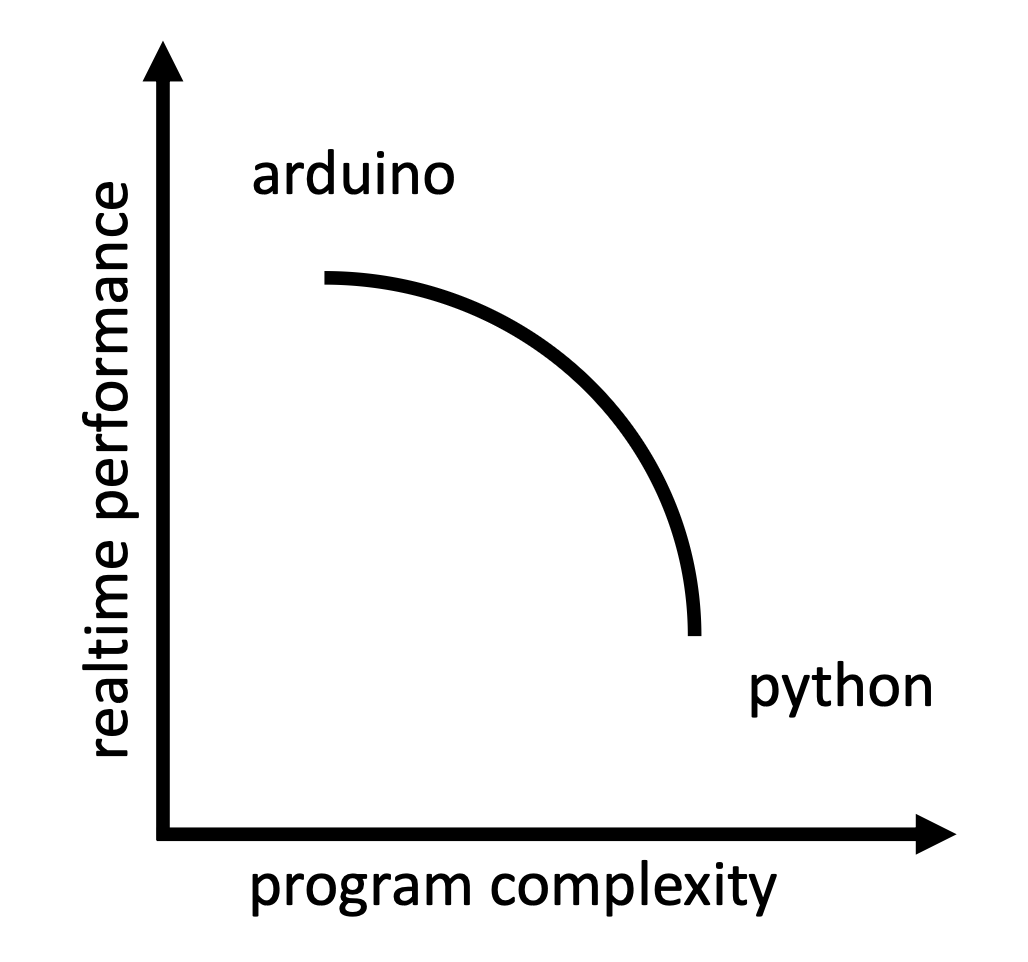
Development workflow tradeoff analysis comparing different methodologies and their impact on project outcomes
The development workflow tradeoff diagram above demonstrates how different methodologies balance project timeline, code quality, and team collaboration. This visual analysis compares traditional waterfall approaches with agile methodologies, showing the impact of various toolchains, testing strategies, and deployment processes on embedded system development success.
Traditional Approaches
- Waterfall: Sequential, documentation-heavy
- V-Model: Testing integrated with design
- Spiral: Risk-driven iterative approach
Modern Approaches
- Agile: Iterative, customer-focused
- DevOps: Continuous integration/deployment
- Test-Driven Development: Quality-first
Microcontroller Tradeoff
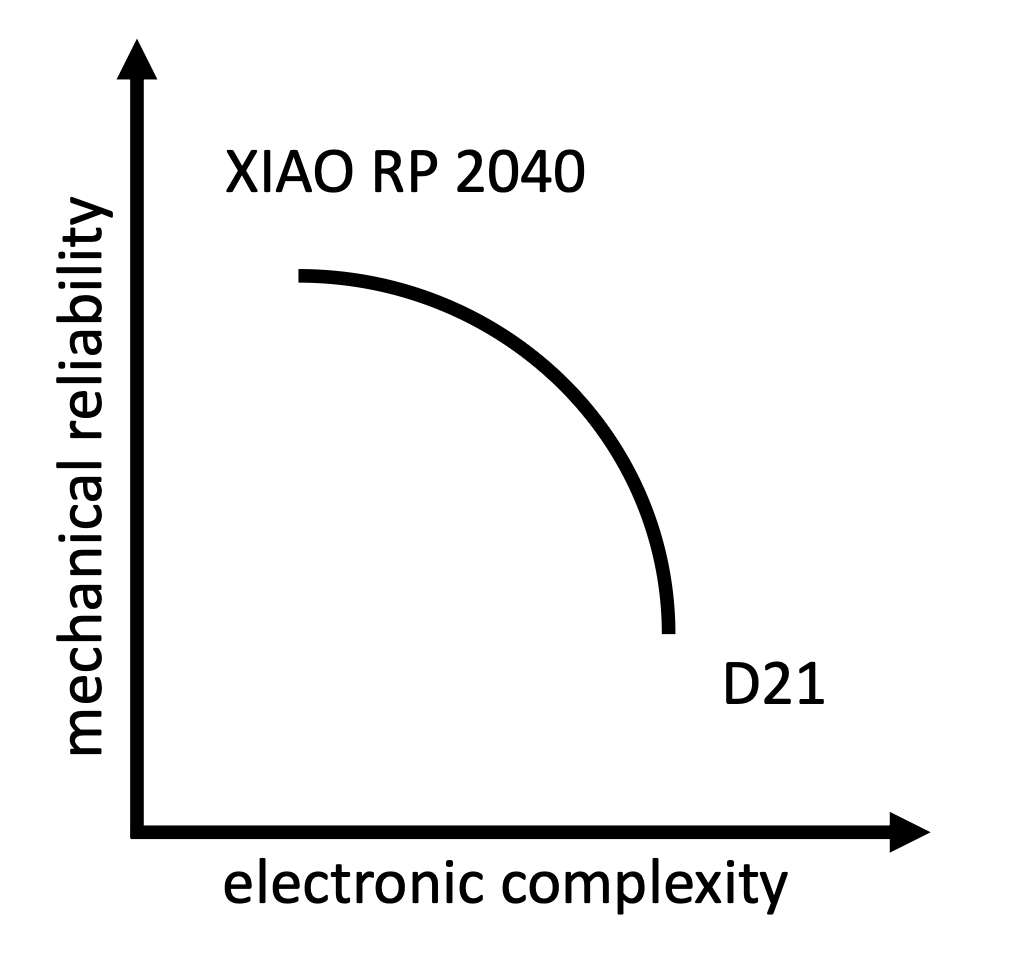
Microcontroller tradeoff analysis showing performance vs power consumption and cost considerations
The microcontroller tradeoff diagram above illustrates the critical balance between performance, power consumption, and cost in embedded system design. This visual analysis evaluates different architectures, processing capabilities, memory configurations, and peripheral options, providing a clear framework for selecting the optimal platform based on specific application requirements.
Low-Power Options
- ARM Cortex-M0+: Ultra-low power
- PIC: Simple, cost-effective
- MSP430: Energy-efficient design
High-Performance Options
- ARM Cortex-M4: DSP capabilities
- ESP32: WiFi/Bluetooth integrated
- STM32: Rich peripheral set
Use Case Analysis
Workflow examples showing different development approaches for ARM and RP2040 architectures
The example workflow table above provides specific recommendations for different embedded system applications, showing how the tradeoff analyses from the previous sections translate into practical implementation strategies. This comprehensive table demonstrates the relationship between project requirements and optimal technology choices.
Key Findings
As demonstrated in the workflow table above, ARM workflows emphasize professional-grade debugging with industry-standard tools, while RP2040 workflows emphasize accessibility and flexibility through drag-and-drop deployment and unique PIO capabilities. The comprehensive architecture comparison shows that optimal design choices depend heavily on project constraints, performance requirements, and development timeline. High-performance applications favor ARM Cortex-M with professional toolchains, while rapid prototyping benefits from RP2040's flexible development environment and built-in features.
Individual Assignment: ReactionAge
Build a reaction time measurement system based on research methodologies from cognitive science literature. This project combines embedded programming with scientific measurement principles to create a tool for studying human cognitive performance.
Core Features
- Stimulus Generation
Visual/auditory stimuli with precise timing - Response Detection
Accurate measurement using buttons/sensors - Data Analysis
Statistical processing and visualization
Research Foundation
Based on PLOS ONE study (2017) examining reaction time variability and cognitive decline.
Repository: github.com/saleemaldajani/reaction-timer-saleemaldajani
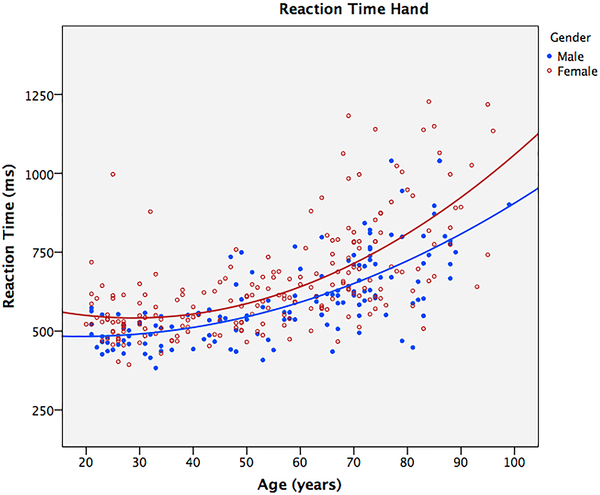
Reaction time model showing the relationship between age and cognitive performance, based on research from PLOS ONE (2017)
Related Research
Parts List / Bill of Materials
Download BOM| # | Image | Part | Description | Qty | Unit Price | Datasheet | Price |
|---|---|---|---|---|---|---|---|
| 1 |

|
ATmega32 Microcontroller | 8-bit AVR MCU, 32 KB Flash, 2 KB SRAM, ADC, timers, USART | 1 | $7.50 | $7.50 | |
| 2 |

|
0.96″ OLED Display Module (SSD1306) | 128×64 mono OLED, I²C/SPI interface | 1 | $2.50 | $2.50 | |
| 3 |

|
Male Header Pins (2.54 mm) | Breakaway straight male headers | 2 | $0.20 | $0.40 | |
| 4 |

|
Dual-Row Header (2×5, 2.54 mm) | 10-pin dual-row header, unshrouded | 1 | $0.50 | $0.50 | |
| 5 |

|
SMD MOSFET (AO3400A example) | N-channel MOSFET, SOT-23 | 2 | $0.15 | $0.30 | |
| 6 |

|
SMD Capacitor (MLCC 0603 example) | Ceramic capacitor, value TBD | 5 | $0.03 | $0.15 | |
| 7 |

|
SMD Resistors – 1 kΩ (code '1001') | Precision SMD resistors | 5 | $0.02 | $0.10 | |
| 8 |

|
SMD LED (0603, color TBD) | Indicator LED | 2 | $0.05 | $0.10 | |
| 9 |

|
USB-C Receptacle | Surface-mount USB Type‑C connector | 1 | $0.60 | $0.60 | |
| 10 |

|
Custom PCB (Capacitive-Touch Board) | Project-specific PCB | 1 | $10.00 | N/A | $10.00 |
| TOTAL | $22.15 | ||||||
Complete bill of materials for the ReactionAge embedded programming project. All prices are in USD and subject to supplier variations.
Nintendo Switch Controller Training for Toddlers
An interactive training module designed for young children, utilizing Nintendo Switch controller input to create an engaging letter-matching game that develops motor skills and cognitive recognition.
Game Mechanics
- Button Mapping
A, B, X, Y in inverted layout - Visual Stimulus
Flashing letters with bright colors - Progressive Difficulty
Adapts based on performance
Educational Benefits
- Motor Skills
Hand-eye coordination - Letter Recognition
Alphabet learning - Attention Building
Focus and concentration
Technical Features
- Controller Support
Pro Controller & Joy-Con - Display System
Large, colorful letters - Progress Tracking
Analytics & feedback
ChatGPTMario2D
An AI-powered Mario-style platformer game built with ChatGPT assistance, featuring touch controls, adaptive gameplay mechanics, and classic 2D platforming elements optimized for embedded systems.
Mario-style platformer gameplay with touch controls and adaptive difficulty
ChatGPT-assisted development process and code generation demonstration
Source Code: qpad_d21_mario_touch_v12_clean.ino
Download .inoGame Features
- Touch-based controls (P3=LEFT, P4=RIGHT, P0=JUMP)
- Adaptive difficulty thresholds
- Collision detection and physics
- Coin collection and enemy interaction
- Coyote time and jump buffering
Technical Implementation
- OLED Display (SSD1306) rendering
- Adafruit FreeTouch library integration
- State machine architecture
- Offscreen watchdog protection
- Robust collision detection system
Touch Button Mapping
Button mapping obtained using QPAD21 Touch Monitor utility in Design Files
CircleSquareShapeSongSwingalong
A collaborative multiplayer game featuring geometric shape interactions, synchronized gameplay between two ESP32 devices, inspired by educational content in Shape Song Swing Along.
Shape Song Swing Along educational content integration and gameplay
Circle and square shape interaction gameplay mechanics
Source Code: TwoSquares_XiaoESP32S3_Touch_ReadySplash_MACFix.ino
Download .inoMultiplayer Features
- ESP-NOW wireless communication
- Dual ESP32-S3 device support
- MAC address-based player identification
- Synchronized game state management
- Ready state coordination
Educational Integration
- Shape recognition and interaction
- Touch-based geometric learning
- Visual feedback systems
- Collaborative problem solving
- Real-time synchronization
Device MAC Addresses
MAC addresses obtained using Get MAC Address utility in Design Files
Design Files
Source code, circuit diagrams, and documentation files for embedded programming projects.
ReactionAge Arduino Code
Download .inoDeveloped with ChatGPT
This code was developed collaboratively with ChatGPT. View development transcript
Key Features
Hardware Integration
- OLED Display (SSD1306)
- RGB LED indicators
- Capacitive touch sensors
- State machine architecture
Reaction Time Analysis
- Multiple prediction models
- Statistical data collection
- CSV export functionality
- Real-time age prediction
Code Preview
// Reaction time prediction models
const float A_POOLED = -35.392393f, B_POOLED = 0.1930446f;
const float A_MALE = -58.123019f, B_MALE = 0.2640664f;
const float A_FEMALE = -31.603679f, B_FEMALE = 0.176111015f;
float predictAgeFromRT(unsigned long rt_ms) {
float x = (float)rt_ms;
float a, b, c;
switch (currentModel) {
case SX_MALE: a=A_MALE; b=B_MALE; c=C_MALE; break;
case SX_FEMALE: a=A_FEMALE; b=B_FEMALE; c=C_FEMALE; break;
default: a=A_POOLED; b=B_POOLED; c=C_POOLED; break;
}
return a + b*x + c*x*x;
}ChatGPTMario2D Arduino Code
Download .inoDeveloped with ChatGPT
This code was developed collaboratively with ChatGPT. View development transcript
Key Features
Game Mechanics
- Touch-based controls (P3=LEFT, P4=RIGHT, P0=JUMP)
- Adaptive difficulty thresholds
- Collision detection and physics
- Coin collection and enemy interaction
- Coyote time and jump buffering
Technical Implementation
- OLED Display (SSD1306) rendering
- Adafruit FreeTouch library integration
- State machine architecture
- Offscreen watchdog protection
- Robust collision detection system
Code Preview
// Touch control mapping and adaptive thresholds
#define N_TOUCH 6
#define THRESHOLD 500
uint8_t touch_pins[N_TOUCH] = {2,3,4,5,6,7}; // P0..P5 -> pins (2,3,4,5,6,7)
// Game state management
enum GameState { MENU, PLAYING, PAUSED, GAME_OVER };
GameState currentState = MENU;
// Player physics and collision detection
struct Player {
float x, y, vx, vy;
bool onGround, canJump;
int lives, coins;
};
// Adaptive difficulty system
#define USE_ADAPTIVE_THRESH 1
int adaptive_thresholds[N_TOUCH] = {500, 500, 500, 500, 500, 500};
void updateGame() {
// Physics update
player.vy += GRAVITY;
player.y += player.vy;
// Collision detection with platforms
for (int i = 0; i < N_PLATFORMS; i++) {
if (checkCollision(player, platforms[i])) {
player.onGround = true;
player.vy = 0;
}
}
}CircleSquareShapeSongSwingalong Arduino Code
Download .inoDeveloped with ChatGPT
This code was developed collaboratively with ChatGPT. View development transcript
Key Features
Multiplayer Communication
- ESP-NOW wireless protocol
- MAC address-based player identification
- Real-time state synchronization
- Ready state coordination
- Dual ESP32-S3 device support
Educational Features
- Shape recognition and interaction
- Touch-based geometric learning
- Visual feedback systems
- Collaborative problem solving
- Real-time synchronization
Code Preview
// ESP-NOW communication setup
#include
#include
// Player state structure for network synchronization
struct PlayerState {
int x, y, vx, vy;
bool onGround;
};
struct NetPacket {
PlayerState st;
bool ready;
};
// MAC address-based player identification
uint8_t macP1[] = {0xD8, 0x3B, 0xDA, 0x75, 0x05, 0xAC};
uint8_t macP2[] = {0xD8, 0x3B, 0xDA, 0x75, 0xE1, 0x9C};
// Touch controls for shape interaction
#define N_TOUCH 6
#define THRESHOLD 100000UL
int touch_pins[N_TOUCH] = {9, 8, 7, 2, 3, 1};
#define IDX_LEFT 1
#define IDX_RIGHT 0
#define IDX_JUMP 2
// ESP-NOW callback for receiving data
void OnDataRecv(const uint8_t * mac, const uint8_t *incomingData, int len) {
memcpy(&otherState, incomingData, sizeof(otherState));
otherReady = true;
} QPAD21 Touch Monitor Arduino Code
Download .inoA touch monitoring utility developed with ChatGPT assistance for debugging and calibrating touch sensor inputs on the QPAD21 development board. This tool provides real-time visualization of touch sensor values and helps optimize touch thresholds for embedded applications.
Developed with ChatGPT
This code was developed collaboratively with ChatGPT. View development transcript
Key Features
Touch Monitoring
- Real-time touch sensor value display
- Multi-channel touch input monitoring
- Threshold calibration assistance
- Serial output for data logging
- Visual feedback on OLED display
Debugging Tools
- Touch state visualization
- Raw sensor value output
- Threshold testing interface
- Performance monitoring
- Calibration guidance
Code Preview
// Touch monitoring and calibration utility
#include
#include
#include
#define N_TOUCH 6
#define THRESHOLD 500
uint8_t touch_pins[N_TOUCH] = {2,3,4,5,6,7};
Adafruit_FreeTouch* touch_devices[N_TOUCH];
int touch_values[N_TOUCH] = {0,0,0,0,0,0};
bool pin_touched[N_TOUCH] = {false,false,false,false,false,false};
void updateTouchMonitor() {
for (int i = 0; i < N_TOUCH; i++) {
int value = touch_devices[i]->measure();
touch_values[i] = value;
pin_touched[i] = (value > THRESHOLD);
// Serial output for debugging
Serial.print("Touch ");
Serial.print(i);
Serial.print(": ");
Serial.print(value);
Serial.print(" ");
Serial.println(pin_touched[i] ? "PRESSED" : "RELEASED");
}
} Get MAC Address Arduino Code
Download .inoA utility developed with ChatGPT assistance for retrieving and displaying MAC addresses on ESP32 devices. This tool is essential for ESP-NOW communication setup, allowing developers to identify device MAC addresses for peer-to-peer networking configuration in multiplayer embedded applications.
Developed with ChatGPT
This code was developed collaboratively with ChatGPT. View development transcript
Key Features
MAC Address Retrieval
- WiFi STA MAC address extraction
- Bluetooth MAC address retrieval
- Serial output for easy copying
- OLED display visualization
- Multiple format output options
ESP-NOW Integration
- Device identification for networking
- Peer-to-peer communication setup
- MAC address validation
- Network configuration assistance
- Multi-device coordination
Code Preview
// MAC address retrieval utility for ESP32
#include
#include
void setup() {
Serial.begin(115200);
// Get WiFi STA MAC address
uint8_t mac[6];
esp_read_mac(mac, ESP_MAC_WIFI_STA);
Serial.print("WiFi STA MAC: ");
for (int i = 0; i < 6; i++) {
if (i > 0) Serial.print(":");
if (mac[i] < 16) Serial.print("0");
Serial.print(mac[i], HEX);
}
Serial.println();
// Get Bluetooth MAC address
esp_read_mac(mac, ESP_MAC_BT);
Serial.print("Bluetooth MAC: ");
for (int i = 0; i < 6; i++) {
if (i > 0) Serial.print(":");
if (mac[i] < 16) Serial.print("0");
Serial.print(mac[i], HEX);
}
Serial.println();
} Project Resources
Circuit Diagrams
- Microcontroller connection schematics
- Sensor integration diagrams
- Power supply and signal conditioning circuits
Board Design Files
Complete KiCad project files for custom PCB design, including schematics, PCB layouts, and project configurations for embedded development boards.
Design Documentation:
For detailed board design principles, USB-C connector placement, and manufacturing considerations, refer to the Board Design Documentation section above.
Reflections & Learnings
Key insights and lessons learned from embedded programming work this week.
Key Points
- Systematic debugging is crucial—check board and code compatibility before assuming hardware failures
- Adaptive touch sensor thresholds significantly improve user experience in embedded interfaces
- Real-time networking (ESP-NOW) requires robust state management and synchronization protocols
- Platform transitions (SAMD21 to ESP32-S3) highlight the importance of understanding hardware capabilities upfront
- Sensor fusion and simple ML models can create meaningful user experiences from basic hardware
Microcontroller Programming Insights
- Debugging embedded systems requires systematic approaches—the USBC QPAD issues taught the importance of checking board compatibility and code compatibility before assuming hardware failures.
- Touch sensor calibration and adaptive thresholds significantly improve user experience, as demonstrated in the ReactionAge and Mario game implementations.
- ESP-NOW networking for multiplayer games revealed the complexity of real-time synchronization and the importance of robust state management.
- The transition from SAMD21 to ESP32-S3 highlighted platform-specific considerations and the value of understanding hardware capabilities before design decisions.
Project Development Learnings
- Building the ReactionAge system demonstrated how sensor fusion and simple machine learning models can create meaningful user experiences from basic hardware.
- Collaborative development on multiplayer games (CircleSquareShapeSongSwingalong) showed the importance of clear communication protocols and state synchronization.
- The iterative debugging process with Quentin and Anthony highlighted the value of collaborative problem-solving and systematic troubleshooting approaches.
Contributions
Acknowledgments for collaborative support and technical assistance during the embedded programming project development.
Course Staff
Quentin Bolsée
Helped me so much with the ESP32S3 code development with his awesome examples. Also assisted with resoldering the microcontroller when we were debugging the USBC QPAD issues. Couldn't have done it without you!
Anthony Pennes
Spent so many hours helping me debug my USBC QPAD while resoldering the USBC port. Eventually it turned out the problem was that we crashed the board with XIAO code on a D21! Too much to say and so little time until class. Couldn't have done it without you.
Jesse de Alva
Helped me test the boards after programming them, providing valuable assistance with debugging and validation of the embedded programming projects. Your support was crucial for ensuring everything worked correctly.
Technical Support & Collaboration
Eghosa Ohenehn
Contributed valuable insights and technical discussions about microcontroller tradeoffs during the group assignment development. Provided expertise in evaluating different microcontroller architectures and their suitability for various embedded programming applications.
Anthony Pennes
Engaged in extensive discussions throughout the embedded programming design trades section, providing valuable technical insights and collaborative support during the group assignment development process.
Quentin Bolsée
Participated in numerous office hours discussions about embedded programming design trades, contributing significantly to the technical analysis and collaborative development of the group assignment content.
Alex Hu
Thank you for showing me Flappy Bird and inspiring me to push through the game development part of my plan this week. Your demonstration and encouragement were instrumental in motivating me to complete the ChatGPTMario2D and CircleSquareShapeSongSwingalong projects, helping me overcome technical challenges and stay focused on the embedded programming goals.
Tushar Kanade
Thank you for taking videos of the soldering training! Your documentation of the training process was incredibly helpful for understanding the techniques and procedures. The visual reference you provided made it much easier to follow along and learn the proper soldering methods for the embedded programming projects.
Special thanks to the collaborative learning environment that enabled knowledge sharing and technical problem-solving throughout the embedded programming week.
Ethical AI Use
Transparent documentation of AI assistance used in this week's work, following course guidelines for ethical AI usage.
📋 General Guidelines: See General Commands for Cursor on the homepage for standard guidelines and commands used consistently throughout documentation development.
AI-Assisted Template Generation and Task Planning
Used ChatGPT to generate the weekly template HTML structure and styling framework, and created structured task prompts for week 2 embedded programming content development.
AI-Assisted Content Development and Page Structure
Used Cursor AI for iterative content development, page structure optimization, and aesthetic improvements. The AI helped with HTML/CSS implementation, content organization, and maintaining consistent styling across the embedded programming documentation.
AI-Assisted BOM Table Implementation
Used Cursor AI to implement the comprehensive BOM table with clickable images, datasheet links, and full-width responsive design. The AI helped with HTML table structure, CSS styling, and integration of CSV data into an aesthetically pleasing table format.
AI-Assisted Image Recognition and BOM Creation
Used ChatGPT for image recognition of electronic components to identify parts and construct the bill of materials CSV file. The AI analyzed component images and provided detailed part specifications, descriptions, and pricing information for the embedded programming project.
AI-Assisted Project Content Updates and Documentation
Used Cursor AI for comprehensive project content updates, documentation improvements, and HTML structure optimization. The AI assisted with content organization, styling consistency, and integration of multimedia elements for the embedded programming documentation.
AI-Assisted Arduino Programming and Code Development
Used ChatGPT for Arduino programming assistance based on the ReactionAge project code from GitHub repository and Quentin Bolsée's QPAD documentation available on the course website embedded system assignment page. The AI provided guidance on embedded programming concepts, code optimization, and integration with the QPAD-xiao board design.
AI-Assisted Group Assignment Content Development and Table Implementation
Used Cursor AI for comprehensive development of the embedded programming design trades group assignment section. The AI assisted with creating structured subsections for language, development workflow, and microcontroller tradeoffs, implementing professional HTML tables with data extracted from PowerPoint presentations, and integrating download links for PDF and PPTX files.
AI-Assisted Training Section Development and Documentation
Used Cursor AI for comprehensive development of the training section, including soldering techniques, QPAD programming guides, board design documentation, and troubleshooting procedures. The AI assisted with creating structured subsections, implementing video demonstrations, adding download links for design files, and developing comprehensive troubleshooting guides with multimeter testing procedures.
AI-Assisted Video Layout Fixes and Documentation Updates
Used Cursor AI to resolve portrait video cropping within the soldering training section, tune responsive spacing around the media, and validate caption alignment. The transcript documents the CSS refinements, verification steps, and follow-up adjustments that keep the tutorial content accessible.
AI-Assisted Git Workflow Optimization
Used Cursor AI to analyze file sizes and break down large changes into smaller, manageable commits to avoid exceeding Git's 25MB commit size limit. The AI helped organize files by size, created a logical commit strategy, and automated the commit and push process for better version control practices.
AI-Assisted Game Development: ChatGPTMario2D
Used ChatGPT for collaborative development of the ChatGPTMario2D platformer game, including touch control implementation, adaptive difficulty systems, collision detection, and game physics. The AI provided guidance on embedded programming concepts, state machine architecture, and optimization for the QPAD21 development board.
AI-Assisted Multiplayer Game Development: CircleSquareShapeSongSwingalong
Used ChatGPT for collaborative development of the CircleSquareShapeSongSwingalong multiplayer game, including ESP-NOW wireless communication, MAC address-based player identification, synchronized game state management, and educational content integration. The AI provided guidance on embedded networking, real-time synchronization, and touch-based geometric learning systems.
AI-Assisted Touch Monitoring Utility Development
Used ChatGPT for collaborative development of the QPAD21 touch monitoring utility, including real-time sensor value display, threshold calibration assistance, debugging tools, and serial output for data logging. The AI provided guidance on touch sensor integration, calibration procedures, and embedded debugging techniques for the QPAD21 development board.
AI-Assisted MAC Address Utility Development
Used ChatGPT for collaborative development of the get_mac_address utility for ESP32 devices, including WiFi STA and Bluetooth MAC address retrieval, serial output formatting, and ESP-NOW integration support. The AI provided guidance on embedded networking concepts, MAC address extraction methods, and device identification techniques for multiplayer embedded applications.
AI-Assisted Toddler Training Subsections Development
Used Cursor AI for comprehensive development of toddler training subsections, including ChatGPTMario2D and CircleSquareShapeSongSwingalong game implementations. The AI assisted with creating structured subsections, implementing video demonstrations, adding download links for Arduino code files, and developing comprehensive documentation for embedded programming educational content.
AI-Assisted Layout Fixes and Section Structure
Cursor AI assisted with fixing layout and margin issues in week2.html, including resolving width inconsistencies and ensuring proper section structure. The AI helped identify and fix extra closing div tags (lines 1251-1252) that were causing content to appear outside their intended sections. The issue was resolved by manually removing the duplicate closing tags.
 This work is licensed under a
Creative Commons Attribution-NonCommercial-ShareAlike 4.0 International License
This work is licensed under a
Creative Commons Attribution-NonCommercial-ShareAlike 4.0 International License