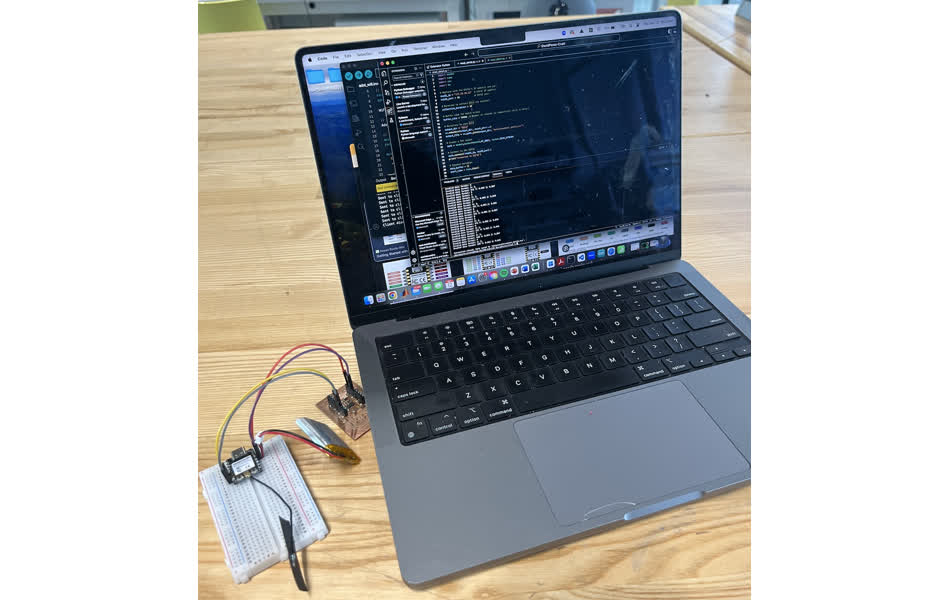Project 12: Networking and Communications
This week was all about networking and communications. I used Xiao ESP 32c3 wifi functionality. My goal was to be able to make my ADXL343 sensing module wireless with wifi and battery power.

My Project
I started by studying Xiao ESP 32c3 wifi funtcionality at https://wiki.seeedstudio.com/XIAO_ESP32C3_WiFi_Usage/. I connected the wifi antenna to the Xiao.
I then used the wifi scanning code to identify available networks.
#include "WiFi.h"
void setup() {
Serial.begin(115200);
// Set WiFi to station mode and disconnect from an AP if it was previously connected
WiFi.mode(WIFI_STA);
WiFi.disconnect();
delay(100);
Serial.println("Setup done");
}
void loop() {
Serial.println("scan start");
// WiFi.scanNetworks will return the number of networks found
int n = WiFi.scanNetworks();
Serial.println("scan done");
if (n == 0) {
Serial.println("no networks found");
} else {
Serial.print(n);
Serial.println(" networks found");
for (int i = 0; i < n; ++i) {
// Print SSID and RSSI for each network found
Serial.print(i + 1);
Serial.print(": ");
Serial.print(WiFi.SSID(i));
Serial.print(" (");
Serial.print(WiFi.RSSI(i));
Serial.print(")");
Serial.println((WiFi.encryptionType(i) == WIFI_AUTH_OPEN) ? " " : "*");
delay(10);
}
}
Serial.println("");
// Wait a bit before scanning again
delay(5000);
}
This revealed a long list of available networks.
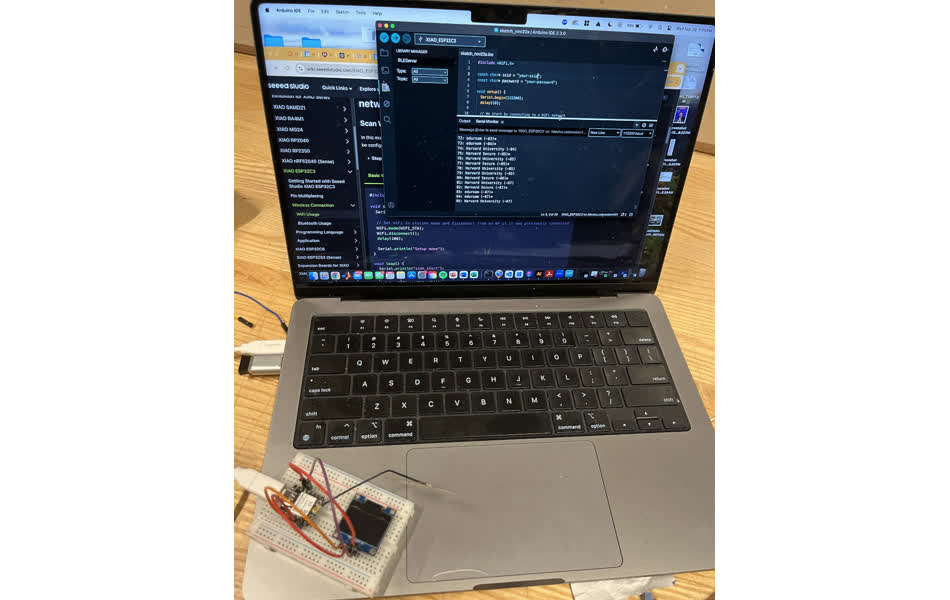
Next, I tried connecting to the wifi with the following code
#include
const char* ssid = "your-ssid";
const char* password = "your-password";
void setup() {
Serial.begin(115200);
delay(10);
// We start by connecting to a WiFi network
Serial.println();
Serial.println();
Serial.print("Connecting to ");
Serial.println(ssid);
WiFi.begin(ssid, password);
while (WiFi.status() != WL_CONNECTED) {
delay(500);
Serial.print(".");
}
Serial.println("");
Serial.println("WiFi connected");
Serial.println("IP address: ");
Serial.println(WiFi.localIP());
}
void loop() {}
Instead, I tried to connect to my hotspot, "David's Brick"
For some reason, this didn't work. I asked Leo, and he suggested removing any special chacaters, like the apostropge and space. I renamed my hotspot "DavidPhone" and retried. This worked.
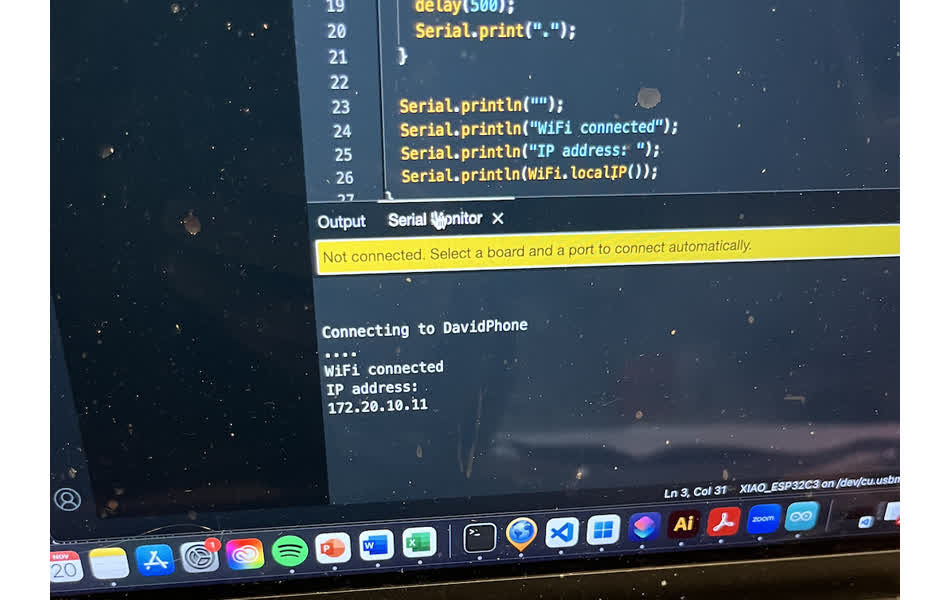
Programming was pretty challenging to figure out initially, but essentially, I connect to the Xiao as usual with my usb-c cable. I then program the microcontroller with the following script.
#include
const char* ssid = "DavidPhone"; // Replace with your Wi-Fi SSID
const char* password = "dpchotspot"; // Replace with your Wi-Fi password
WiFiServer server(80); // Wi-Fi server on port 80
unsigned long startMillis = 0;
unsigned long recordingDuration = 0;
void setup() {
Serial.begin(115200); // High baud rate for serial monitor
analogReadResolution(12); // Set ADC resolution to 12 bits
Serial.println("Connecting to Wi-Fi...");
WiFi.begin(ssid, password);
while (WiFi.status() != WL_CONNECTED) {
delay(500);
Serial.print(".");
}
Serial.println("\nWi-Fi connected!");
Serial.print("IP Address: ");
Serial.println(WiFi.localIP());
server.begin(); // Start the server
}
void loop() {
WiFiClient client = server.available(); // Check for a new client
if (client) {
Serial.println("Client connected!");
client.println("Enter duration in seconds to start recording:");
while (client.connected()) {
if (client.available() > 0) {
String input = client.readStringUntil('\n');
input.trim();
if (input.toInt() > 0) {
recordingDuration = input.toInt() * 1000; // Convert seconds to milliseconds
startMillis = millis();
client.println("Starting data recording...");
Serial.println("Recording started for " + String(recordingDuration / 1000) + " seconds.");
// Prepare buffer for batch data transmission
const int bufferSize = 512; // Define buffer size
char buffer[bufferSize];
int bufferIndex = 0;
// Record and batch send data
while (millis() - startMillis < recordingDuration) {
unsigned long currentTime = micros(); // Timestamp in microseconds
int sensorValue = analogRead(A2); // Read analog value
// Format data and add to buffer
bufferIndex += snprintf(buffer + bufferIndex, sizeof(buffer) - bufferIndex, "%lu,%d\n", currentTime, sensorValue);
// Check if buffer is nearly full
if (bufferIndex >= bufferSize - 50) {
client.write(buffer, bufferIndex); // Send buffer to client
bufferIndex = 0; // Reset buffer index
}
}
// Send any remaining data in buffer
if (bufferIndex > 0) {
client.write(buffer, bufferIndex);
}
client.println("Recording complete.");
Serial.println("Recording complete.");
recordingDuration = 0; // Reset recording duration
}
}
}
client.stop(); // Close connection
Serial.println("Client disconnected.");
}
}
This python script communicates with my Xiao and facilitates wifi control to run the functionality of the arduino script that most recently programmed the ESP32.
import socket
import time
import csv
import os
# Replace with the ESP32's IP address and port
esp32_ip = "172.20.10.12" # ESP32 IP address
esp32_port = 80 # ESP32 port
# Duration to collect data (in seconds)
collection_duration = 10
# Buffer size for batch writes
buffer_size = 50000 # Number of records to temporarily store in memory
# Directory to save data
output_dir = "data"
os.makedirs(output_dir, exist_ok=True)
output_file = os.path.join(output_dir, "accelerometer_data2.csv")
# Create a TCP socket
sock = socket.socket(socket.AF_INET, socket.SOCK_STREAM)
# Connect to the ESP32
sock.connect((esp32_ip, esp32_port))
print("Connected to ESP32")
# Prepare variables
data_buffer = []
start_time = time.time()
# Open the CSV file in write mode
with open(output_file, "w", newline="") as csvfile:
csvwriter = csv.writer(csvfile)
# Write the header row
csvwriter.writerow(["Timestamp (s)", "X (m/s^2)", "Y (m/s^2)", "Z (m/s^2)"])
try:
while time.time() - start_time < collection_duration:
# Receive data from ESP32
data = sock.recv(1024).decode("utf-8")
if not data:
break
# Process received data
lines = data.strip().split("\n")
for line in lines:
try:
# Example format: "X: 1.234 Y: 2.345 Z: 3.456"
parts = line.split()
x = float(parts[1]) # Extract X value
y = float(parts[3]) # Extract Y value
z = float(parts[5]) # Extract Z value
timestamp = time.time() - start_time
# Append to buffer
data_buffer.append([timestamp, x, y, z])
except (IndexError, ValueError):
print(f"Invalid data format: {line}")
# Write buffer to file when it reaches the buffer size
if len(data_buffer) >= buffer_size:
csvwriter.writerows(data_buffer)
data_buffer.clear()
except Exception as e:
print(f"\nError: {e}")
finally:
# Write any remaining data in the buffer to the file
if data_buffer:
csvwriter.writerows(data_buffer)
sock.close()
print(f"\nConnection closed. Data saved to '{output_file}'.")
Here's what it looks like Heres's all my files for this week Week 12 Files/a>