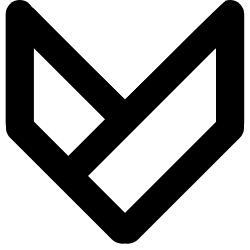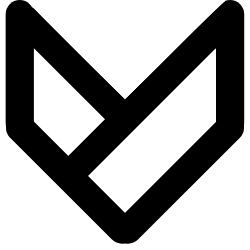This week’s focus is on interface and application. Building upon the progress made in the previous three weeks, which involved input ,output devices and networking, I have enhanced the design of the web interface for the smart dog bowl. As part of this update, I have incorporated two buttons—one for resetting all values and another for taring the weight scale.
The data displayed on the webpage is dynamically updated by modifying the JSON file transmitted from the XIAO device.
Hardware:
- XIAO ESP32S3 (originally XIAO RP2040, but for WiFi connectivity in the upcoming weeks, I switched to XIAO ESP32S3)
- Load Cell Weight Sensor
- AD HX711 Weighing Pressure Module
- Logic Level Converter Bi-Directional 3.3V-5V Shifter Module
- 0.96” OLED Display
Library:
- WiFi.h
- WebServer.h
- WebSocketsServer.h
- ArduinoJson.h
- HX711.h
- U8g2lib.h
- Wire.h
Code (for XIAO ESP32S3):
//--- WiFi and Webserver
#include <WiFi.h> // needed to connect to WiFi
#include <WebServer.h> // needed to create a simple webserver (make sure tools -> board is set to ESP32, otherwise you will get a "WebServer.h: No such file or directory" error)
#include <WebSocketsServer.h> // needed for instant communication between client and server through Websockets
#include <ArduinoJson.h> // needed for JSON encapsulation (send multiple variables with one string)
// SSID and password of Wifi connection:
const char* ssid = "wifi-name";
const char* password = "wifi-psw";
// The String below "webpage" contains the complete HTML code that is sent to the client whenever someone connects to the webserver
//String webpage = "<!DOCTYPE html><html><head><title>Shiba Scope</title></head><body style='background-color: #EEEEEE;'><span style='color: #003366;'><h1>Shiba Scope</h1><p>Water: <span id='rand1'>-</span> [ml]</p><p>Kibble: <span id='rand2'>-</span> [g]</p><p><button type='button' id='BTN_SEND_BACK'>Send info to ESP32</button></p></span></body><script> var Socket; document.getElementById('BTN_SEND_BACK').addEventListener('click', button_send_back); function init() { Socket = new WebSocket('ws://' + window.location.hostname + ':81/'); Socket.onmessage = function(event) { processCommand(event); }; } function button_send_back() { var msg = {brand: 'Gibson',type: 'Les Paul Studio',year: 2010,color: 'white'};Socket.send(JSON.stringify(msg)); } function processCommand(event) {var obj = JSON.parse(event.data);document.getElementById('rand1').innerHTML = obj.rand1;document.getElementById('rand2').innerHTML = obj.rand2; console.log(obj.rand1);console.log(obj.rand2); } window.onload = function(event) { init(); }</script></html>";
String webpage = "<!DOCTYPE html><html><head><title>Shiba Scope</title></head><!-- color of the background --><!-- <body style='background-color: #EEEEEE;'> --><body style='background-image: linear-gradient(to right,#ffffff, #000000); text-align: center;'><!-- color of the fonts --><span style='color: rgb(210, 213, 17); display: block;'> <h1 style='font-size: 80px;'>Shiba Scope</h1><p style='font-size: 30px;'>Water Remained: <span id='water'>-</span> [ml]</p><p style='font-size: 30px;'>Water Intake: <span id='sum'>-</span> [ml]</p><p><button type='button' id='BTN_RST_ALL' style='margin: auto; display: block; background-color: #FFFF00; color: #000000; padding: 10px 20px; border: none; cursor: pointer; font-size: 20px;'>Reset ALL</button></p><p><button type='button' id='BTN_SCALE' style='margin: auto; display: block; background-color: #FFFF00; color: #000000; padding: 10px 20px; border: none; cursor: pointer; font-size: 20px;'>Reset the scale</button></p></span></body><script> var Socket; document.getElementById('BTN_RST_ALL').addEventListener('click', button_reset_all); document.getElementById('BTN_SCALE').addEventListener('click', button_reset_scale); function init() { Socket = new WebSocket('ws://' + window.location.hostname + ':81/'); Socket.onmessage = function(event) { processCommand(event); }; } function button_reset_all() { var msg = {command: 1,};Socket.send(JSON.stringify(msg)); } function button_reset_scale() { var msg = {command: 0,};Socket.send(JSON.stringify(msg)); } function processCommand(event) {var obj = JSON.parse(event.data);document.getElementById('water').innerHTML = obj.water;document.getElementById('sum').innerHTML = obj.sum; console.log(obj.water);console.log(obj.sum); } window.onload = function(event) { init(); }</script></html>";
// The JSON library uses static memory, so this will need to be allocated:
// -> in the video I used global variables for "doc_tx" and "doc_rx", however, I now changed this in the code to local variables instead "doc" -> Arduino documentation recomends to use local containers instead of global to prevent data corruption
// We want to periodically send values to the clients, so we need to define an "interval" and remember the last time we sent data to the client (with "previousMillis")
int interval = 1000; // send data to the client every 1000ms -> 1s
unsigned long previousMillis = 0; // we use the "millis()" command for time reference and this will output an unsigned long
// Initialization of webserver and websocket
WebServer server(80); // the server uses port 80 (standard port for websites
WebSocketsServer webSocket = WebSocketsServer(81); // the websocket uses port 81 (standard port for websockets
//---- button
uint8_t buttonPin = D6;
int buttonState = 0;
//---- sensor
#include "HX711.h"
HX711 scale;
uint8_t dataPin = D3;
uint8_t clockPin = D7;
float w1, w2, previous = 0;
float tolerance = -1.5;
float delta = 0.0;
float sum = 0.0;
//---- OLED
#include <U8g2lib.h>
#ifdef U8X8_HAVE_HW_SPI
#include <SPI.h>
#endif
#ifdef U8X8_HAVE_HW_I2C
#include <Wire.h>
#endif
U8G2_SSD1306_128X64_NONAME_F_SW_I2C u8g2(U8G2_R0, /* clock=*/ SCL, /* data=*/ SDA, /* reset=*/ U8X8_PIN_NONE);
void setup() {
Serial.begin(115200); // init serial port for debugging
//---- Button
pinMode(buttonPin, INPUT);
//---- scale senser set-up
Serial.println(__FILE__);
Serial.print("LIBRARY VERSION: ");
Serial.println(HX711_LIB_VERSION);
Serial.println();
scale.begin(dataPin, clockPin);
Serial.print("UNITS: ");
Serial.println(scale.get_units(10));
// load cell factor 20 KG
// scale.set_scale(127.15);
// load cell factor 5 KG
// scale.set_scale(429.4845); // TODO you need to calibrate this yourself.
scale.set_scale(438.51); // TODO you need to calibrate this yourself.
scale.tare();
Serial.print("UNITS: ");
Serial.println(scale.get_units(10));
// OLED
u8g2.begin();
//---- WiFi
WiFi.begin(ssid, password); // start WiFi interface
Serial.println("Establishing connection to WiFi with SSID: " + String(ssid)); // print SSID to the serial interface for debugging
while (WiFi.status() != WL_CONNECTED) { // wait until WiFi is connected
delay(500);
Serial.print(".");
}
Serial.print("Connected to network with IP address: ");
Serial.println(WiFi.localIP()); // show IP address that the ESP32 has received from router
server.on("/", []() { // define here wat the webserver needs to do
server.send(200, "text/html", webpage); // -> it needs to send out the HTML string "webpage" to the client
});
server.begin(); // start server
webSocket.begin(); // start websocket
webSocket.onEvent(webSocketEvent); // define a callback function -> what does the ESP32 need to do when an event from the websocket is received? -> run function "webSocketEvent()"
}
void loop() {
server.handleClient(); // Needed for the webserver to handle all clients
webSocket.loop(); // Update function for the webSockets
buttonState = digitalRead(buttonPin);
buttonUpdater();
weigh_function();
oledUpdater();
unsigned long now = millis(); // read out the current "time" ("millis()" gives the time in ms since the Arduino started)
if ((unsigned long)(now - previousMillis) > interval) { // check if "interval" ms has passed since last time the clients were updated
String jsonString = ""; // create a JSON string for sending data to the client
StaticJsonDocument<200> doc; // create a JSON container
JsonObject object = doc.to<JsonObject>(); // create a JSON Object
object["water"] = int(w1); // write data into the JSON object -> I used "rand1" and "rand2" here, but you can use anything else
object["sum"] = abs(int(sum));
serializeJson(doc, jsonString); // convert JSON object to string
Serial.println(jsonString); // print JSON string to console for debug purposes (you can comment this out)
webSocket.broadcastTXT(jsonString); // send JSON string to clients
previousMillis = now; // reset previousMillis
}
}
void webSocketEvent(byte num, WStype_t type, uint8_t * payload, size_t length) { // the parameters of this callback function are always the same -> num: id of the client who send the event, type: type of message, payload: actual data sent and length: length of payload
switch (type) { // switch on the type of information sent
case WStype_DISCONNECTED: // if a client is disconnected, then type == WStype_DISCONNECTED
Serial.println("Client " + String(num) + " disconnected");
break;
case WStype_CONNECTED: // if a client is connected, then type == WStype_CONNECTED
Serial.println("Client " + String(num) + " connected");
// optionally you can add code here what to do when connected
break;
case WStype_TEXT: // if a client has sent data, then type == WStype_TEXT
// try to decipher the JSON string received
StaticJsonDocument<200> doc; // create a JSON container
DeserializationError error = deserializeJson(doc, payload);
if (error) {
Serial.print(F("deserializeJson() failed: "));
Serial.println(error.f_str());
return;
}
else {
// JSON string was received correctly, so information can be retrieved:
const int g_command = doc["command"];
Serial.print("Received command from user: ");
if(g_command == 0){
Serial.println("Reset the scale ");
// reset the weight scale
scale.tare();
}
else if(g_command == 1){
Serial.println("Reset All (the scale and water intake)");
// reset the weight scale
scale.tare();
// reset the value of water consumption
sum = 0;
}
}
Serial.println("");
break;
}
}
void weigh_function(){
// read until stable
w1 = scale.get_units(10);
//delay(100);
w2 = scale.get_units(10);
while (abs(w1 - w2) > 10)
{
w1 = w2;
w2 = scale.get_units();
delay(100);
}
Serial.print("UNITS: ");
Serial.print(w1);
if (w1 == 0)
{
Serial.println();
}
else
{
delta = w1 - previous;
Serial.print("\t\tDELTA: ");
Serial.print(delta);
calculate_water();
previous = w1;
}
//delay(100);
}
void calculate_water(){
if (delta <= tolerance){
sum += (w1 - previous);
}
else{}
Serial.print("\t\tSum: ");
Serial.println(sum);
}
void oledUpdater(){
u8g2.clearBuffer(); // clear the internal memory
u8g2.setFont(u8g2_font_ncenB08_tr); // choose a suitable font
u8g2.drawStr(0,10,"HTM(A)A 2023"); // write something to the internal memory
u8g2.drawStr(0,30,"Weight: ");
u8g2.setCursor(60, 30);
u8g2.print(w1);
u8g2.drawStr(0,40,"Sum: ");
u8g2.setCursor(60, 40);
u8g2.print(sum);
u8g2.drawStr(0,60,"IP: ");
u8g2.setCursor(40, 60);
u8g2.print(WiFi.localIP());
u8g2.sendBuffer(); // transfer internal memory to the display
}
void buttonUpdater(){
// check if the pushbutton is pressed. If it is, the buttonState is HIGH:
if (buttonState == HIGH) {
// reset the weight scale
scale.tare();
} else {
// do nothing
}
}
// -- END OF FILE --
Code (for the website):
<!DOCTYPE html>
<html>
<head>
<title>Shiba Scope</title>
</head>
<!-- color of the background -->
<!-- <body style='background-color: #EEEEEE;'> -->
<body style='background-image: linear-gradient(to right,#ffffff, #000000); text-align: center;'>
<!-- color of the fonts -->
<span style='color: rgb(210, 213, 17); display: block;'>
<h1 style='font-size: 80px;'>Shiba Scope</h1>
<p style='font-size: 30px;'>Water Remained: <span id='water'>-</span> [ml]</p>
<p style='font-size: 30px;'>Water Intake: <span id='sum'>-</span> [ml]</p>
<p><button type='button' id='BTN_RST_ALL' style='margin: auto; display: block; background-color: #FFFF00; color: #000000; padding: 10px 20px; border: none; cursor: pointer; font-size: 20px;'>
Reset ALL
</button></p>
<p><button type='button' id='BTN_SCALE' style='margin: auto; display: block; background-color: #FFFF00; color: #000000; padding: 10px 20px; border: none; cursor: pointer; font-size: 20px;'>
Reset the scale
</button></p>
</span>
</body>
<script>
var Socket;
document.getElementById('BTN_RST_ALL').addEventListener('click', button_reset_all);
document.getElementById('BTN_SCALE').addEventListener('click', button_reset_scale);
function init() {
Socket = new WebSocket('ws://' + window.location.hostname + ':81/');
Socket.onmessage = function(event) {
processCommand(event);
};
}
function button_reset_all() {
var msg = {
command: 1,
};
Socket.send(JSON.stringify(msg));
}
function button_reset_scale() {
var msg = {
command: 0,
};
Socket.send(JSON.stringify(msg));
}
function processCommand(event) {
var obj = JSON.parse(event.data);
document.getElementById('water').innerHTML = obj.water;
document.getElementById('sum').innerHTML = obj.sum;
console.log(obj.water);
console.log(obj.sum);
}
window.onload = function(event) {
init();
}
</script>
</html>