Operating a Milling Machine
Here’s a lengthy write-up for myself since this is the first time I’m using the machine on my own…
Setting up the material in the milling machine.
- Put double-sided tape on the back (non-copper) side of the boards. Put the pieces of tape fairly close together, and leave some extra around the sides so its easy to peel off afterwards.
- Mount a scratch board onto the base of the mill.
- Mount your actual board into the scratch board.
- You can use a small roller to make sure everything is firmly affixed.
Setting up the file for milling.
- Run the start script on the computer.
- In a browser, run Mods.
- Right click for the menu. Open programs > open server program > Roland mill SRM-20 PCB png. (E15-043 has a Roland, but choose based on the machine you have of course.)
- Load the file you want to mill. Invert if necessary. Black is what will be milled away, white is what will be left behind.
- Select the mill traces 1/64 option if you want to make the traces. Select the mill outline 1/32 option if you want to cut the board out. The default settings should be correct.
- You can change the offset number. Offset refers to how far out from your left-in traces will be milled away (in the x-y directions). Increasing then number will make it mill more away. Setting it to 0 will mean mill all of the black parts away (i.e. infinite)
- Press calculate. View the output mill file.
- Make sure you fit the correct mill end to the collet i.e. 1/64 or 1/32. Push the mill end in and tighten the “grub” screw.
- Press move to origin. Change the x and y for the origin such that the mill end is actually within your physical bounds of your FR1 sheet, that is supported by the scratch board and the milling bed.
- Update the z height. Let the default height of your mounted head to be about a finger-height above the board.
- Loosen the screw, let the mill head drop to touch the board. Tighten the screw. Now you have zeroed the head in the z direction.
- Press calculate again.
- Press “send file to printer.”
- Close the lid.
- Repeat the process but load the outline file to use the mill to “cut out the board”. Do not move the board or the X,Y of the origin before cutting it out!
Things that can go wrong…
- Make sure you don’t mess with the home position!
- Make sure the everything is laid down level.
You can see what happens if you make these mistakes. If the home Z-position is made too low, it can bore a hole into the board. If the foundation is not level, you’ll get this cool but unhelpful gradient effect. It would be cool to leverage this thing for an art piece though, but so far I’m unaware how you can have that level of control on the z depth to create a gradient.
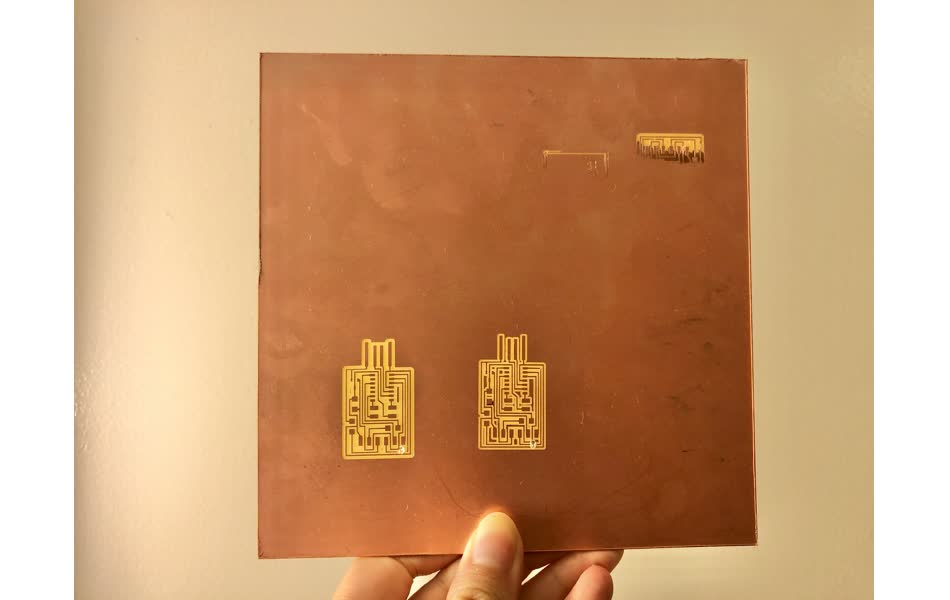
If anything goes wrong…
- You can press cancel in mods. This will have some delay before the milling machine turns off.
- You can press the on/off switch on the machine if something is going very wrong.
Finishing milling.
- Use the metal scraper to peel the board out. You can press it out with the corner of the metal scraper.
- Vacuum the milled bits.
- If you are the last person of the day, typically remove your board. If it is a lot, place it in the material box. If there is not much, throw the remainder away in the garbage.
- Alternatively, you can leave the board on if there is still a substantial amount of material.